On line switch, Receipt feed switch, Journal feed switch – Toshiba TEC DRJST-51 User Manual
Page 8: Receipt out led: red, Journal out led: red, Operation panel
Attention! The text in this document has been recognized automatically. To view the original document, you can use the "Original mode".
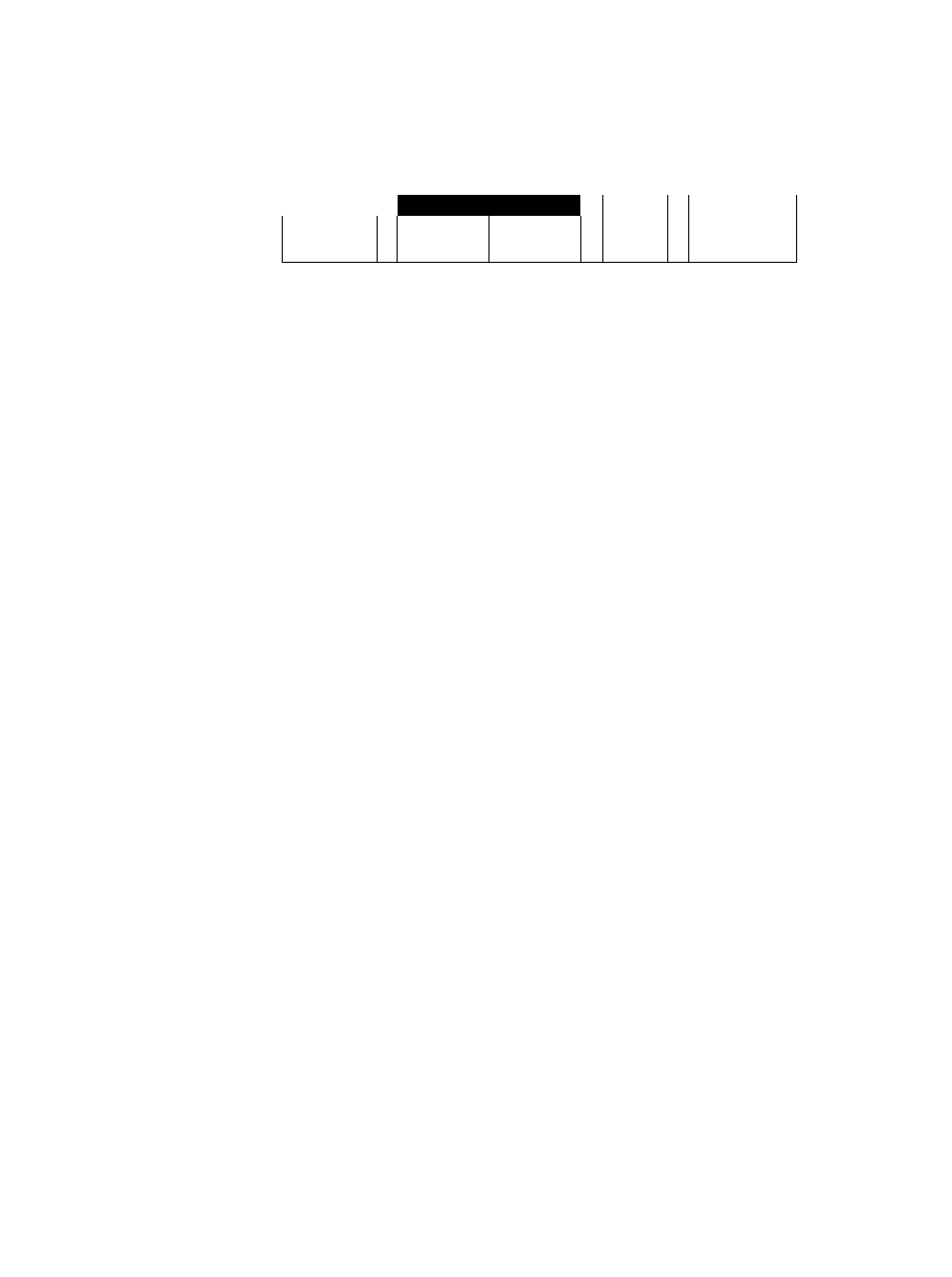
E01-13010
DRJST-51 SERIES
3. OPERATION PANEL
1
FEED
[—VALl—1
CD
-PAPER OUT
-I
ONLINE
RECEIPT
JOURNAL
1 1 RECEIPT
1 iJOURNAL
POWER LED:
Lights:
Not lights:
ON LINE LED:
Lights:
Not lights:
Blinks:
Green
Power On
Power off
Green
Online
Offline
Mechanical error detected
ON LINE Switch
This switch selects online or offline.
When the printer is in an online state, printing can be done in usual mode. When offline is
selected, the printer stops printing after printing the line currently being printed.
RECEIPT FEED Switch
This switch feeds the receipt.
This switch is effective only when the ONLINE LED does not light (offline mode). Even If this
switch is pressed while the ONLINE LED lights, the receipt is not fed.
When this key is pressed within the set time
(Note i)
after validation paper is loaded on the
multi-validation model, validation printing is started.
JOURNAL FEED Switch
This switch feeds the journal.
This switch is effective only when the ONLINE LED does not light (offline mode). Even if this
switch is pressed while the ONLINE LED lights, the journal is not fed.
When this key is pressed within the set time
(Note i)
after validation paper is loaded on the
multi-validation model, validation printing is started.
VALILED: Green
Lights:
Validation mode
Not lights: Receipt/journal mode
Blinks:
Waiting for Validation paper
RECEIPT OUT LED: Red
When receipt paper almost runs out, the red LED lights. This LED does not light in usual
states.
JOURNAL OUT LED: Red
When journal paper almost runs out, the red LED lights. This LED does not light in usual
states.
Note 1: The set time indicates the time until printing is started automatically after the
validation is detected. It can be set from the host side. When no entry is made, it is
set to 2 seconds.
- 3 -
