Area, Link – Toshiba IK-CU43A User Manual
Page 16
Attention! The text in this document has been recognized automatically. To view the original document, you can use the "Original mode".
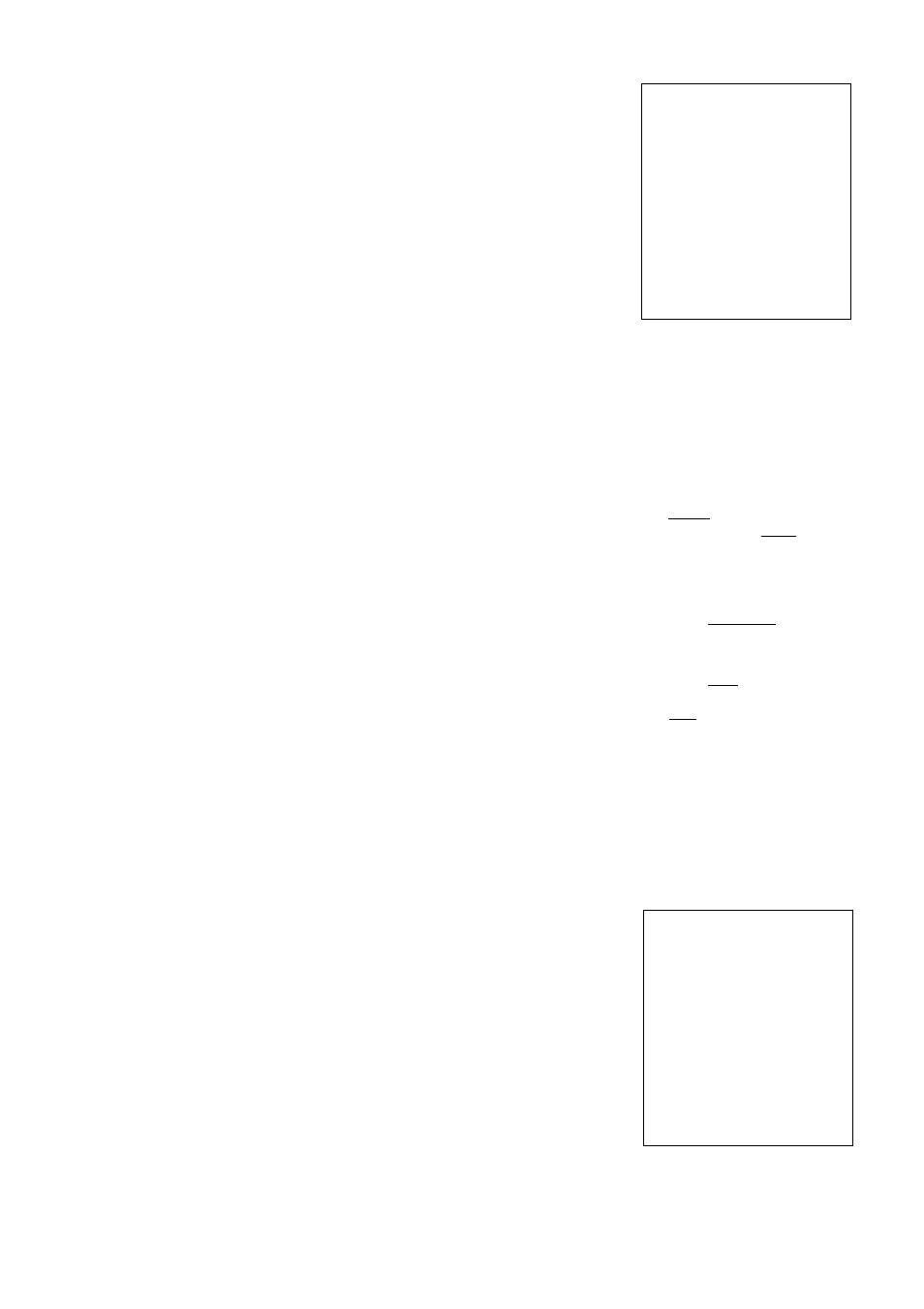
Press the FUNC button to display data 1 ~ SLIT
for LINK. Move the cursor to a desired item of
AREA data (1, 1/2, 1/8, SLIT) using the UP or
DOWN button.
Press the FUNC button to set the data.
F I L E
S H U T T E R
P E D E S T A L
S Y N C
I
area
I
1
link
|[T1
W B - O F F S E T
S E P 1 / 2
E X I T 1 / 8
I N I T .
S L I T
E N D
P U S H
1
E U N C
1
T O S E L E C T
(2) Setting AREA for white balance separately from the AREA
setting for AGC and auto electronic shutter
© Move the cursor to SEP using the UP or DOWN
button, and press the FUNC button. SEP is se
lected and framed in white.
@ Press the FUNC button to display the submenu.
@ Move the cursor to a desired item using UP or
DOWN button.
WB:
Measurement AREA forwhite balance
1, 1/2, 1/8, SLIT
Valid when the WB switch is AUTO
and/or SET.
SHUTTER: Measurement AREA for auto elec
tronic shutter and AGC
1, 1/2, 1/8, SLIT
® Press the FUNC button to select a desired item.
The setting data (1, 1/2, 1/8, SLIT) is displayed.
Move the cursor to a desired item using UP or
DOWN button, then press the FUNC button to
select the data.
® The submenu for AREA appears. Move the cur
sor to EXIT, and press the FUNC button to return
to the main menu.
The size of AREA is approximately as shown below.
(1) 1 (Whole monitor screen)
(
2
)
1/2
(3) 1/8
(4) SLIT
6^^
8 ''
|v
F I L E
S H U T T E R
P E D E S T A L
S Y N C
|
a
R E
a
|
L I N K : 1
W B - O E E S E T I S E P |
E X I T
I N I T .
E N D
P U S H
I
R U N G
I
T O S E L E C T
A R E A : [ S E P ]
|
w b
|
S H U T T E R
E X I T
P U S H I F U N C I T O S E L E C T
A R E A : | S E P |
S U B M E N U
|
w b
|
m
S H U T T E R
1 / 2
E X I T
1 / 8
S L I T
P U S H [ E U N C 1T O S E L E C T
fv
16
