General tv problems solution, Media viewer problems, Solution – Vizio E320VL User Manual
Page 45
Attention! The text in this document has been recognized automatically. To view the original document, you can use the "Original mode".
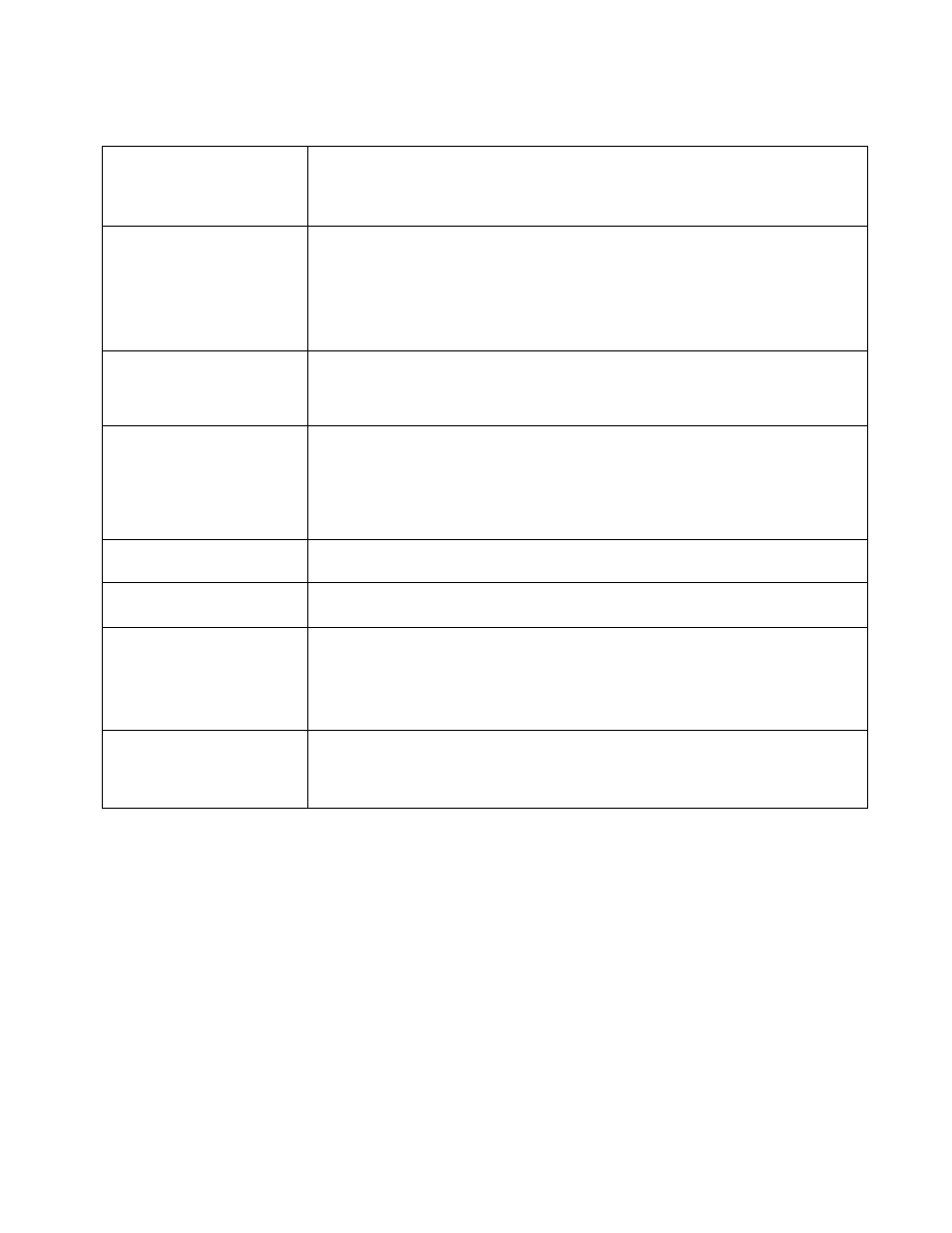
VIZIO E320VL and E370VL User Manual
General TV Problems Solution
The display image does not
cover the entire screen.
•
If you are in RGB mode (Computer), make sure that H-Size and V-Position in the
On Screen Display (OSD) are set correctly.
•
If you are using TV, AVI, AV2 or Component with 480i input, press the WIDE
button on the remote control to scroll through various screen modes.
You can see a picture but y
cannot hear sound.
•
Press Volume + (Up) on the remote control.
•
Press MUTE on the remote control to make sure that MUTE is not ON.
•
Check your audio settings. The audio may be set to SAP, or the speakers are set
to off.
•
Check the audio connections of external devices that may be connected to the
HDTV.
The TV has pixels (dots) that
are always dark or colored.
• Your HDTV is manufactured using an extremely high level of precision technology,
however, sometimes some pixels of your HDTV may not display. Pixel defects
within industry specifications are inherent to this type of product and do not
constitute a defective product.
You see “noise” or “trash” on
the screen.
•
When your HDTV’s digital capabilities exceed a digital broadcast signal, the signal
is up-converted (increased) to match your TV’s display capabilities. Up-converting
can cause noise or trash.
•
If you are using an antenna, the signal strength of the channel may be low. Make
sure your antenna is connected securely to the TV and move the antenna around
the room or close to a window.
You switch to a different input
and the volume changes.
• The TV remembers the volume level from the last time you adjusted it. If the
sound level is higher or lower from another source, then the volume will change.
You switch to a different input
and the screen size changes.
• The TV remembers the viewing mode from the last time you used a particular input
(AV-1, AV-2, Component, HDMI and TV).
Tips for High-Definition Users.
•
Your HDTV is an ideal platform for viewing High Definition Content.
•
Best image quality will be achieved by HDMI. The next best is Component,
followed by Composite.
•
Due to variances in broadcast practices, it is possible some image distortions can
occur.
Tips for Letterbox Content
Users.
• Some Letterboxed (or “Widescreen”) versions of DVD movies are formatted for
standard 4:3 Televisions. Your HDTV has the ability to expand this content so the
entire screen is filled at the expense of image accuracy. To use this function, press
ZOOM on the remote control to cycle among the options.
Media Viewer
Problems
USB device is not recognized.
Image or sound is interrupted
or distorted.
Slideshow doesn’t start.
Solution
Make sure the device is correctly inserted.
Make sure the device is FAT or FAT32
Make sure it contains the supported files.
Make sure the device is correctly inserted.
Make sure that the file complies with the supported format, bit rate and/or profile.
Also check the file for damage.
Some files that comply with the supported format may not play back or display
properly.
Make sure the viewer isn’t in pause, rotation, or zoom mode.
Version 2/10/2010
45
