Vizio VW26L User Manual
Vizio Televisions
Attention! The text in this document has been recognized automatically. To view the original document, you can use the "Original mode".
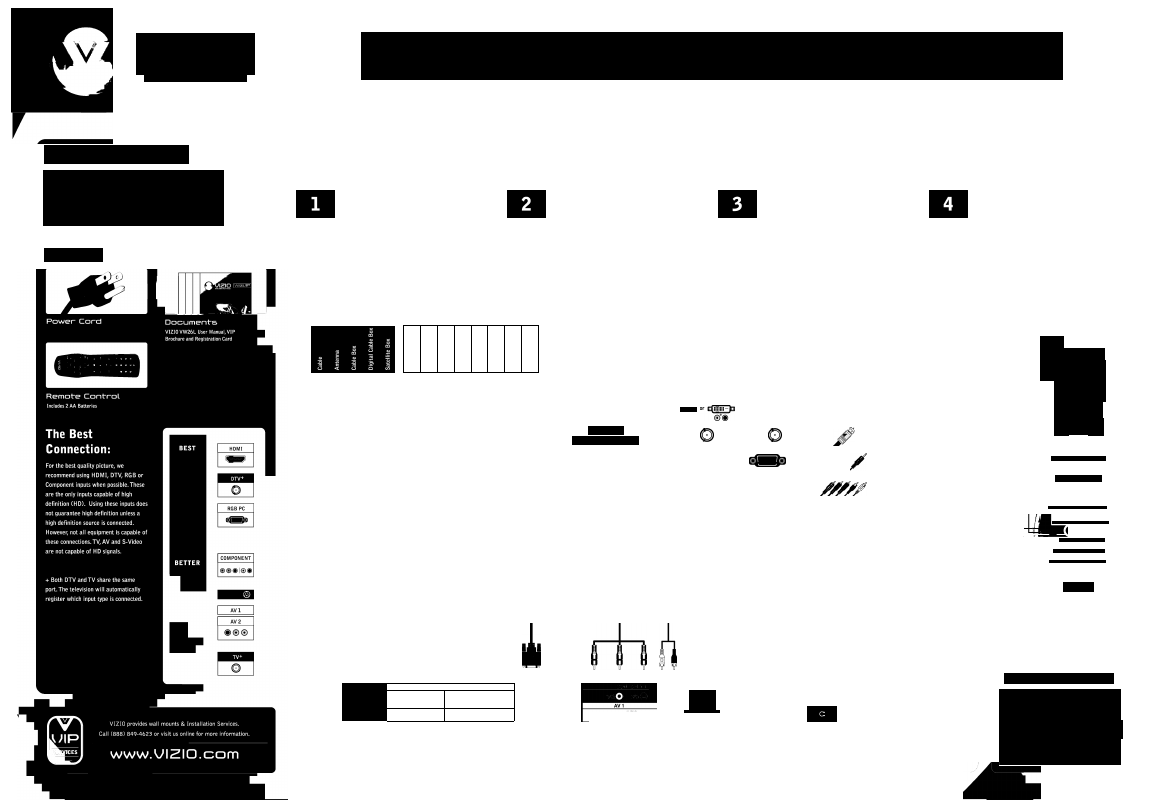
UIZIG
WWW.
'JIZIO.com
'JW^bL QUICKSTRRT GUIDE
Before You Begin
• Verify all of the contents of your accessory pack
• Review safety guidelines in User Manual
• Place TV so the rear connectors are accessible
• Install AA batteries into the Vizio Remote Control
• Write down your VW26L"s Serial Number (located on the back)
Contents:
Four Easy Steps;
Simply follow our color-coded Step Charts and you're done.
Choose items to connect
to your VW26L
Choose equipment
connection methods
Seiect cabies and
make connections
Begin using
your VW26L
Determine which type of Signal Source and any Additional Equipment you
wish to connect to your VW26L (Refer to reverse side for TV Source Setup).
The colored dots under each Signal Source and Additional Equipment
indicate which type of connections you may use to connect to your VW26L.
Using the colored dots from Step One, follow the row across to Step Two to
match up the colored dots to the same colored connection method.
Chose ONLY one method for each piece of equipment.
Once you have determined the connection methods from Step Two, follow
the row to Step Three to determine what kind of cables you need and what
the connections look like on your equipment.
Following the color-coded system, use the appropriate cables and connect
your Signal Source and Additional Equipment to the color-coded inputs on
your VW26L (Refer to Connection Map at bottom of page.)
Once connected, turn on your VW26L and all your equipment.
Fill in the Connection Reference Chart below, noting how you
will connect your equipment/signal source to your VW26L.
Press the INPUT button on your remote.The Input Menu
will display on-screen
Continue pressing the INPUT button until you reach
the corresponding connection.
Signal Sources
Additional Equipment
o o
o o
o
o
O)
E
E
fC
E
0)
CO
O)
CO
O
E
o>
o
>«
CO
(0
•H-i
CO
o
Q.
CÖ
O)
T3
o
E
o
>
>
E
3
o
on
o
o
o
b
C5
CO
>
>
o o
o o
o o o o
o o
Connection Methods
My Equipment Has M y V W 2 6 L H a s
Cable Needed
Connection Reference
HDMI 1
TYPE: Digital High Definition
QUALITY: Best Digital
HDMI 2
TYPE: Digital High Definition
QUALITY: Best Digital
DTV/TV
TYPE: Cable/Antenna
QUALITY: Best Digital/Good Analog
RGB
TYPE: RGB Analog
QUALITY: Best Analog
COMPONENT
TYPE: Component Analog
QUALITY: Bettei-Analog
AVI
TYPE: Analog
QUALITY: Good Analog
AV2
or
S-VIDEO
TYPE: Analog
QUALITY: Good Analog
HDMI
HDMI
DVI
Optional
Audio
e
® I ® ®
Optional
Audio
®
® ® ® I ® ®
HDMI* y
HDMI* y i
HOMI* to DVI
& RCA Audio
Coaxial (RF) Cabled
VGA Cable
& stereo
mini-jack
hle*^^
Component & Stereo RCA Cable*
A/V RCA Cable
A/V RCA Cable
/< £ /^ or
S-Video
yyy Cable*^^
HDMI 1
HDMI 2
DTV/TV
RGB PC
CDMPONENT
AVI
AV2
Connected Equipment
Connected Equipment
Connected Equipment
Connected Equipment
Connected Equipment
Connected Equipment
Connected Equipment
r
•
c!)
1
2
3
4
5
6
7
8
9
INPyr
O
—
CH
LAST
VOL
MENtl
4
INFO
^ QK ►
WIDE SLEEP
MTS
CC
TV
AV COMPONENT HDMI
ZOOM + FREEZE RGB
PIP
- PIPCH + AUDIO
PtP INPUT PIP SIZE MODE SWAP
To Use This Chart:
(View back for more details).
UIZIO
BACK OF TV
I i
SIDE OF TV
HDMI 1
AC IN
1^^
>
HDMM
HDMI 2 R^°
RGB PC
C D
RGB PC
AUDIO
DTV/TV
©
mMiT
O
111
O
®VIDEO
CABLE/ANTENNA
For interactive connections guide
to connecting your components
to your VIZIO TV, visit
3 WAYS TO GET HDTV
A
For more information, see your User Manual, Chapter 2, CONNECTING EQUIPMENT, pages 16-29.
I
■
1 Off-Air antenna
(using the DTV antenna input)
To see if you are able to receive HD signals
off-air and for help choosing the right antenna,
visit
2 Cable Subscribe to HD programming through your
local cable company (HD cable box required).
3 Satellite
Subscribe to HD programming through
DirecTV or Dish Network (HD satellite receiver
required).
© 2007 VIZIO Inc.
