Kenwood RC-R0905 User Manual
Page 4
Attention! The text in this document has been recognized automatically. To view the original document, you can use the "Original mode".
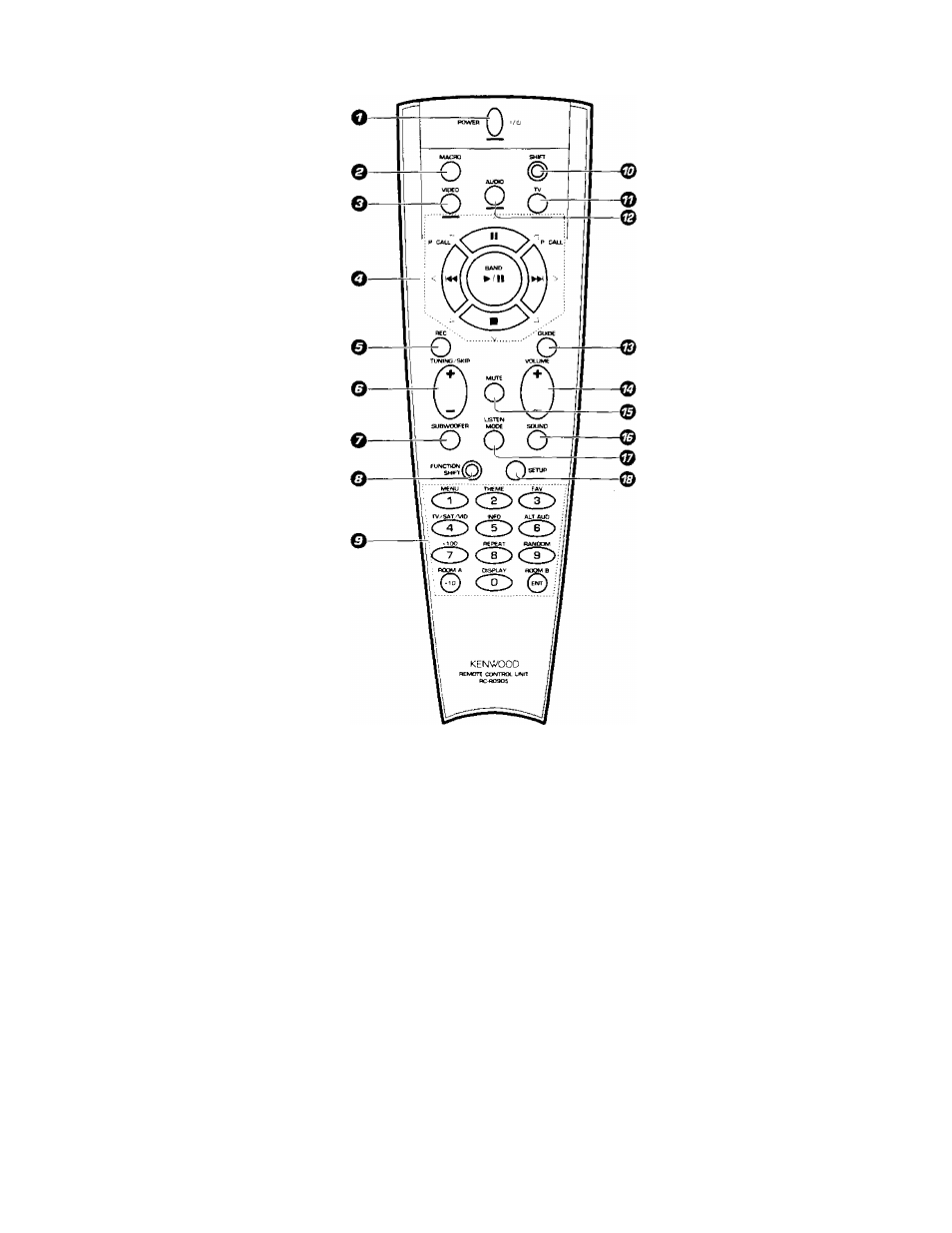
RC-R09ÜS (Enl
0 POWER key
-
Use to to''-' 'OP receiver on and o'’
Use coo'.omaticn wii'i the inp^^t se *--
1
AUDIO V DEO. or TV.i Keys ar'd ■ . Pv
to t'.,!" va'icus ccvriDonents on ano c"
O MACRO key
- ’o
usi- cn
''"0 nat c" vvitn me Aof' O'
ODEO O' '"■■■■. f.eys to execute a sp'-p
conmoT'os aotori'at'CSi'y iWACRQ ^0
a
’
© VIDEO selector key
- b
Selects t'le ymeo mpuTs (VIDEO ■. V-'O
2 VIDEOS VIDE04 AVAUX)anoset' "
rp^'ctp to ooe'a'.e the consponent -p,;
Ipre'ti at me 'esoective input
O Multi control keys
~ -’
j
use m operate tr^e selecteo compor'--- ■
Use to operate me on-screer'. aispiay u- '
t090VRi
0 REC key
-.
2
-
Use to operate me selected compone":
O TUNING/SKIP key
-„24
Use G'..ring me setup procedure to spec 'y
various settings. Use to operate The tunp"
O' selected component
0
SUBWOOFER key
Use in compmation with the VOLUME
ir e vs toad u
St
the volume of me subwoofer
O FUNCTION SHIFT key
-
24
Use m corr.hrnation with the numeric keys
to execute alternate commands.
O Numeric keys
p'ov.oe functions
Identical
to those of the
o''a-''a' remote supplied with the compo
nen' you are controliing.
Tr .'.(■■•cess the functions printed above the
Press within 3 seconds of pressing
t'-n ' uijCTiOM SHIFT key. Function avall
an ty vanes for each component.
© SHIFT key
■jsn ■■ compmation with the AUDIO and
VIDEO keys to Change the remote control
mode without changing the input selector
or •’ cc'hDination with the POWER key to
tu'n
on ano ott components programmed
into the remote.
© TV selector key
C
Set'r the remote to operate a TV or cable
00' 'f \ 1. TV 2. CABLE). This key does not
ci'ia'’.ge me input selector on the receiver.
© AUDIO selector key
~
Selects the audio inputs (CD, TAPE1/MD.
TUNER, PHONO) and sets the remote to
operate
the
respective
KENWOOD
audio
component
If
you
connect
audio
components
from
KENWOOD
and
other
makers
to
the
TAPE1/MD or CD jacks, you can set the
remote to operate these components by
registering the appropriate setup code at
the respective input.
© GUIDE key
-¿1
Use to activate the OSD menu functions of
registered components.
© VOLUME key
Use to adjust the receiver volume.
© MUTE key
Use to temporarily mute the sound.
© SOUND key
Use to activate the Sound OSD and set the
remote to OSD control mode (for 1090VR).
Use to adjust the bass, treble, and input
level (for 1060VR).
©LISTEN MODE key
Use to select the desired surround mode.
© SETUP key
Use to activate the Setup OSD and set the
remote to OSD control mode (for 1090VR).
Use
to
adjust
the
surround
setup
(for
1060VR).
