Press, Instructions to set the clock (example: 1:30), Changing between 12 or 24 hour time of day display – Kenmore 790.4662 User Manual
Page 15: Display, Ic uu, Ihhi, Cd cd, Setting oven controls, Setting the clock
Attention! The text in this document has been recognized automatically. To view the original document, you can use the "Original mode".
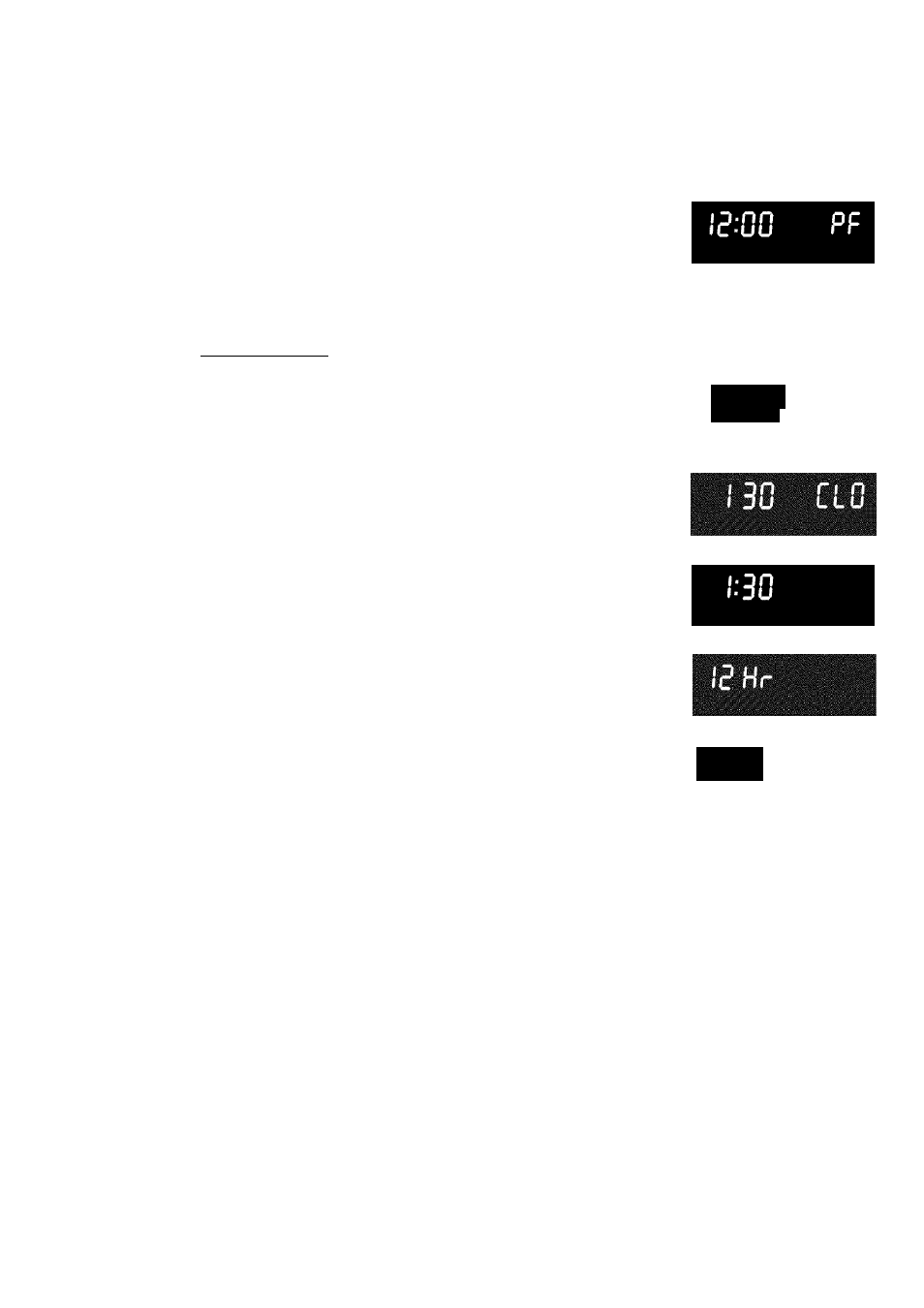
Setting Oven Controls
Setting the Clock
1. No sound will be heard, but after 10 seconds
PRESS
The CLOCK (cLocy pad is used to set the clock. The clock may be set for
12
or 24 hour
time of day operation. The clock has been preset at the factory for the
12
hour
operation. When the range is first plugged in, or when the power supply to the range
has been interrupted, the timer in the display will flash with "PF" (power failure, See
Figure
1
).
When PF appears in the display, press
a beep will sounds and PF will disappear.
INSTRUCTIONS
To set the clock (example: 1:30)
1. Press (cLo^. "CLO" will appear in the display (Figure
2
).
2
.
Press
CD CD®
pads to set the time of day to 1:30
(Figure 3). "CLO" will stay in the display. Press
"CLO" will disappear and the clock will start (Figure 4).
Changing between 12 or 24 hour time of day display
1. Press and hold (^ocD for 7 seconds (Figure 3). While holding
®@®
the pad down the current time of day will remain and "CLO"
will disappear from the display (Figure 4). CONTINUE holding
the pad until "12Hr" (Figure 5) or "24Hr" (Figure
6
) appears in
the display.
2. Press
to switch between the 12 and 24 hour time of day
display. The display will show either "12Hr" (Figure 5) or
"24Hr" (Figure
6
).
to
3. Press QTARy to accept the desired change or press i
reject the change.
4. Reset the correct time as described in To set the Clock
above. Please note that if the 24 hour time of day mode was
chosen, the clock will now display time from
0:00
through
23:59 hours.
for 7
seconds
S
tart
)
or
\
Figure 1
DISPLAY
1 - 3 n n
IC UU
Figure 2
Figure 3
Figure 4
Figure 5
I H H I
Figure 6
15
