7 wipipe qos (advanced mode only) – Cradlepoint IBR650 User Manual
Page 64
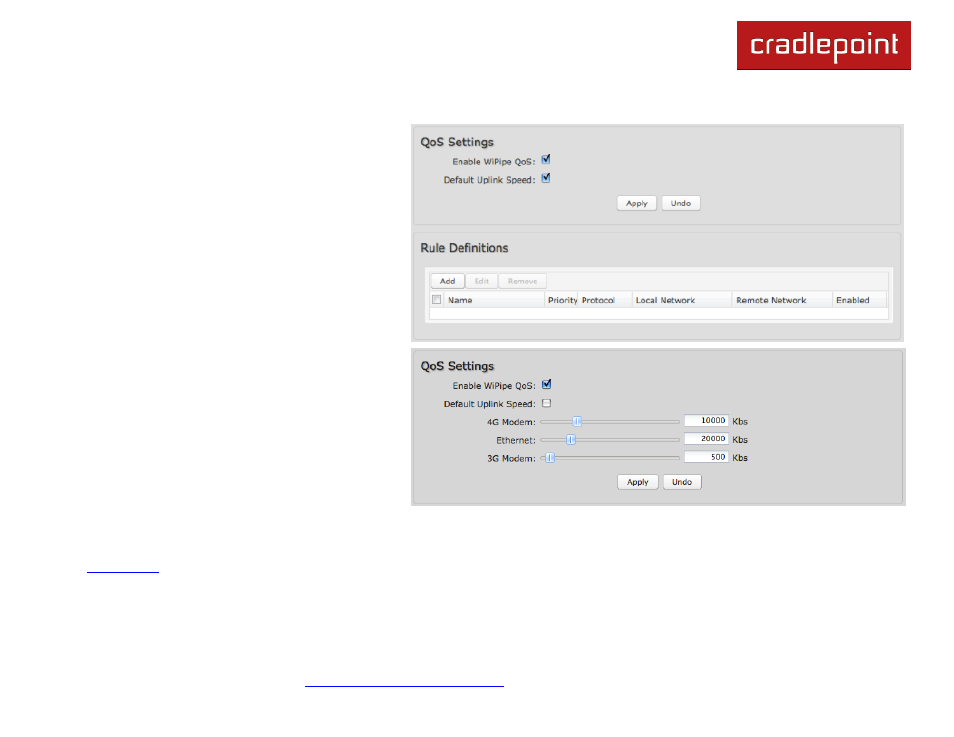
CRADLEPOINT
IBR650| USER MANUAL Firmware ver. 3.3.0
© 2011 CRADLEPOINT, INC. PLEASE VISIT
HTTP://KNOWLEDGEBASE.CRADLEPOINT.COM/
FOR MORE HELP AND RESOURCES
PAGE 62
6.7 WiPipe QoS (Advanced Mode only)
When WiPipe QoS (Quality of Service/Traffic
Shaping) is enabled, the router will control the
flow of internet traffic according to the user-
defined rules. In other words, Traffic Shaping
improves performance by allowing the user to
prioritize applications.
Enable WiPipe QoS: Click on this box to open
options for controlling internet traffic. You can
control Uplink Speed values or define your own
Traffic Shaping rules. When WiPipe QoS is
enabled, the router restricts the flow of outbound
traffic so as not to exceed the WAN uplink
bandwidth.
Default Uplink Speed: By default, the Uplink
Speed values are set as fast as possible. Click
to deselect default values if you want to restrict
the maximum uplink speed for the internet
source(s) you are using (4G Modem, Ethernet,
and/or 3G Modem).
You might do this to reduce overall bandwidth
use for cost reasons or to prioritize available
bandwidth for download. It is recommended that you experiment with different values for your particular internet
connection to yield the best results.
NOTE: Uplink speed is the speed at which data can be transferred to your ISP. You can test your uplink speed with a service such as
