Services status, Data transfer, Apps – BMW 2013 X5 User Manual
Page 257
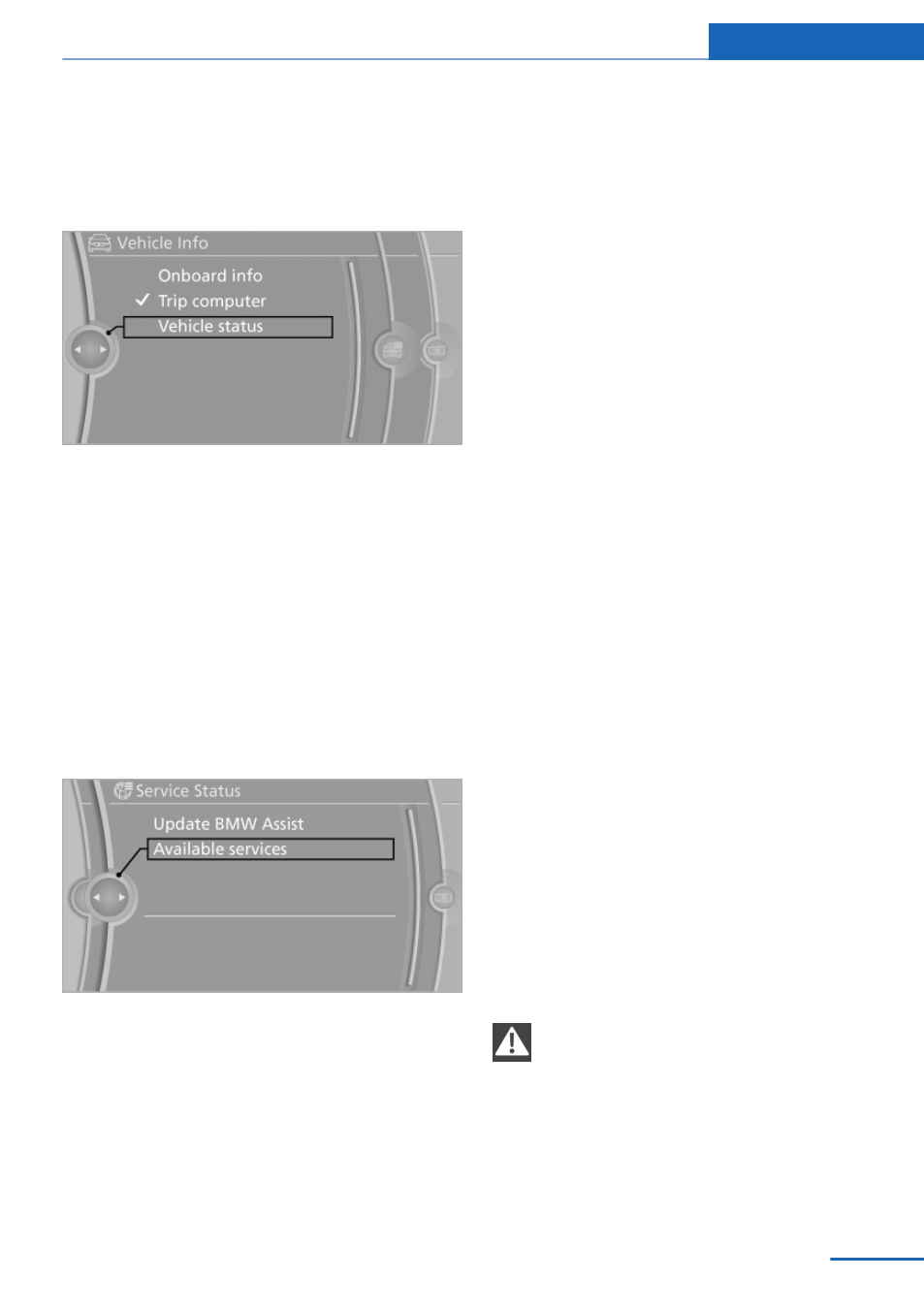
To check when your service partner was noti‐
fied:
1.
"Vehicle Info"
2.
"Vehicle status"
3.
Open "Options".
4.
"Last Service Request"
Services status
Displaying available services
Display of all services available in the vehicle.
1.
"BMW Assist" or "ConnectedDrive"
2.
"Service Status"
3.
"Available services"
Updating BMW Assist
Manual update of TeleService and BMW Assist.
1.
"BMW Assist" or "ConnectedDrive"
2.
"Service Status"
3.
"Update BMW Assist"
Data transfer
During the updating of BMW services, display
the status of the data transfer.
1.
"BMW Assist" or "ConnectedDrive"
2.
Open "Options".
3.
"Data transfer"
Apps
At a glance
Certain software applications of a suitable cell
phone can be integrated in the vehicle. These
software applications are displayed on the Con‐
trol Display.
They are operated via iDrive.
Requirements
▷
The mobile phone is suitable.
▷
The mobile phone operating system sup‐
ports the software applications of Apps.
▷
Software applications are installed on the
cell phone and ready to use.
▷
Corresponding mobile wireless contract.
Any additionally incurred costs are not a part
of Apps.
▷
Use only BMW approved software applica‐
tions; otherwise, it may result in malfunc‐
tions.
Information about suitable cell phones, available
software applications and their installation can
be found at www.bmw.com/connectivity or at
the service center.
Create the entries.
Make entries only when traffic and road
conditions allow. Otherwise, the vehicle occu‐
pants and other road users may be put in danger
because of the distraction from driving.
For reasons of safety, some software applica‐
tions are usable only while the vehicle is station‐
ary.◀
Seite 257
ConnectedDrive
Communication
257
Online Edition for Part no. 01 40 2 901 869 - 03 12 500
