Using sound manager, Touchpanel interface crestron isys™ tps-tpi – Crestron electronic TPS-TPI User Manual
Page 40
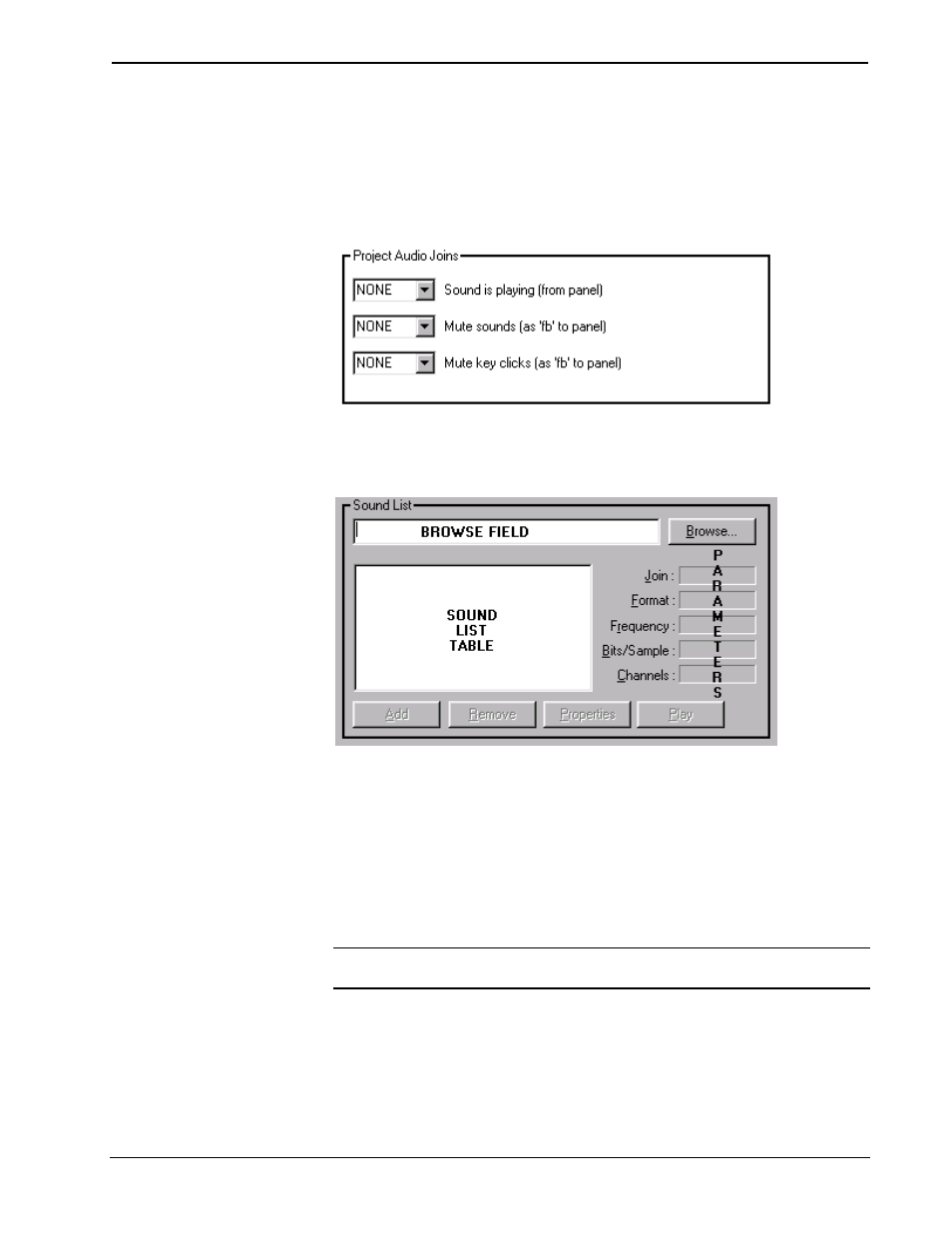
Touchpanel Interface
Crestron Isys™ TPS-TPI
Using Sound Manager
Sound Manager is broken into two distinct components. The System Joins
component, shown after this paragraph, permits the designer to assign the three
system-wide join numbers described in the previous section. Assign the three system
joins by scrolling down to the desired number.
System Joins Component
The Sound List component, shown below, permits the designer to attach WAV files
to the VT Pro-e project. Complete the following steps to attach (add) a WAV file.
Sound List Component
1. Use
the
Browse button to locate the desired WAV files. It should
appear in the browse field adjacent to the Browse button.
2. If necessary, select the Play button to verify that the file in the browse
field is the desired file.
3. Select
the
Add button to transfer the WAV file to the Sound List table
located below the browse field. The audio parameters of the file also
appear to the right of the table.
4. Repeat steps 1 through 3 for each desired WAV file.
NOTE: To remove a WAV file from the Sound List table, highlight the file and
click on the Remove button.
The Properties button opens the “Sound Properties” dialog box for a highlighted
WAV file in the Sound List table. The designer can assign a join number either
automatically with the Auto button or by scrolling down to the desired number.
Select Description to enter comments about the WAV file.
36
• Touchpanel Interface: Crestron Isys™ TPS-TPI
Operations Guide - DOC. 5855
