E-mailing a meeting invitation – AltiGen MAXCS 7.0 Update 1 MaxCommunicator User Manual
Page 45
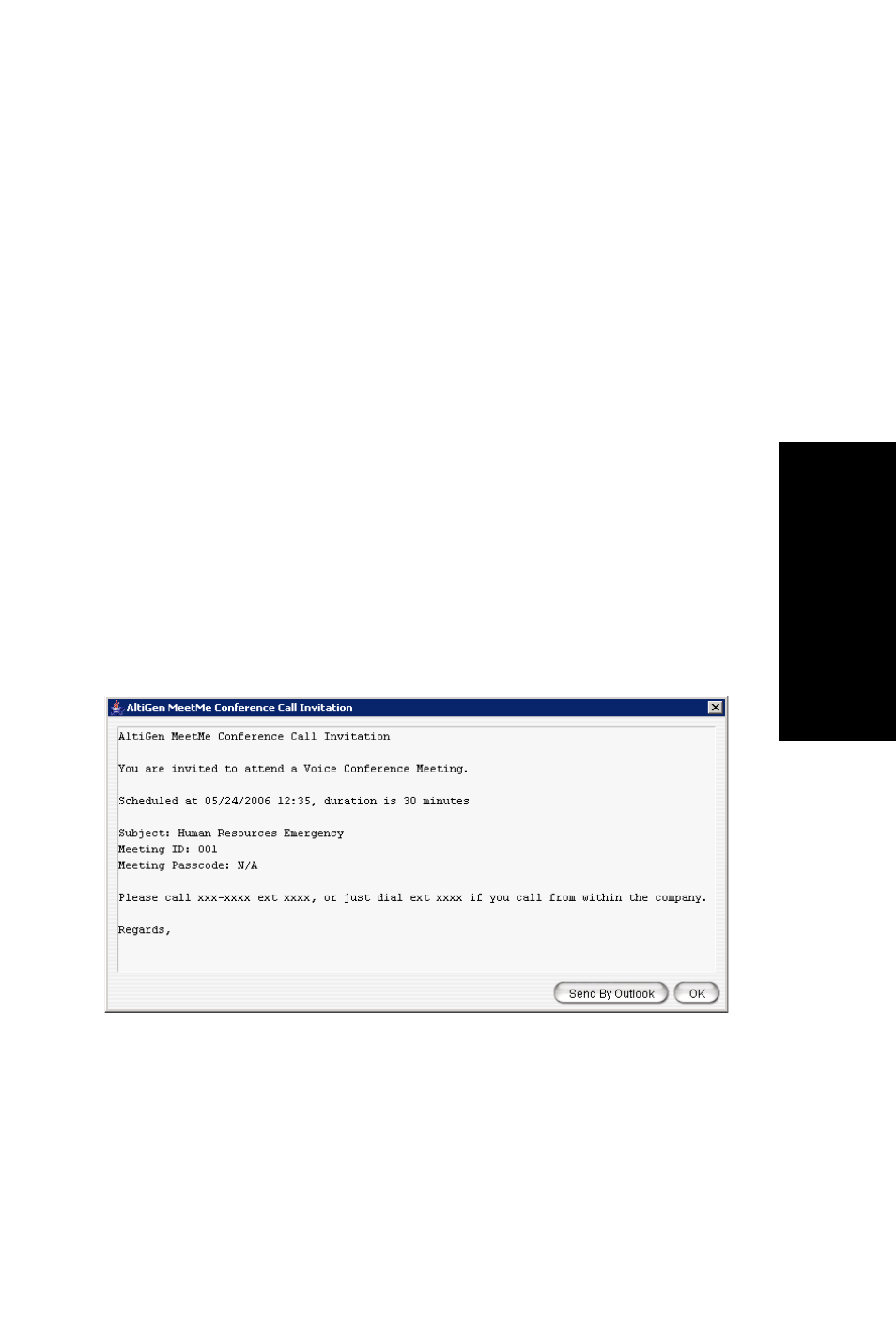
MaxCommunicator Manual
39
Handling Calls
4. Select either On Date to specify a day of the month by
number (for example, the 10th day of the month) or select On
to specify a day of the month by name (for example, the first
Monday of the month).
5. If you use On Date, the specified date (for example, the 10th
day of the month) may sometimes fall on a weekend day.
Check the box Hold during weekend, if the meeting will be
held even on a weekend day.
6. In the Range of Recurrence panel, use the Calendar button to
select a date for the first meeting.
7. Select End after x occurrences and choose the number of
times the meeting is to occur or select End by and click the
Calendar button to specify a date by which the meetings will
cease.
E-mailing a Meeting Invitation
In the MeetMe Conference window, click the Email button to see
an automatically generated meeting invitation. It will look
something like this:
In the Invitation window, you can then click the Send By Outlook
button to open Microsoft Outlook. The meeting invitation is pasted
into a new message in Outlook, and the Outlook Subject field is
filled in with “Conference Call Invitation”. Choose the people to
whom you want to send the invitation, make any edits you may
want to make, and click Send.
