Viewing and distributing recorded pictures, Viewing recorded pictures – Canon VB150 User Manual
Page 11
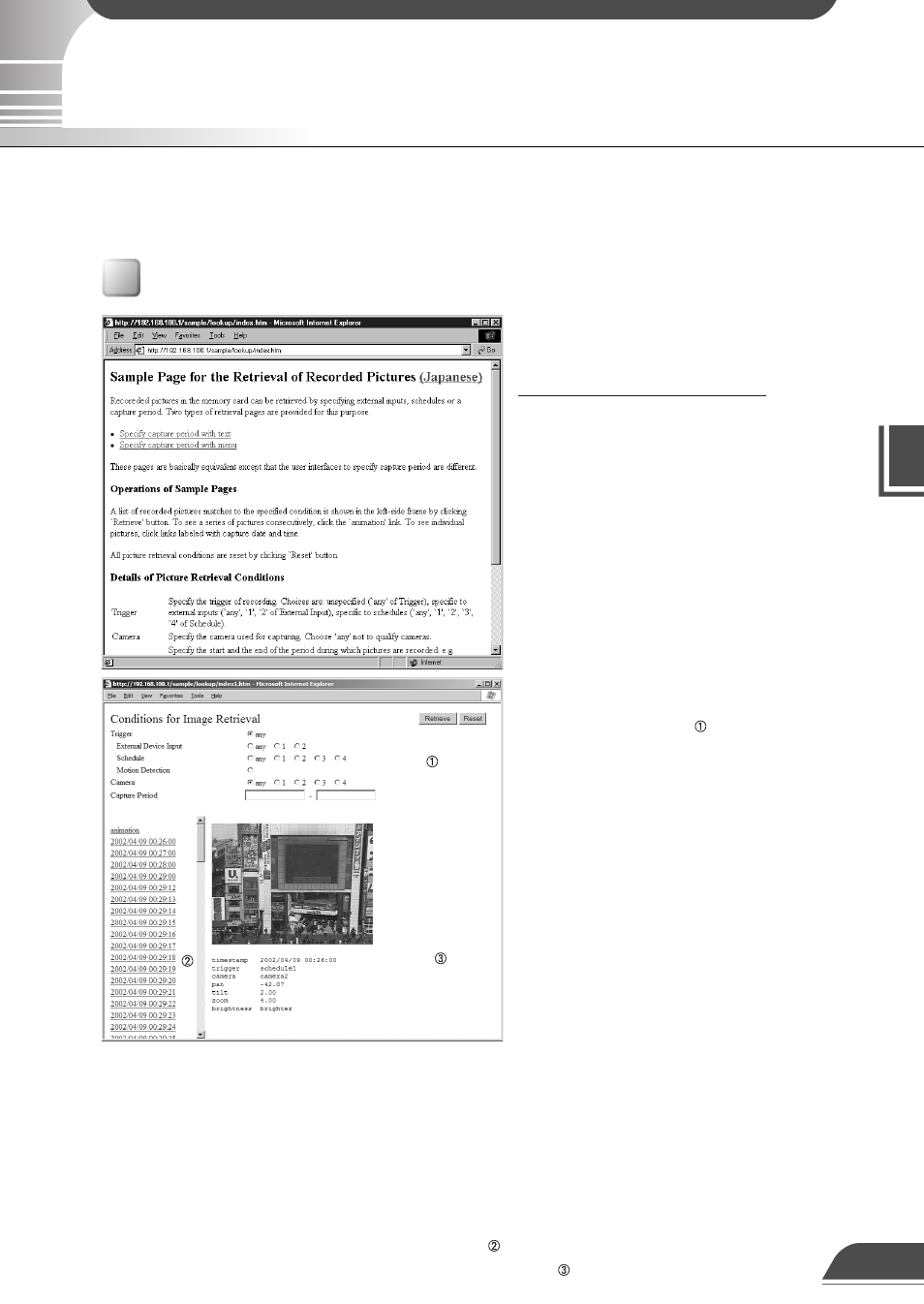
Picture Recording User's Guide
Viewing and Distributing Recorded Pictures
Use your Web browser to access the following
URL:
http://192.168.100.1/sample/lookup/
* Enter the actual IP address set for the VB150.
(
→ VB150 User's Manual P.36)
The "Sample Page for the Retrieval of
Recorded Pictures" shown at left appears.
Click the "Specify capture period with text"
link if you want to enter numbers to specify
the recording period to be searched, or click
the "Specify capture period with menu" link
to select the recording period from a menu.
Viewing Recorded Pictures
You can search and view recorded pictures by accessing the "Sample Page for the Retrieval of Recorded Pictures". You can
search by trigger, by camera or by time interval from your browser and view pictures as images or as a pseudo-animation.
You can also distribute recorded pictures directly to users so that they can search and view the pictures in the same way.
When you select "Specify capture period with
text", the Conditions for Image Retrieval
screen appears in window at left.
● Select either "External Device Input",
"Schedule" or "Motion Detection" as the
"Trigger". External Device Input 1 and 2
correspond to the "External Device Input 1/2"
parameter on page 48 of the VB150 User's
Manual, schedule 1-4 corresponds to the
"Schedule 1-4" parameter on page 50 and
motion detection corresponds to the Motion
Detection Setting Tool on page 81. Use the
"any" option to search all the options for the
respective parameter.
● In "Camera", specify the camera number to be
searched. Select "any" to search all the cameras.
● In "Capture Period", enter the date and time the pictures were captured.
Example 1/200204191830-20020420010530
Searches from 18:30:00 on April 19, 2002 to 01:05:30 on April 20, 2002.
Example 2/20020419-[blank]
Searches from 00:00:00 on April 19, 2002 to the present.
Example 3/[blank]-20020420
Searches from the oldest recorded pictures to 23:59:59 on April 20, 2002.
When you specify the search condition and click the [Retrieve] button, a list of the recorded dates and
times that meet those conditions appears in window . When you click on one of the listed items, the
corresponding picture and capture information appear in window .
8
