Hard disc drive (hdd) audio, Pandora, Hard disc drive (hdd) audio* pandora – Acura 2015 TLX - Owner's Guide (Without Software Update) Ver. ST02 User Manual
Page 30: Nav audio audio nav
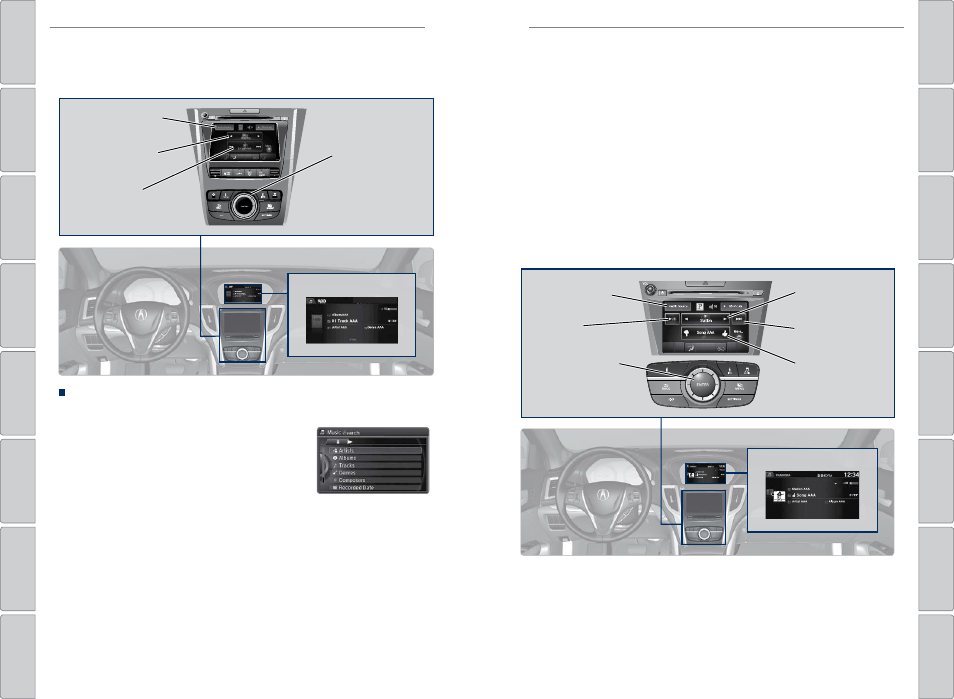
| 53
AUDIO AND CONNECTIVITY
AUDIO AND CONNECTIVITY
Hard Disc Drive (HDD) Audio*
When music CDs are inserted, they are automatically recorded by system default
onto the built-in HDD for later playback.
Searching for Music
Use the interface dial to search for tracks using several methods.
1. From the audio screen, press MENU.
2. Select Music Search.
3. Select a search type (artist, album, track, etc.).
4. Select the song you want to play.
You can also search for and play HDD music using Song By Voice™ (see page 139).
*if equipped
NAV
AUDIO
AUDIO
NAV
Audio Source: Select
the HDD icon.
Skip/seek bar:
Change the track.
Interface dial (from
the Audio screen):
Rotate to view
tracks in the upper
display, and press to
select a track.
Album bar: Change
the album.
HDD display
State or local laws may prohibit the operation of handheld electronic devices while operating a vehicle.
Only launch streaming audio on your phone when it is safe to do so.
Pandora®
Play and operate Pandora from your phone through the vehicle’s audio system. Visit
www.acura.com/handsfreelink to check phone compatibility. Standard data rates
apply. Available in the U.S. only.
Audio Source: Select
the Pandora icon.
Pandora display
Station bar:
Change the station.
Like/Dislike a song
Skip forward
Interface dial (from
the Audio screen):
Rotate and press to
select an item in the
upper display.
Play/Pause
Connect your phone when the vehicle is stopped.
For iPhone:
• Connect via Bluetooth® HandsFreeLink® (see page 57) or USB (see page 44).
• A pop-up may appear on your phone requesting you to allow access for Pandora
to be launched.
• If Pandora still does not operate, try rebooting the phone and reconnecting the
cable if necessary.
For Android and BlackBerry:
• Connect via Bluetooth® HandsFreeLink® (see page 57).
