Customized features, Homelink, Customized features homelink® garage opener – Acura 2015 TLX - Owner's Guide (Without Software Update) Ver. ST02 User Manual
Page 24: Homelink® garage opener
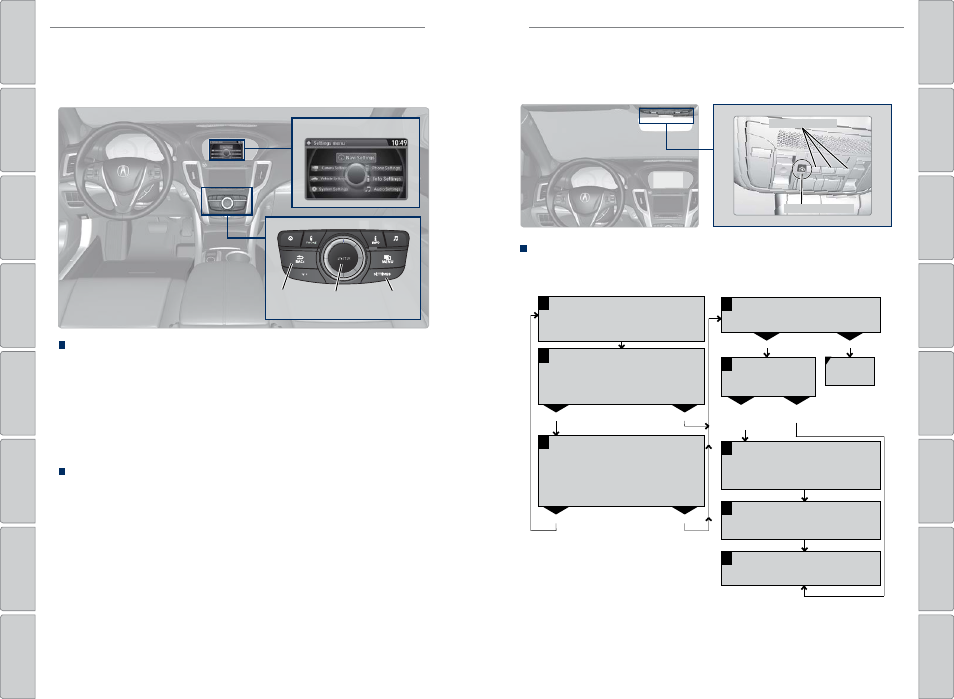
| 41
VEHICLE CONTROLS
VEHICLE CONTROLS
HomeLink® Garage Opener
Program your vehicle to operate up to three remote-controlled devices around your
home—such as garage doors, lighting, or home security systems—using the buttons
on the ceiling.
Training a Button
Park near the system you want to program, and follow the instructions in the
flowchart below.
To retrain a button or erase codes, see the Owner’s Manual on the Owner
Information CD or at owners.acura.com (U.S.) or www.myacura.ca (Canada). If
you need help, call HomeLink at (800) 355-3515 or visit www.homelink.com.
Press and hold the button on the remote
and the HomeLink button at the same
time. Then, while continuing to hold the
HomeLink button, press and release the
button on the remote every 2 seconds.
Does the LED blink at a faster rate within 20 seconds?
Press and hold the
HomeLink button
again.
Training
complete
YES
NO
HomeLink indicator
flashes for 2 seconds,
then remains on.
HomeLink LED
remains on.
YES
NO
YES
NO
1
Press and hold the desired HomeLink
button and the button on the remote
transmitter.
Does the HomeLink indicator (LED) blink at a faster
rate after about 10 seconds?
2
a
The remote has a rolling code. Press
the “learn” button on the
remote-controlled device (e.g., garage
door opener).
Press the programmed HomeLink
button again; the remote-controlled
device should operate.
Within 30 seconds, press and hold the
programmed HomeLink button for 2
seconds.
a
Press and hold the programmed
HomeLink button for about a second.
Does the device (garage door opener) work?
3
b
4
5
Position the remote transmitter you
wish to link 1-3 inches (3-8 cm) from
the HomeLink button you want to
program.
HomeLink indicator
HomeLink buttons
Customized Features
You can easily customize many features of your vehicle. The customized settings
are recalled every time you unlock the driver’s door with the remote (Driver 1 or
Driver 2). Settings are unique to each remote.
Settings screen
NAV
AUDIO
AUDIO
NAV
How to Change a Setting
The vehicle must be in Park (P) to select Vehicle Settings. Use the interface dial to
make and enter selections.
1. Press SETTINGS.
2. Select an option (System, Vehicle, Camera, Audio, Phone, Info, and Navi*).
3. Select a setting option, and make your preferred changes.
4. Press BACK to exit out of the menus.
Setting the Clock
On vehicles without navigation, use the interface dial to adjust the time in the
clock display. On vehicles with navigation, the time is automatically set using
GPS signals.
1. Press SETTINGS.
2. Select System Settings
3. Select Clock Adjustment.
4. Rotate the interface dial to change the hour value. Press the interface dial to
select minutes, and rotate to change the value. Press the interface dial to exit
the screen.
5. Press BACK to exit out of the menus.
SETTINGS
button
BACK
button
Interface
dial
*if equipped
