Additional setup – Kofax Transformation Modules 3.5 User Manual
Page 22
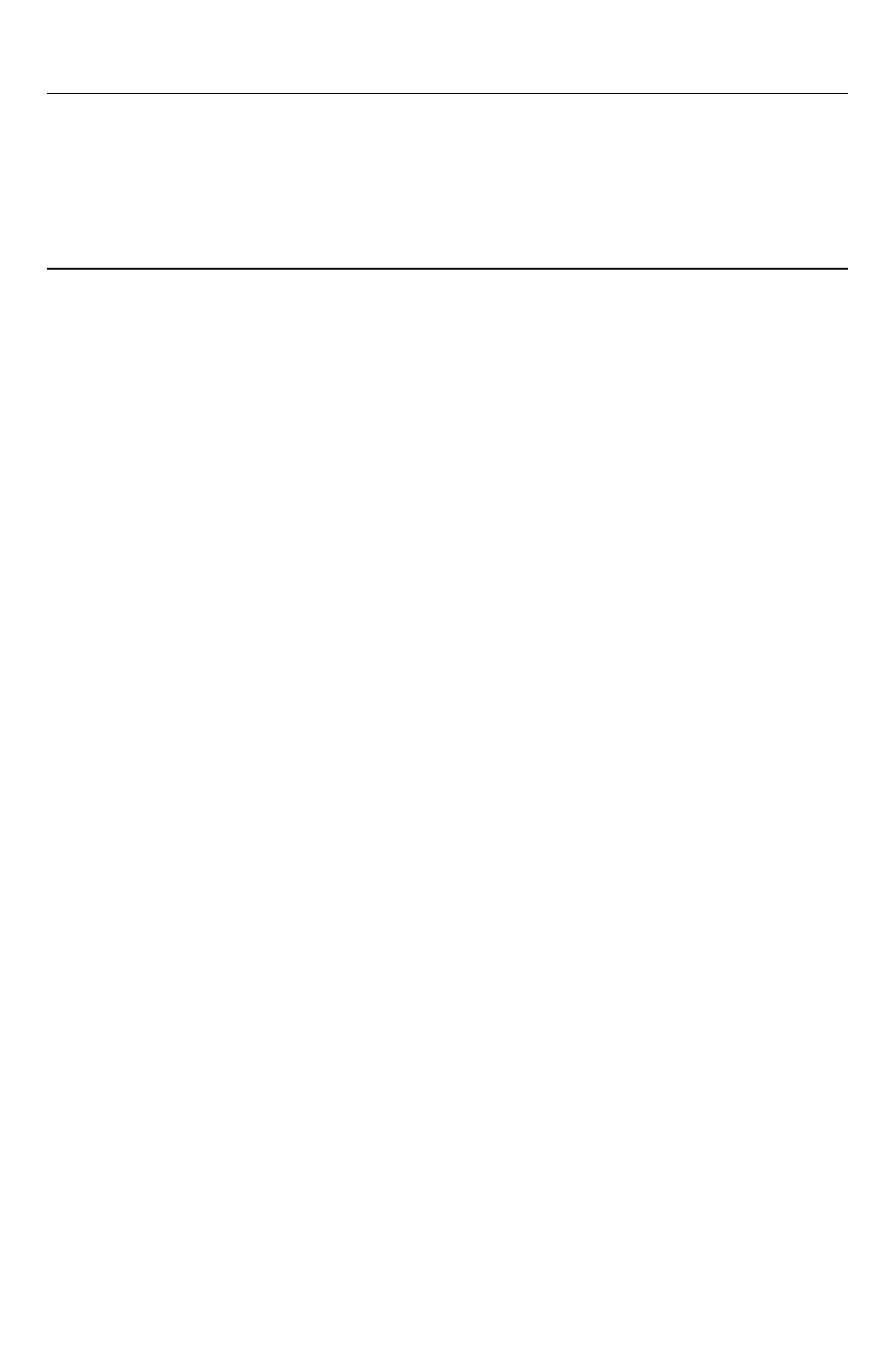
14
Kofax Transformation Modules Installation Guide
Note
An error message is displayed if the installation program fails to register the
Kofax Transformation Modules custom components. The unregistered components
will not be available for use with Kofax Capture. For example, if the Kofax Trans-
formation Modules - Validation is not registered, it will not be available as a queue
for a batch class.
➤
To register custom modules
1.
From the Administration module menu bar, select Tools | Custom Module
Manager to display the Custom Module Manager dialog box.
2.
Click Add to display the Open dialog box.
3.
Choose the desired Kofax Transformation Modules registration file
(“Mailroom.aex”) from the file list and click Open to display the Custom
Modules dialog box.
4.
Select the Kofax Transformation Modules component(s), which are KTM
Server, KTM Validation and KTM KB Learning Server, from the list and
click Install.
➤
To register release script
1.
From the Administration module menu bar, select Tools | Release Script
Manager to display the Release Script Manager dialog box.
2.
Click Add to display the Open dialog box.
3.
Choose the desired Kofax Transformation Modules registration file
(“MailroomStatisticRelease.inf”) for the release script from the file list and
click Open to display the Add Release Scripts dialog box.
4.
Select the Kofax Transformation Modules - Statistics Release (KTM
Statistics) from the list and click Install.
Additional Setup
The default recognition engine for Kofax Transformation Modules is the ABBYY ®
Finereader ® 8.1 OCR engine. An additional recognition engine for Asian languages
is available, but must be licensed separately.
For the installation of the additional recognition engine, a separate setup is provided
on the Kofax Transformation Modules setup DVD.
