Step 3 - license activation – Kofax Transformation Modules 3.5 User Manual
Page 17
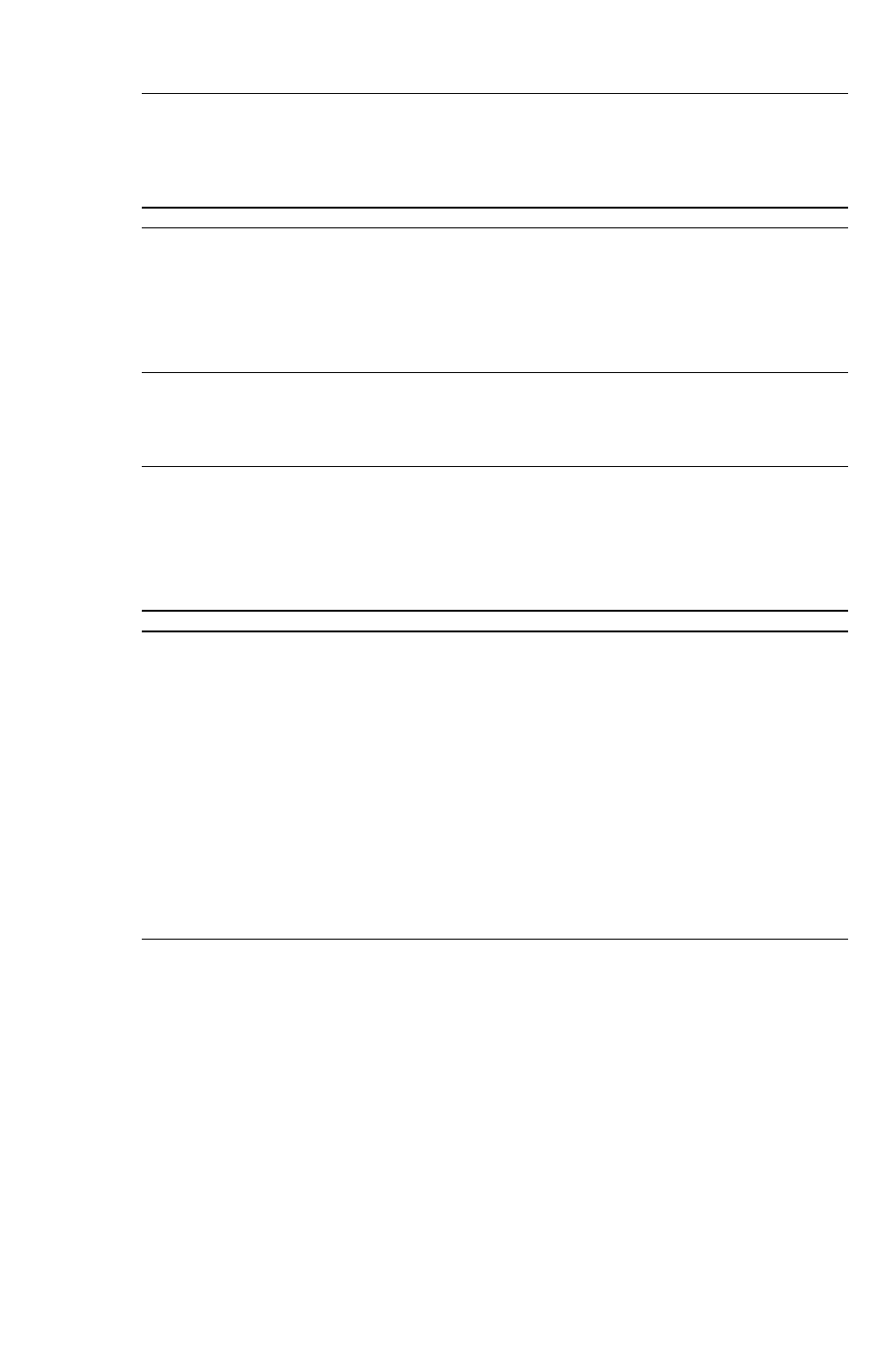
Kofax Transformation Modules Installation Guide
9
Note
The Startup type is selected per default as “Manual”. Mind that the
installation will start the Kofax Transformation Modules - Batch Process-
ing Service at once if it is configured as “Automatic”.
Note
The account will be checked and if it is not a valid account, an er-
ror message will display. You can either return to the log on dialog box to
reenter the account data, or you can continue the setup and install the ser-
vices to the local system account.
6.
Repeat the installation on each workstation where you want to run Kofax
Transformation Modules.
Note
If Kofax Transformation Modules is installed, the installation pro-
cess automatically registers the modules with Kofax Capture. If for any
reason the custom components need to be re-registered, you can manually
register them from within Kofax Capture.
Warning
If you install Kofax Transformation Modules on a standalone
system and the Kofax Capture Administration module is running, an er-
ror message will inform you that the Administration module must be shut
down before you can continue installation.
In a client/server environment, if one client has the Kofax Capture Admin-
istration module open and another client attempts to install Kofax Trans-
formation Modules, then the registration of the custom components will
fail and will need to be registered manually. For details see Registering
Custom Modules.
Step 3 - License Activation
Kofax Transformation Modules is initially installed with a demo license for Project
Builder that is valid for three days. During this time, the Project Builder can be used
without any restrictions.
After the demo license expires, Project Builder will only present the Activate Li-
cense dialog box.
