Starting kofax express – Kofax Express 1.1 User Manual
Page 8
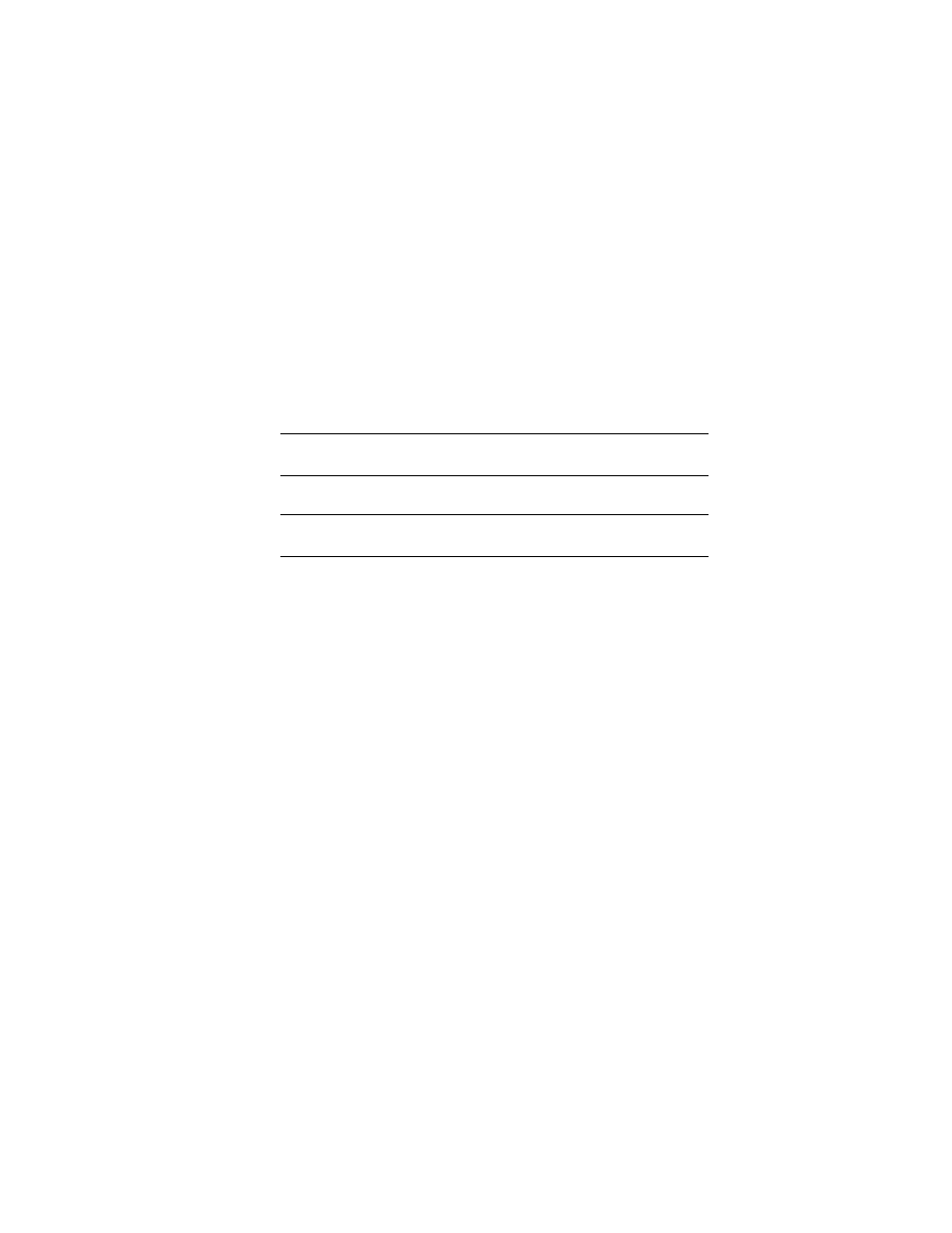
8
Kofax Express Getting Started Guide
The welcome screen message confirms that your existing Kofax Express
installation will be updated to the new version.
5
Click Next and follow the setup instructions on the screen.
During setup, you are prompted to accept the license agreement and select
your scanner from a list.
6
Click Install to start updating your installation.
7
When you are notified that the product update is complete, do the following:
a
Select the option to restart your computer now.
b
Remove the installation disk from the drive.
c
Click Finish.
Note
Some components, including scanner drivers, are not updated until the
computer is restarted.
8
Power on your scanner.
Note
If your scanner has a SCSI connector, you must restart the computer
again once the scanner is powered on.
9
Start Kofax Express and verify that your product license is active. For
instructions, see the next section, Starting Kofax Express.
Starting Kofax Express
When starting Kofax Express the first time, specify your license type and then select
your scanner. The license and scanner stay in effect for subsequent Kofax Express
sessions.
X To start Kofax Express
1
Do one of the following:
Click the Kofax Express icon on your Windows desktop.
On the Start menu, navigate to the Kofax Express program folder and click
Kofax Express.
The Kofax Express Evaluation window is displayed the first time you start
Kofax Express.
2
Do one of the following:
If you want to use Kofax Express with an evaluation license, click Evaluation
and see Using an Evaluation License on page 9.
If you have a software license, follow the procedure in Activating a Software
License on page 9.
If you have a hardware key license, follow the procedure in Using a Hardware
Key License on page 11.
