Updating an existing installation – Kofax Express 1.1 User Manual
Page 7
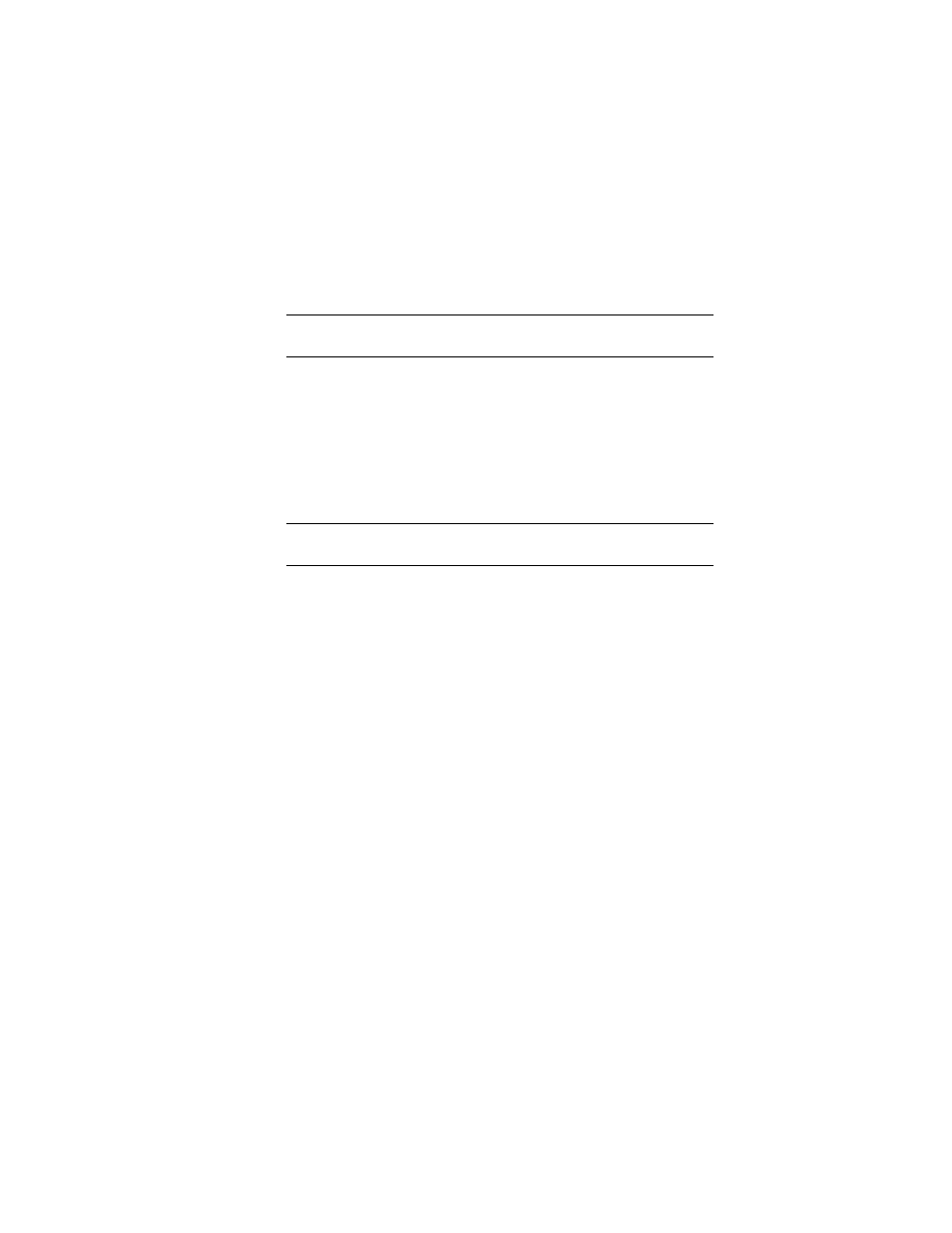
Kofax Express Getting Started Guide
7
6
When you are notified that the installation is complete, do the following:
a
Select the option to restart your computer now.
b
Remove the installation disk from the drive.
c
Click Finish.
Note
Some components, including scanner drivers, are not installed until the
computer is restarted.
7
If you have a Windows XP computer, do one of the following after the
computer is restarted:
View the Kofax Express tutorial, which is opened automatically in a browser
window.
Close the browser to bypass the tutorial (you can use the Help tab in Kofax
Express to restart the tutorial later).
If you have a Windows Vista computer, skip to the next step.
8
Power on your scanner.
Note
If your scanner has a SCSI connector, you must restart the computer
again once the scanner is powered on.
9
Start Kofax Express and verify that your product license is active. For
instructions, see Starting Kofax Express on page 8.
Updating an Existing Installation
If you have a previous version of Kofax Express on your computer, you can update to
the new version without removing the existing installation. Your jobs, job templates,
and profiles are updated for use in the new version. However, any existing batches
are deleted during the update process. Therefore, you may want to release batches
before proceeding with the update.
To perform the update, you need the Kofax Express installation disk.
X To perform the update
1
At the computer where you want to perform the update, log in with
Administrator rights and close all applications, including Kofax Express.
2
Verify that your scanner is connected to the computer, but do not power on the
scanner until later in the procedure.
3
If you are currently using a Kofax Express hardware key, remove it from the
USB port on your computer.
4
Insert your Kofax Express installation disk into the disk drive.
The installer should start automatically. If it does not, run setup.exe, which is
available from the root folder of your Kofax Express installation disk.
