Scanning documents, Viewing documents, Scanning documents viewing documents – Kofax Express 1.1 User Manual
Page 13
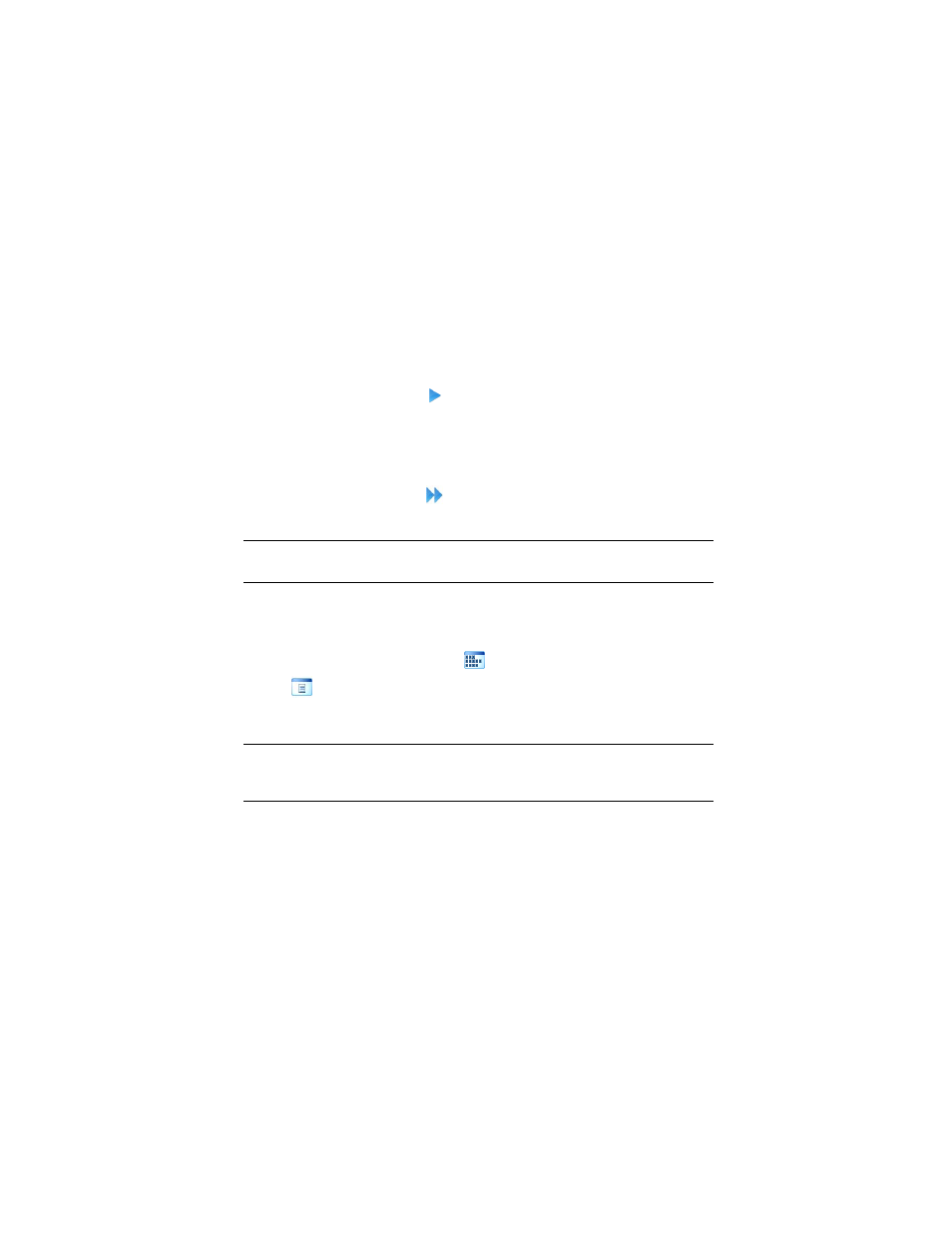
Kofax Express Getting Started Guide
13
convenient way to save and reuse preferred scan settings. For more information, see
the Working with Scan Profiles topic in the Help.
Scanning Documents
Once you open the Scan to Desktop job (or another job), you can start scanning.
X To scan a single page
1
Place a single page in your scanner.
2
From the Home tab, click
Scan One or press F11.
The page is scanned and displayed in the image viewer.
X To scan a stack of pages
1
Place a stack of pages in your scanner.
2
From the Home tab, click
Scan All or press F12.
The pages are scanned and displayed in the image viewer.
Note
The scan controls are also available from the Quick Access toolbar and the Scan
Settings tab.
Viewing Documents
As pages are scanned, the images are displayed in the viewer. From the status bar at
the bottom of the viewer, you can select
thumbnail view to view all the images at
once, or
single image view to view one image at a time. In either view, you can
use the slider in the status bar to adjust the magnification of images. If desired, you
can zoom in or zoom out while scanning is in progress.
Note
While the Scan Settings or VRS Corrections tabs are active, single image view is
always active. Thumbnail view is not available from these two tabs. Single image
view is also active whenever indexing mode is active.
