Adjusting image quality – Kofax Express 1.1 User Manual
Page 15
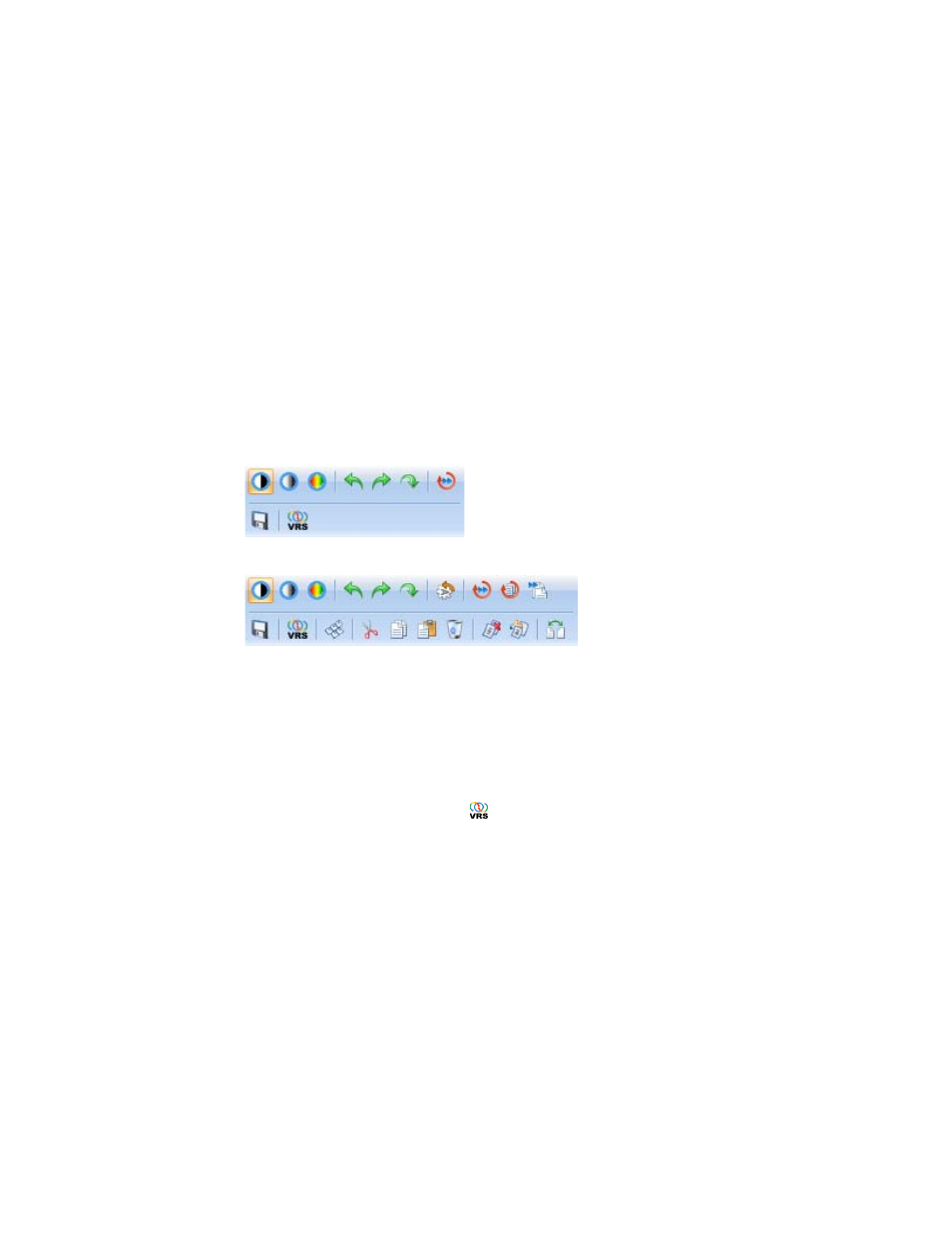
Kofax Express Getting Started Guide
15
Adjusting Image Quality
The predefined scan profiles automatically apply image quality settings that achieve
excellent results for most documents without any adjustments required.
If you decide to adjust images after scanning, you can use the Page mini toolbar
(Figure 3 or Figure 4) to apply the changes. The availability of controls on the Page
mini toolbar may vary, according to the view (single image or thumbnail) that is
active. You can also switch to the VRS Corrections tab from the Page mini toolbar.
Tooltips are available to explain the purpose of each icon in the Page mini toolbar and
the VRS Corrections tab.
For more information, see the following topics in the Help:
Page Mini Toolbar
VRS Corrections Tab
Figure 3. Page Mini Toolbar in Single Image View
Figure 4. Page Mini Toolbar in Thumbnail View
X To apply image quality adjustments
1
Select the images that you want to update and right-click.
The Page mini toolbar (Figure 3 or Figure 4) is displayed in the viewing area.
2
Do one of the following:
To apply adjustments to one or multiple images, click the toolbar icon
associated with the adjustment that you want to make.
To apply VRS corrections, click
to access the VRS Corrections tab
settings, which you can apply to only one image at a time.
As soon as you apply adjustments, the images are refreshed in the viewer.
