Releasing documents, Opening the application menu, Releasing documents opening the application menu – Kofax Express 1.1 User Manual
Page 17
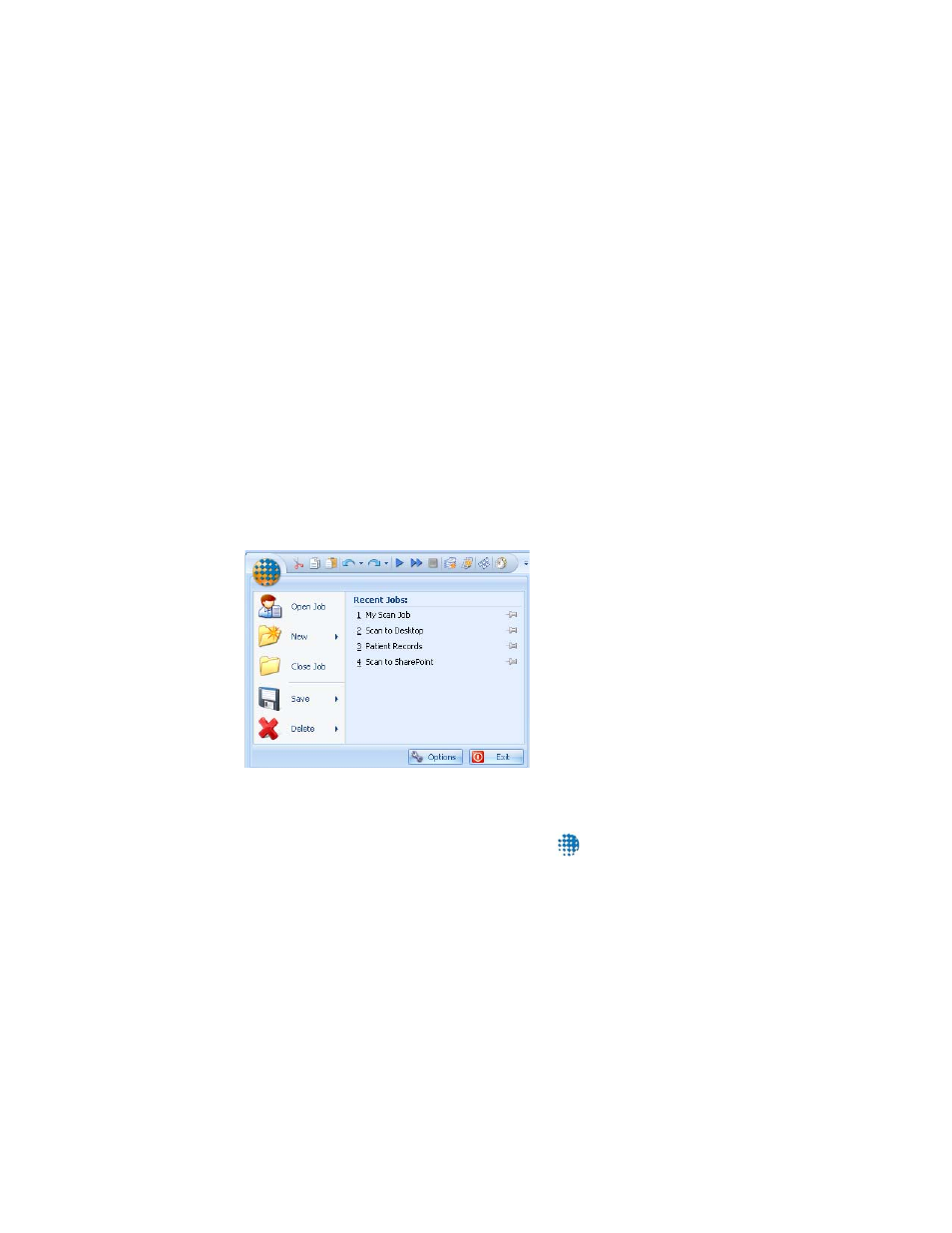
Kofax Express Getting Started Guide
17
Releasing Documents
Kofax Express can release captured content to a folder that is accessible to your
document management or storage system. Kofax Express can also release content to
Kofax Capture (using the Kofax Capture XML Import Connector) or to Microsoft
SharePoint.
You configure the release settings from the Job Setup tab. Then you release the
documents by selecting Release Batch from the Home tab, or by pressing Ctrl+R from
any tab.
For more information, see the following topics in the Help:
Job Setup Tab - Release Group
Home Tab - Release Group
Opening the Application Menu
The Kofax Express application menu (Figure 6) gives you access to functions for
creating new jobs, batches, and documents, and for performing basic operations such
as Open, Close, Save, and Delete. You can also use the menu to select from the Recent
Jobs list or to access the Options window to set operating preferences.
Figure 6. Kofax Express Application Menu
The application menu is closed when you start Kofax Express.
X To open the application menu, click the Kofax icon
in the upper left corner
of the application window.
X To close the application menu, click the icon again.
For more information, see the Application Menu topic in the Help.
