Image viewer shortcuts, Removing kofax express – Kofax Express 1.1 User Manual
Page 19
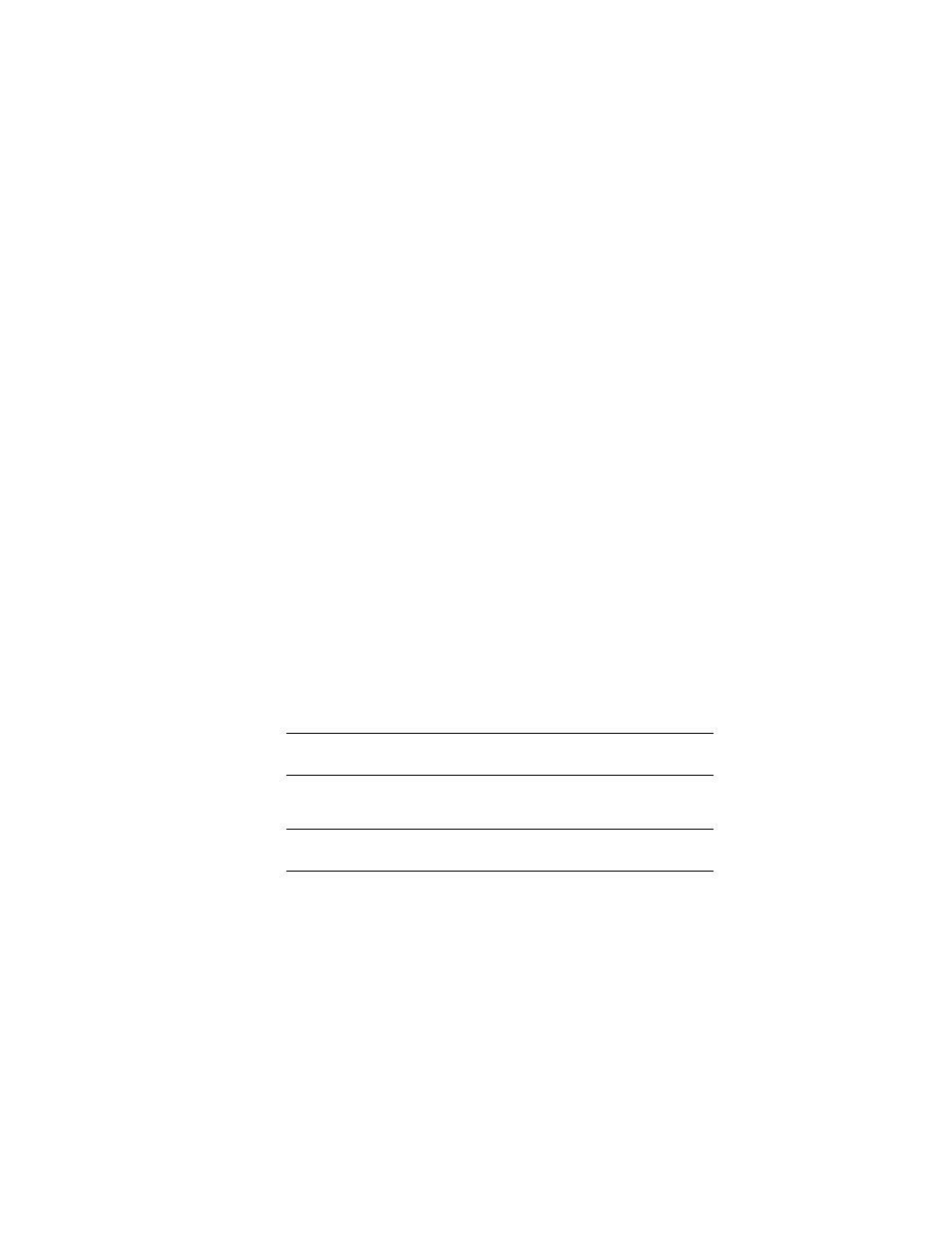
Kofax Express Getting Started Guide
19
Image Viewer Shortcuts
To save time while using the image viewer, you can use the following shortcuts:
Double-click an image to switch between single image and thumbnail views.
Draw a rectangle to zoom in on an image while single image view is active.
While single image view is active, click once on an image to fit the page in the
viewing area; click again to switch to the previous zoom.
While Zoom on Rectangle is active, press and hold the mouse button to switch to
Pan mode; release the mouse to switch back to Zoom on Rectangle.
Removing Kofax Express
This section explains how to remove Kofax Express and related components from
your computer.
You must deactivate your license if you plan to remove Kofax Express and reuse the
license when the software is installed on another computer. If you plan to remove
Kofax Express and reinstall it on the same computer, deactivation is not required. For
details, see the Help Tab - License Group topic in the Help.
X To remove Kofax Express
1
In Control Panel, click Add or Remove Programs (or Programs and Features
on a Windows Vista computer).
2
Select Kofax Express from the list of currently installed programs.
3
Click Remove (or Uninstall on a Windows Vista computer).
4
Click Yes in response to the confirmation message.
5
When prompted to remove user files, do one of the following:
Click Yes to remove all jobs, batches, and job template files that you created
with Kofax Express.
Click No to save the files.
Note
If you save the files, your jobs, batches, and job templates are available
again after you reinstall Kofax Express.
6
When you are notified that the process is complete, select the option to restart
your computer and click Finish.
Note
Some Kofax Express components, including scanner drivers, are not
removed until the computer is restarted.
