Changing tws and rws ports – Kofax Business Interaction Server User Manual
Page 30
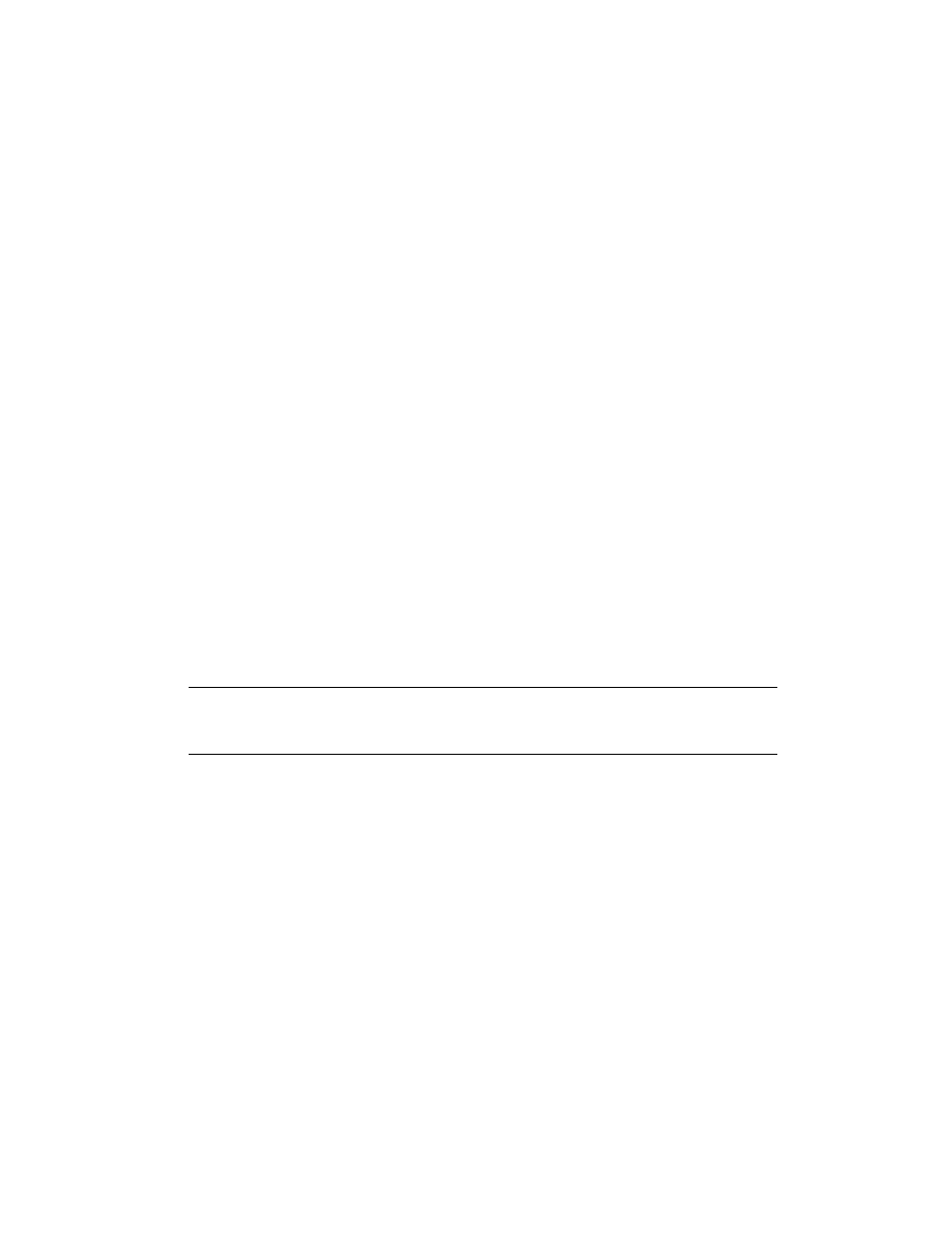
Chapter 6
24
Business Interaction Server Configuration Guide
9
Click Finish. Your changes are saved, and you are returned to the Fax
Connector page.
Changing TWS and RWS Ports
If the default ports of TWS and RWS are already used by other applications in your
system, you can change the fax connector port.
X To change the TWS or RWS port
1
In Kofax Administration Console, go through the Fax Connector Wizard to
change the TWS or RWS port as outlined in the previous procedure.
2
Run the configuration batch file Configure.bat, usually located in C:\Program
Files\Kofax\Business Interaction Server\Fax Connector\TWS\00 or, for
RightFax connector, in C:\Program Files\Kofax\Business Interaction
Server\Fax Connector\RWS\00. The enhanced TWS or RWS configuration
form appears.
3
Specify the port you want to use for TWS or RWS in the TcpPort field.
4
Click Save to save your changes and close the enhanced TWS or RWS
configuration form.
5
In the Windows Services panel, restart TOPCALL Web Services to make
changes of the TWS port effective. For changes of the RWS port, restart Kofax
RightFax Connector.
Note
The enhanced TWS and RWS configuration forms contain several other
parameters which are not essential for a successful connection to your fax server and
therefore can be ignored.
