Using ldap (openldap, active directory service) – Kofax Business Interaction Server User Manual
Page 18
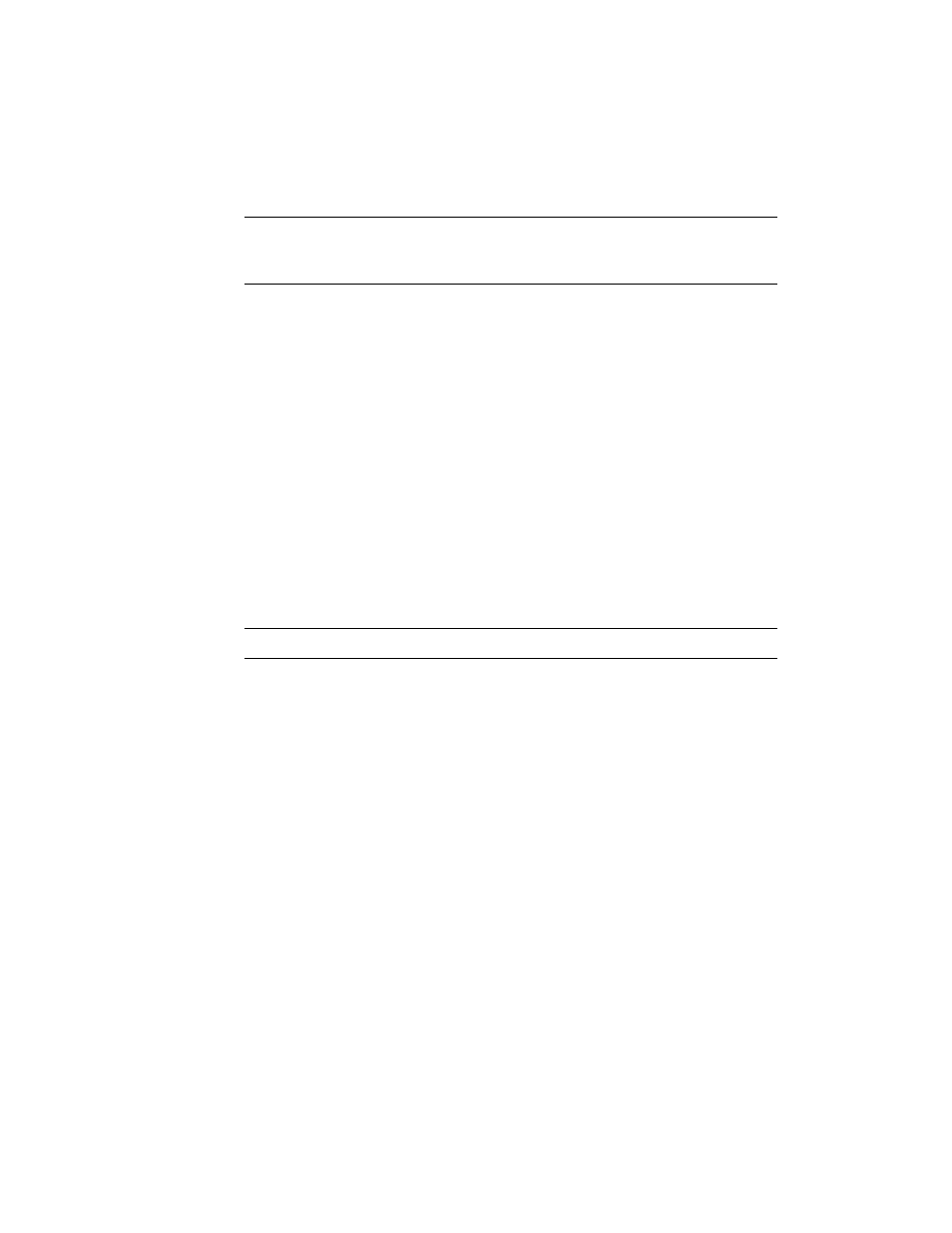
Chapter 3
12
Business Interaction Server Configuration Guide
Note
In the list, tables are marked with an initial “T” and views are marked
with an initial “V”. They are arranged alphabetically, with the tables listed
first.
8
Optionally, click Test Connection to verify that the connection to your
database can be established and that the selected table or view can be
accessed using the current settings.
9
Click Finish. Your changes are saved, and you are returned to the Data
Connector page.
Using LDAP (OpenLDAP, Active Directory Service)
This section outlines the necessary steps to successfully perform a data lookup in your
OpenLDAP or Active Directory.
X To configure data lookup in OpenLDAP or Active Directory
1
In Kofax Administration Console, select the Business Interaction Server tab.
2
In the Navigator, select Configuration | Data Connector. The Data Connector
page appears.
Note
The default source type is “None”.
3
Do one of the following to access the Data Connector Wizard:
If you want to configure the data connector for the first time or your
current data source type is None, click Configure data connector.
If you want to change your current data connector settings with a data
source type other than None, click Modify.
4
Select the source type “LDAP (OpenLDAP, Active Directory Service)” and
click Next.
5
Complete the fields as follows:
Host name: The name of the computer where your OpenLDAP or Active
Directory is running. Default: localhost.
**Mandatory field.
