Technical support – Kofax Document Exchange Server 2.5 User Manual
Page 23
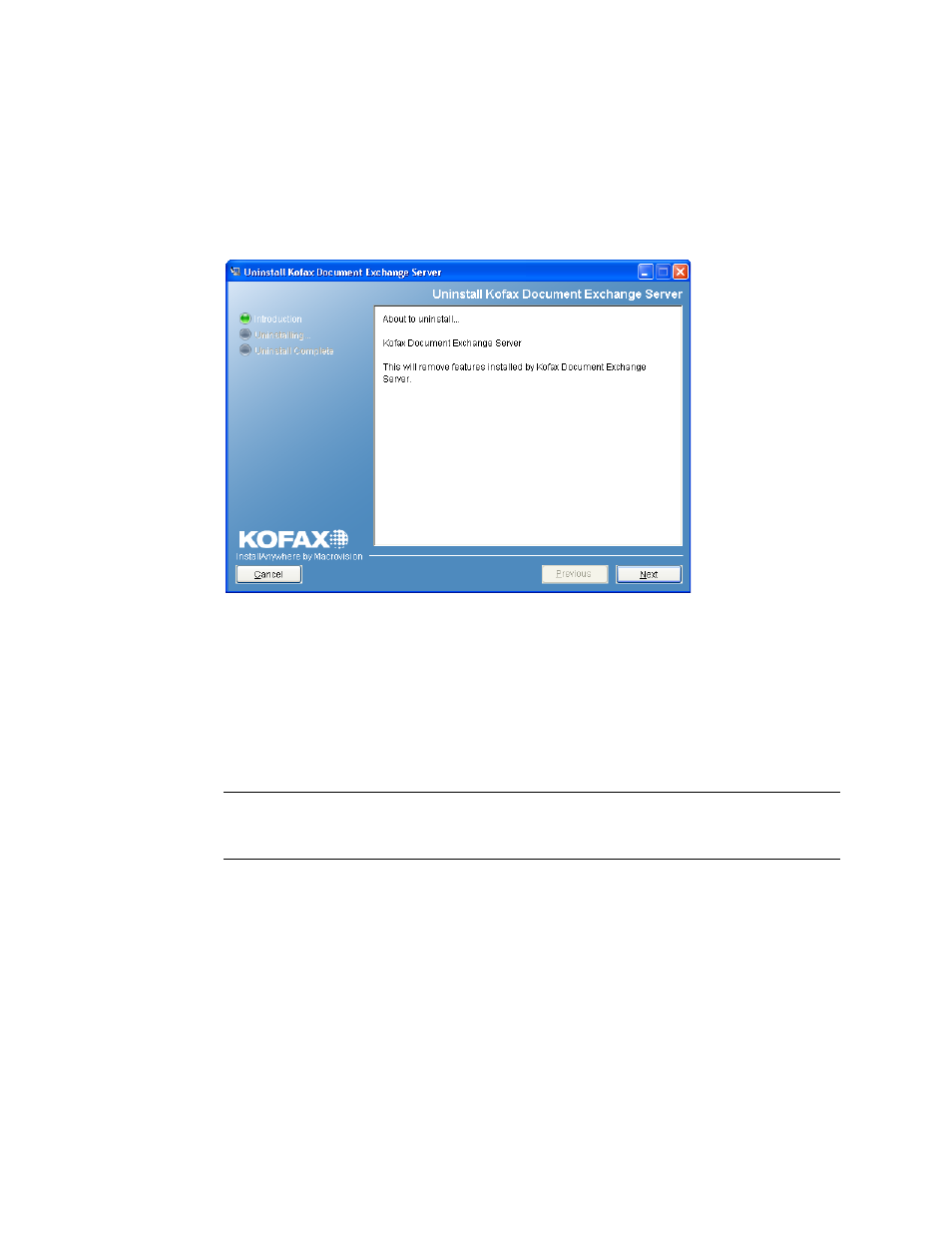
Kofax Document Exchange Server Installation Guide
Kofax, Inc.
19
X To uninstall Kofax Document Exchange Server
1
Open Control Panel from the Windows Start menu.
2
From Control Panel, select Add or Remove Programs.
3
Locate Kofax Document Exchange Server in the list of currently installed programs. Click
Change/Remove. The Uninstaller starts and displays an introduction screen (Figure 5).
Click Next.
Figure 5. Uninstall Kofax Document Exchange Introduction Screen
4
A message explains what the uninstallation does and asks if you want to continue the
process. Click OK to continue.
5
At the Uninstall Options window, make sure that Complete Uninstall is selected.
(Uninstall Specific Features is reserved for future use.) Click Next.
6
You are prompted to remove the “postgres” user account, which is used to start the
database service. Leave the box selected to remove the user account and click Next. If you
clear the box, the “postgres” user account is retained on the computer after uninstallation.
Note
If you do not remove the “postgres” user account during uninstallation, you must
remove it manually before you can reinstall Kofax Document Exchange Server. Refer to
the Windows documentation for instructions on removing users from a computer.
7
Click Uninstall to start the uninstallation process. Follow the instructions to remove the
software. When the process is complete, click Finish. Restart the computer when
prompted.
Technical Support
For additional technical information about Kofax products, visit the Kofax Web site at
www.kofax.com and select an appropriate option from the Support menu. The Kofax Support
pages provide product-specific information, such as current revision levels, the latest drivers and
software patches, online documentation and user manuals, updates to product release notes (if
any), technical tips, and an extensive searchable knowledgebase.
