Installing mfp front panel software, Other configuration tasks – Kofax Document Exchange Server 2.5 User Manual
Page 21
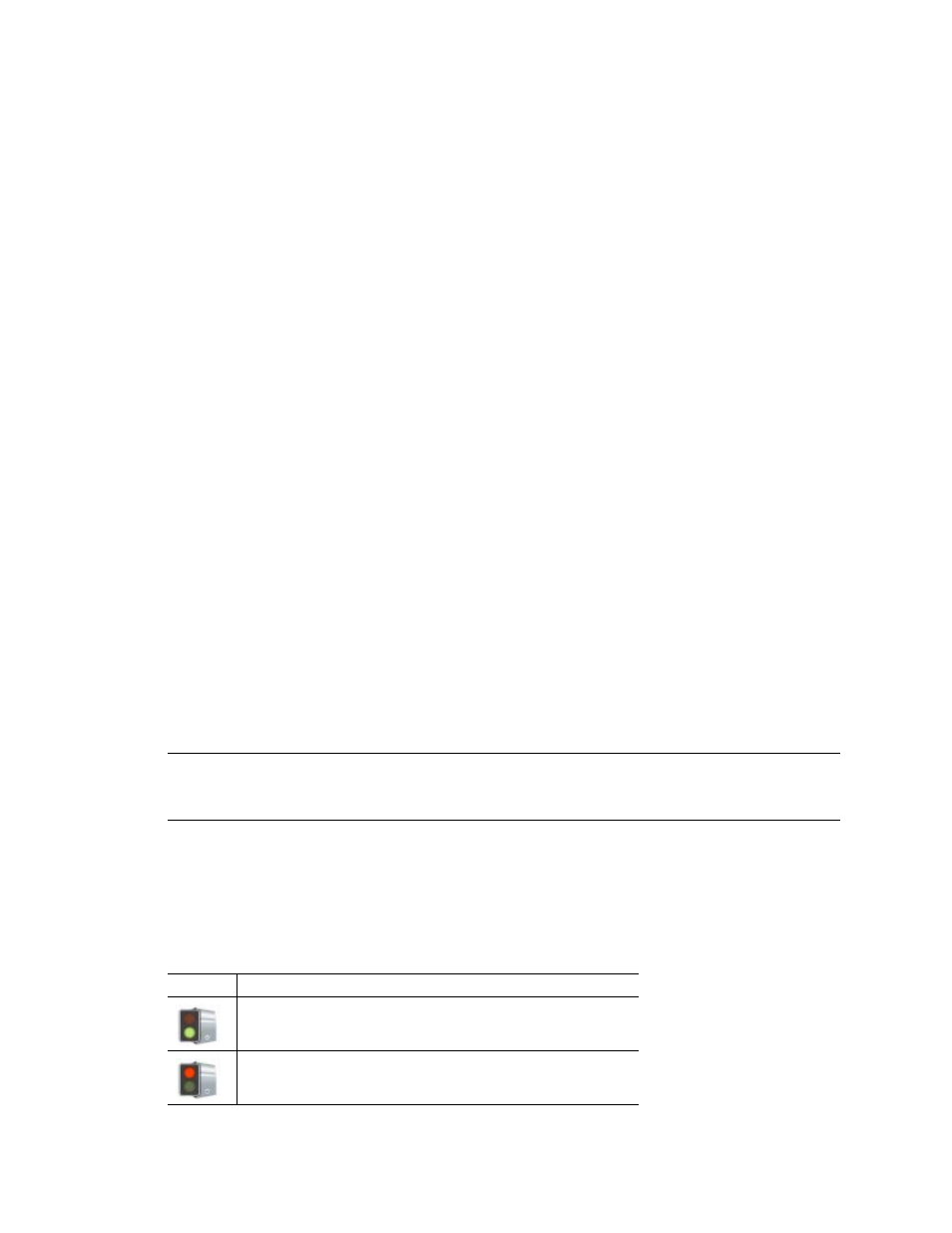
Kofax Document Exchange Server Installation Guide
Kofax, Inc.
17
to the configuration guides provided with Kofax Document Exchange Server for each destination.
You will find the configuration guides in the following folders:
The \Documentation\Guides folder where Kofax Document Exchange Server is installed
(usually C:\Program Files\Kofax\Document Exchange Server)
The \setup\Guides folder on the Kofax Document Exchange Server installation media
Installing MFP Front Panel Software
Your MFP may require additional software to display Kofax Document Exchange Server shortcut
buttons on the front panel. Instructions for installing the software and other information about
setting up the MFP are in administrator guides in the following folders:
The \Documentation\Guides folder where Kofax Document Exchange Server is installed
(usually C:\Program Files\Kofax\Document Exchange Server)
The \setup\Guides folder on the Kofax Document Exchange Server installation media
For more information about supported MFPs, refer to the Kofax Web site.
Other Configuration Tasks
Refer to the Kofax Document Exchange Server Administrator’s Guide for instructions for modifying
properties files and making other configuration changes.
Stopping and Restarting Kofax Document Exchange Server
You may need to stop and restart Kofax Document Exchange Server when changing configuration
files or for routine maintenance. The process depends on which application server and
configuration you use.
Kofax Document Exchange Server is installed as a Windows service named KofaxServer. You can
start and stop the service when needed from the Services console. Let all currently running
workflow processes finish before stopping the KofaxServer service.
Tip
If you are using 32-bit Microsoft Windows, an icon on the taskbar displays the status of Kofax
Document Exchange Server.You can stop and start KofaxServer service by right-clicking the status
icon instead of using the Services console.
Using the Kofax Document Exchange Server Status Icon
If you are using the 32-bit version of Microsoft Windows, a status icon appears in the notification
area on the right side of the task bar to indicate the status of Kofax Document Exchange Server.
This icon does not appear in the 64-bit version of Microsoft Windows.
Table 2. Kofax Document Exchange Server Icon (For 32-Bit Windows Only)
Icon
Description
Green (bottom) light: Server is running
Red (top) light: the Server is stopped
