Kofax Document Exchange Server 2.5 User Manual
Page 17
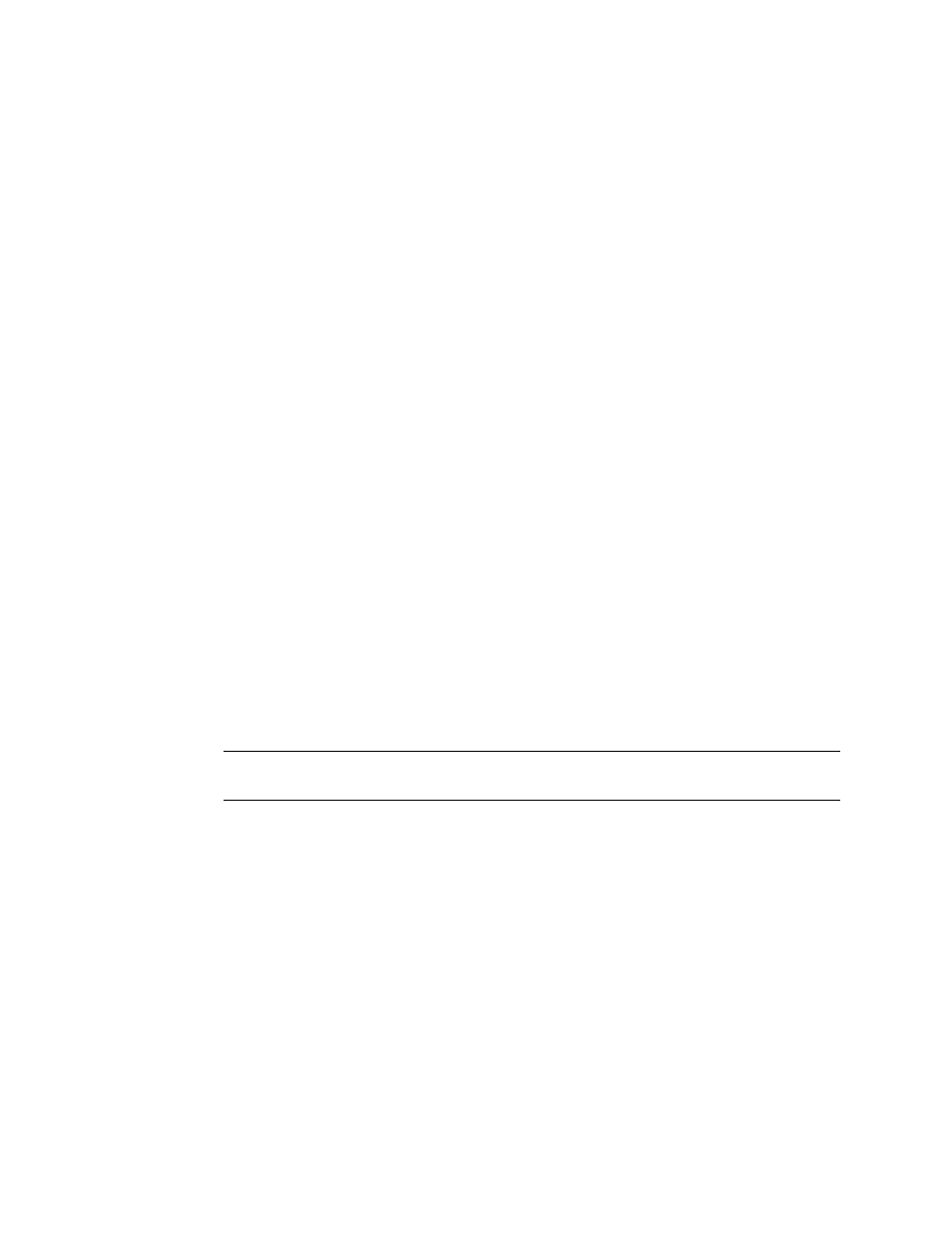
Kofax Document Exchange Server Installation Guide
Kofax, Inc.
13
3
If you have VRS installed on your computer that is not part of a previous Kofax Document
Exchange Server installation, you have the option to upgrade it and clean up any leftover
files. Click OK to do this.
4
Review the Kofax Document Exchange Server license agreement and select “I accept the
terms of the License Agreement” to continue with the installation. Click Next to continue.
5
Type the user name and password for the initial Kofax Document Exchange Server
administrator. Use this user account to log on to Kofax Administration Console for the
first time. The user name and password must meet the following rules:
User names must be unique on the server.
User names are case-insensitive, cannot include spaces, and the following characters
are not permitted: ~ # % * \ ; / : & ? . ' , " ` $ < + >
Passwords are case-sensitive and can include spaces, but not at the beginning or end.
There can be no repeating spaces.
The password for the initial administrator cannot include the following characters that
are prohibited by the database: & $ < ' > \ * / "
You can create additional administrators by assigning the Administrator role to other
users in Kofax Administration Console.
Click Next to continue.
6
Create the administrator for the embedded database by entering a user name and
password. You will use this account to access the database directly. Only alphanumeric
characters (0–9, A–Z, a–z) are permitted, and both the user name and password are case-
sensitive. Click Next to continue.
7
Type a password for the user account that Windows uses to start the database service.
Make sure that the password meets your Network Administrator’s password policy and
has a maximum of 14 characters. Click Next to continue.
8
Type the path to the folder where Kofax Document Exchange Server will be installed. Use
the default folder or change it by clicking Choose and selecting the path from the window
that appears. The install path must be on a local drive and have a maximum of 65
characters. If you want to switch back to the default folder, click Restore Default Folder.
When you have selected the folder, click Next.
Note
You cannot specify a UNC path or install Kofax Document Exchange Server on a
network drive.
9
Review the pre-installation summary (Figure 3). To start the installation, click Install.
