Text resizing in browsers, Installation notes for 64-bit computers, Capture – Kofax Document Exchange Server 2.5 User Manual
Page 11
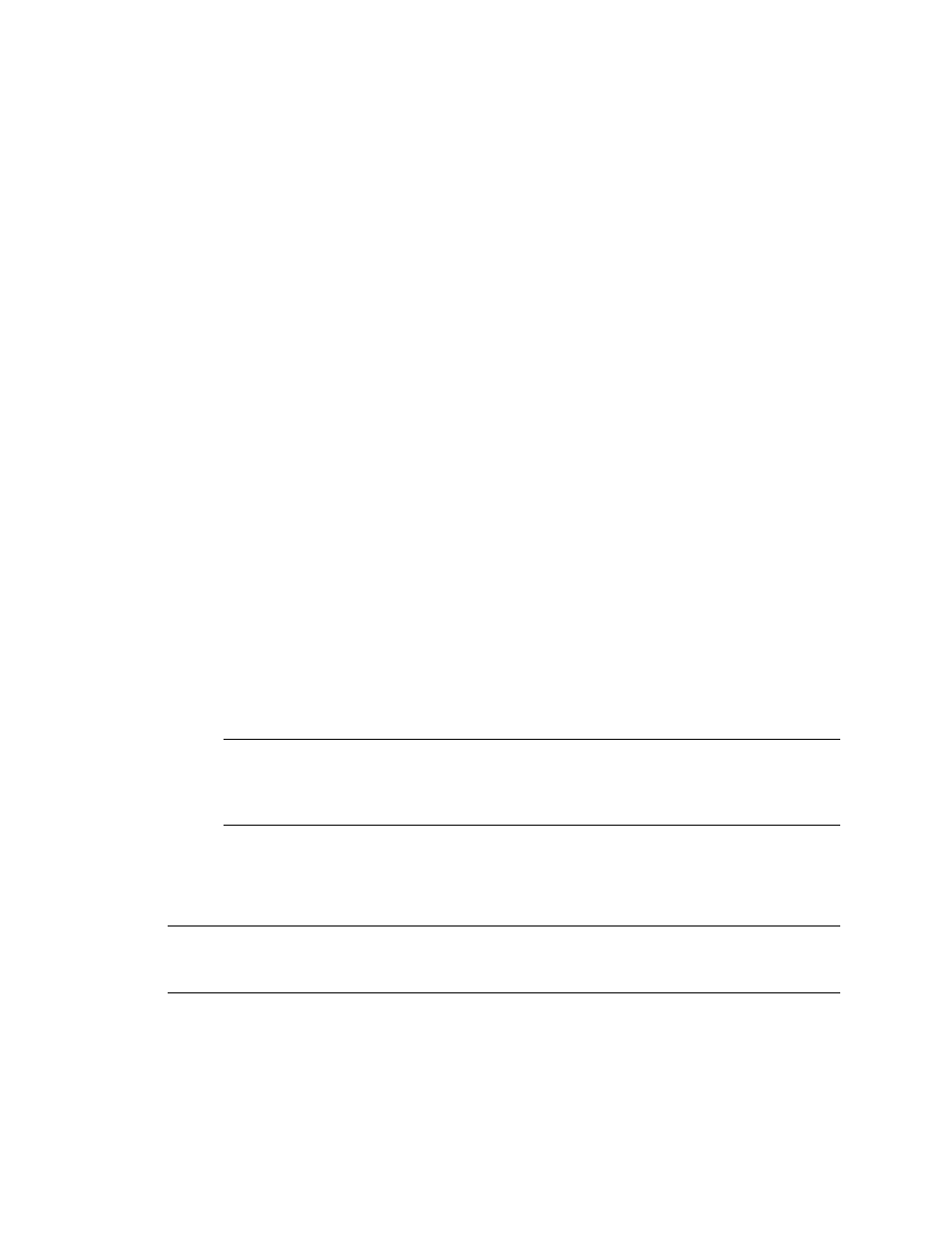
Kofax Document Exchange Server Installation Guide
Kofax, Inc.
7
Text Resizing in Browsers
Panels and scroll bars are not resized automatically when the text size changes. This can cause
enlarged text to appear outside the borders of a panel. It can affect automatic scrolling, such as
when you drag a document to the bottom of a Destination panel to scroll down the list of
destinations. To cause resizing, use the browser’s Refresh command so the panels and scroll bars
are resized to fit the text.
Installing Kofax Document Exchange Server with Kofax Capture
If you want to install Kofax Document Exchange Server and Kofax Capture on the same server,
follow these general steps.
X To install Kofax Document Exchange Server with Kofax Capture
1
Install Kofax Capture 8 with Service Pack 3.
2
Install Kofax Capture Import Connector - Web Services that is provided with Kofax
Document Exchange Server as follows:
a
Insert the Kofax Document Exchange Server installation media into your drive.
b
Browse to the \OtherResources\Kofax Capture Import Connector - Web Services
folder.
c
Open the readme.txt file and follow the instructions.
3
Install the Kofax Capture 8.0 feature package as follows:
a
On the Kofax Document Exchange Server installation media, browse to the
\OtherResources\Kofax Capture folder.
b
Double-click ColorCompressionSetup.msi to run the installer.
4
If the Web server for Kofax Capture Import Connector - Web Services is also installed on
the server, use Internet Information Service (IIS) Manager to change the port of the
Default Web Site, which is used by Kofax Capture Import Connector - Web Services. You
can use any unused port, such as 8008. Do not use ports 80, 8080, and 8888, which are used
by Kofax Document Exchange Server.
Note
If you are using any client applications that connect to the Web server for Kofax
Capture Import Connector - Web Services, change the configuration to use the new port
number. You must also specify the port number when specifying the host name in
rs.connector.kofaxcapture.properties.
5
Verify that Kofax Capture and Kofax Capture Import Connector - Web Services works
properly and is licensed.
6
Install Kofax Document Exchange Server.
Note
Kofax Capture must be installed before Kofax Document Exchange Server on a server.
Installing Kofax Capture on a server where Kofax Document Exchange Server is already installed
is not supported.
Installation Notes for 64-Bit Computers
If you are installing Kofax Document Exchange Server on a 64-bit computer, note the following
additional requirements.
