Inbox documents, Workflow processes, Backing up and saving – Kofax Document Exchange Server 2.5 User Manual
Page 13
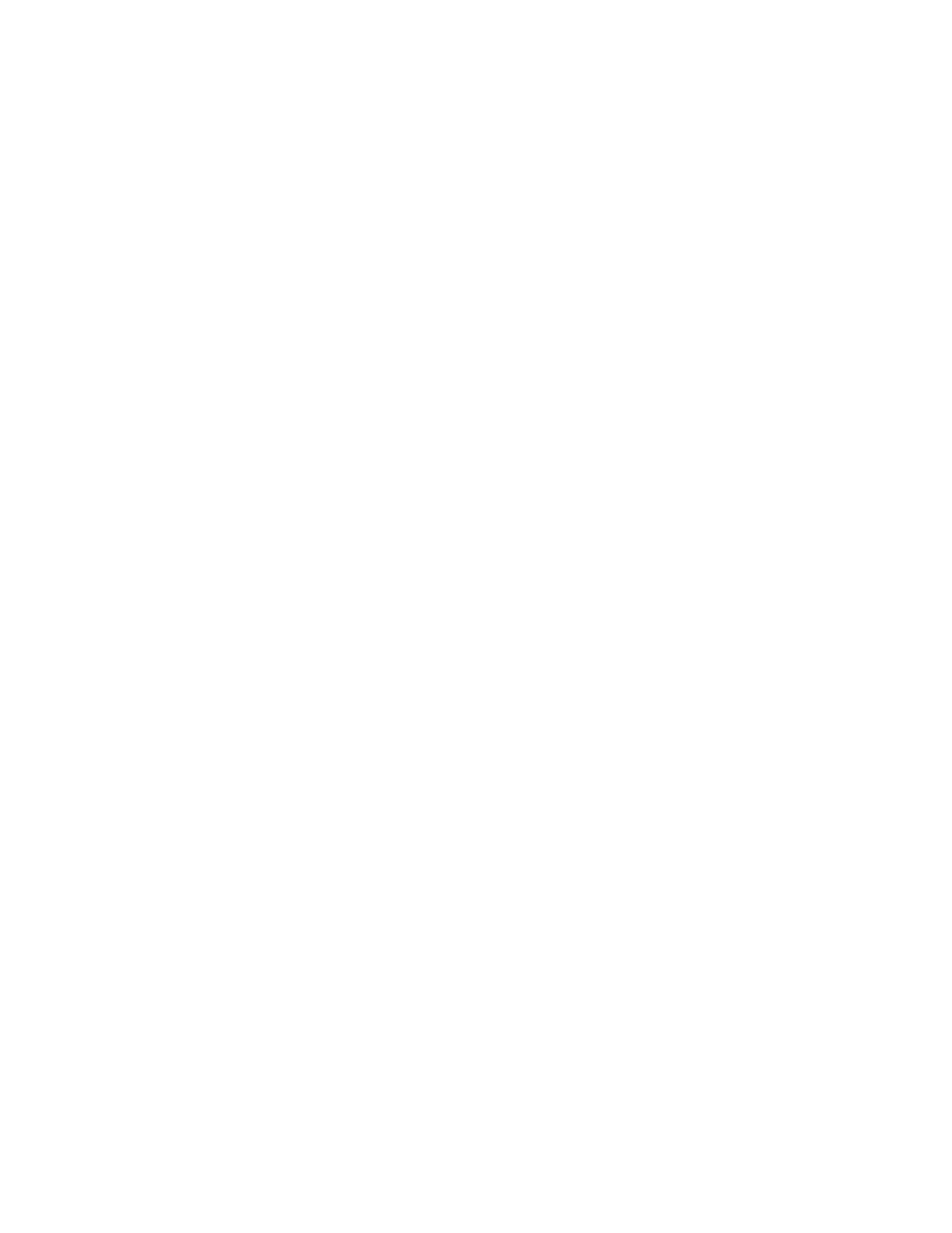
Kofax Document Exchange Server Installation Guide
Kofax, Inc.
9
is shut down early during the upgrade, the installer may be unable to roll back the installation to
the previous state.
Authentication from Directory Services after Upgrades
If you use a directory service, this version of Kofax Document Exchange Server uses the
sAMAccount name for authentication. The common name is no longer used, and there is no way
to configure authentication using common name. Refer to the Kofax Document Exchange Server
Administrator’s Guide for information about connecting to directory services.
Inbox Documents
Tell users to release all of their documents in their Kofax Document Exchange Inbox before you
upgrade Kofax Document Exchange Server.
Workflow Processes
Make sure that all workflow processes are in completed state before upgrading. Paused and
terminated workflows must be processed before an upgrade, because the pause and resume
options have been discontinued to support clustering in Kofax Document Exchange Server 2.5.
Workflow processes that are in failed state cannot be restarted after an upgrade. If you attempt to
restart a failed workflow process after an upgrade, the following error occurs:
KAC 20004 - Cannot process the request at server “localhost.” The reported
error is “Internal data processing error: ‘Cannot find the definition, ID =
‘[email protected]’, in database’”.
Failed, paused, and terminated workflows can only be removed after an upgrade.
Restarting Kofax Document Exchange Server after a Rollback
After rolling back a failed Kofax Document Exchange Server upgrade, you may need to do the
following to restore normal operation:
Restart the KofaxServer service and any other services used by Kofax Document Exchange
Server.
Clear the browser’s cache.
Backing up and Saving
Before upgrading Kofax Document Exchange Server, do the following:
Back up your data and settings.
Save custom workflows to reinstall after the upgrade.
Make sure that all scan jobs from the MFP and other inputs have been sent to the server.
Any scan jobs that have not arrived at the server are lost during the upgrade.
If you have Kofax Fax Connector installed with Kofax Document Exchange Server, see the
Kofax Fax Connector Installation Guide before you install the Kofax Document Exchange
Server upgrade.
Backing Up Your Existing Installation
You should back up your Kofax Document Exchange Server installation before upgrading. You
can use the backup to restore your installation if there is a problem with the upgrade.
