3 opening an entry, 4 column headers, 5 standard in box fields – Kofax Communication Server 9.1.1 User Manual
Page 72: Status
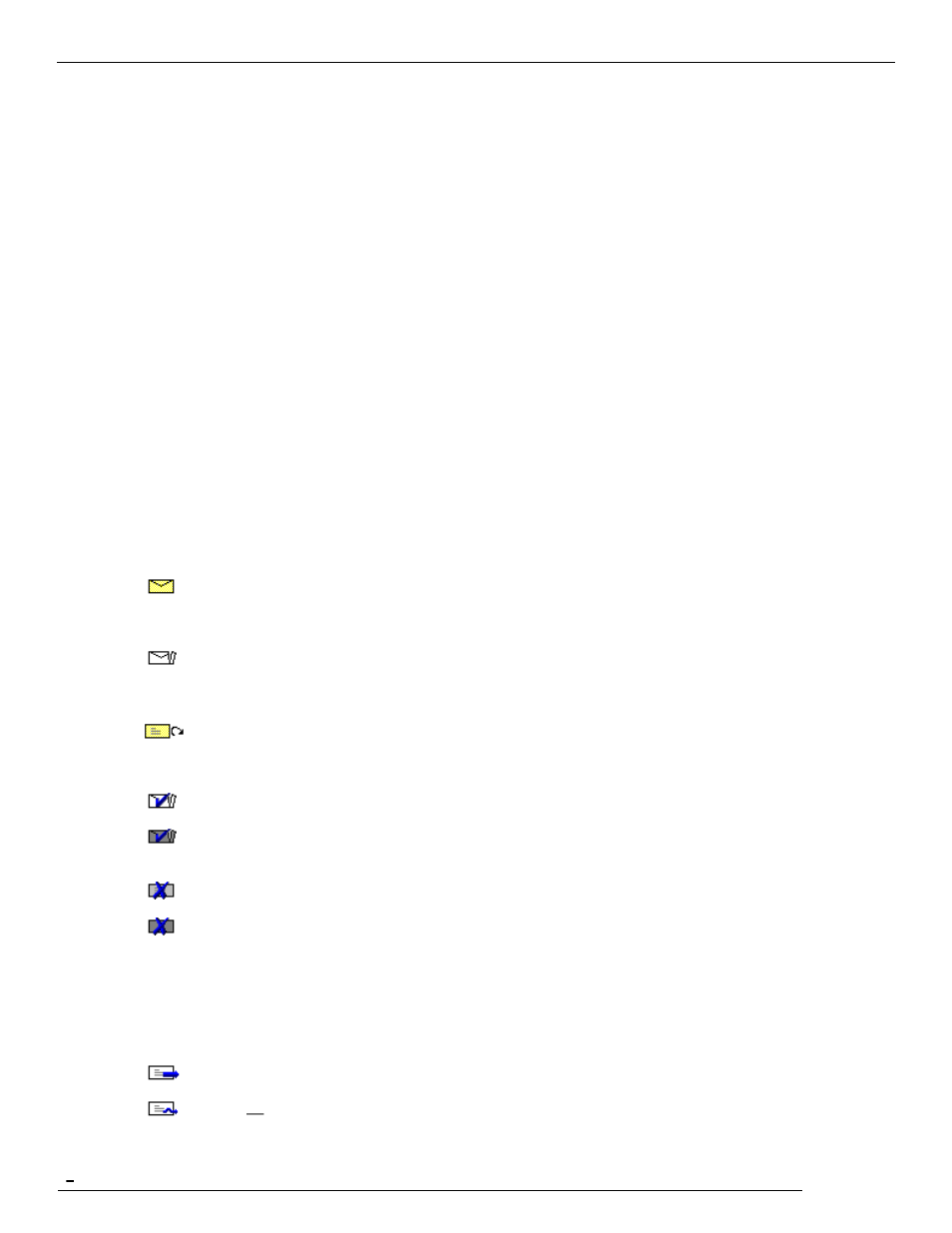
TCfW Communication Server Client
© Copyright Kofax, Inc. All information is subject to change without notice.
72
2)
To mark messages as read, click the Edit menu, and then click Mark as Read. To mark messages as
unread, click the Edit menu, and then click Mark as Unread
6.3.3
Opening an Entry
Double-click any field of an entry to open it. If the selected message begins with text, it will open in Text
Mode; if not, the message will be displayed in Image Mode.
You also can use Open from the Message menu to select multiple entries. Use SHIFT-LEFT MOUSE
CLICK and CONTROL- LEFT MOUSE CLICK to select them.
6.3.4
Column Headers
Depending on your User Profile, your IN Box shows a specified set of fields; a simple selection for
standard users, an extended set for the Distributor and/or administrator and a complete set for the TECH
user.
6.3.5
Standard IN Box Fields
Normally following fields will be available in your IN Box:
Status
Every entry in the IN Box has one of the following statuses:
New Message
No action has been performed. The message
has yet to be printed or viewed. Entry cannot
be marked completed.
Touched
Entry already opened. Message has been
printed or viewed. You can mark the entry as
completed now.
Resubmitted message. The message has yet
to be printed or viewed. Entry cannot be
marked completed.
Marked completed
Message still in Kofax Communication Server.
Marked completed
—Log Entry
Only the log entry exists; the message itself
has been deleted.
Cancelled
Message was cancelled by the sender.
Cancelled
—Log Entry
Message was cancelled by the sender. Only
the log entry exists; the message itself has
been deleted.
The following statuses can appear in the IN Box of a Kofax Communication Server channel (fax, telex, etc.)
or if sending has been initiated by another software product.
Sending
Sending in progress.
Active
Forwarded
Sending in progress and message routed to next node.
