Getting started, 1 logging in to tcfw, 2 changing your password – Kofax Communication Server 9.1.1 User Manual
Page 11
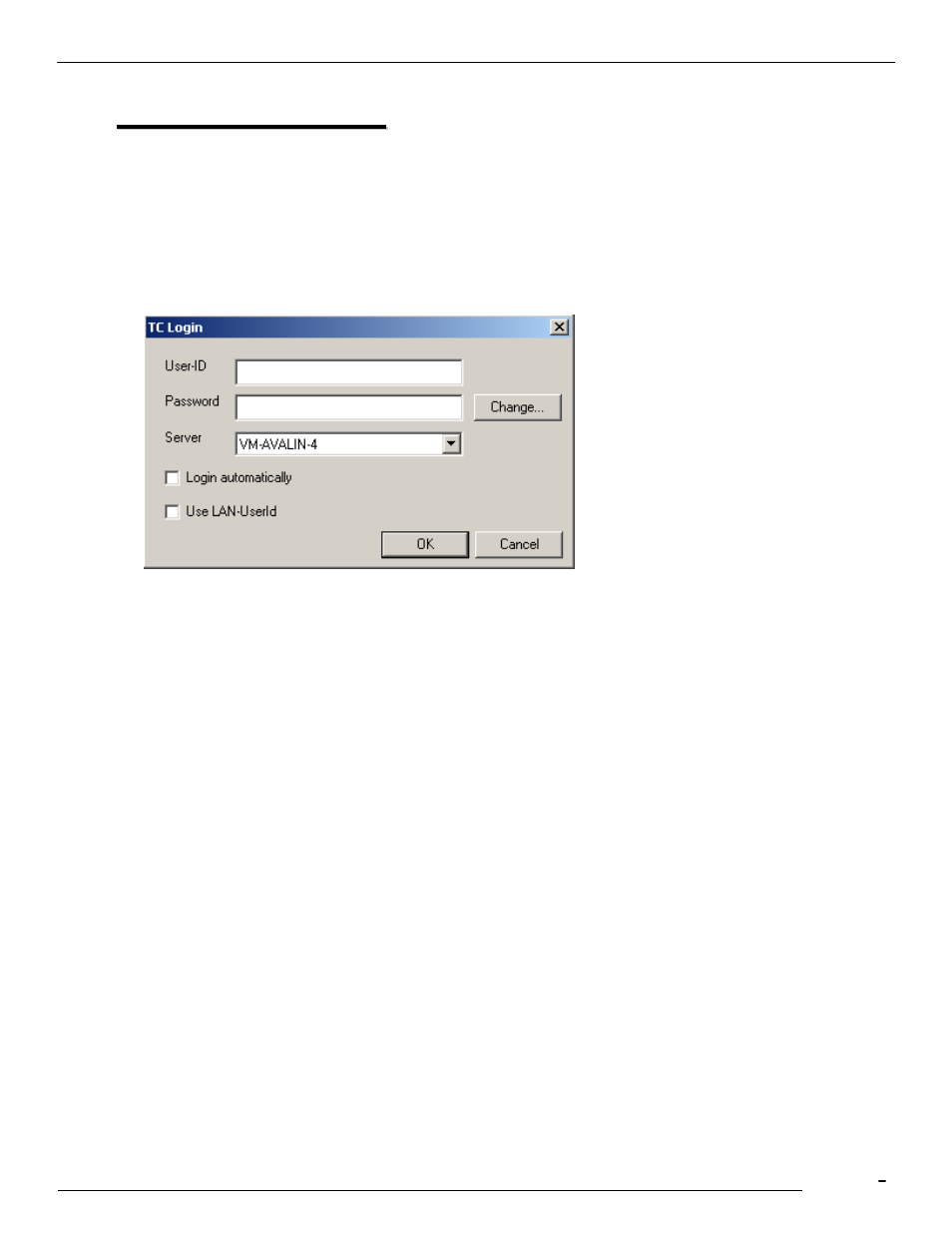
TCfW Communication Server Client
© Copyright Kofax, Inc. All information is subject to change without notice.
11
2
2
.
.
G
G
e
e
t
t
t
t
i
i
n
n
g
g
S
S
t
t
a
a
r
r
t
t
e
e
d
d
Ask the administrator in your company to install TCfW for you. (See the KCS Clients
Administrator’s
Manual)
2.1
Logging In to TCfW
You must connect to the TCOSS server in order to use TCfW. To do so you need to log in with a User ID.
Unless the administrator in your company has set you up with
Auto Login
, the Login dialog box shown
above will appear each time you start TCfW. Enter your User ID and Password in this window.
Select Login from the Admin menu to change your password or the Auto Login option. You can do this
without affecting your current TCfW session.
Follow these steps to login to TCfW:
1)
Start TCfW. The Login dialog box shown above will appear.
2)
Enter your User ID and Password. (The administrator in your company is responsible for supplying
all users with passwords.)
3)
Click OK.
2.2
Changing Your Password
1)
In the Login window, enter your User ID and Password.
