2 system menu – Checkline TT-QCM User Manual
Page 11
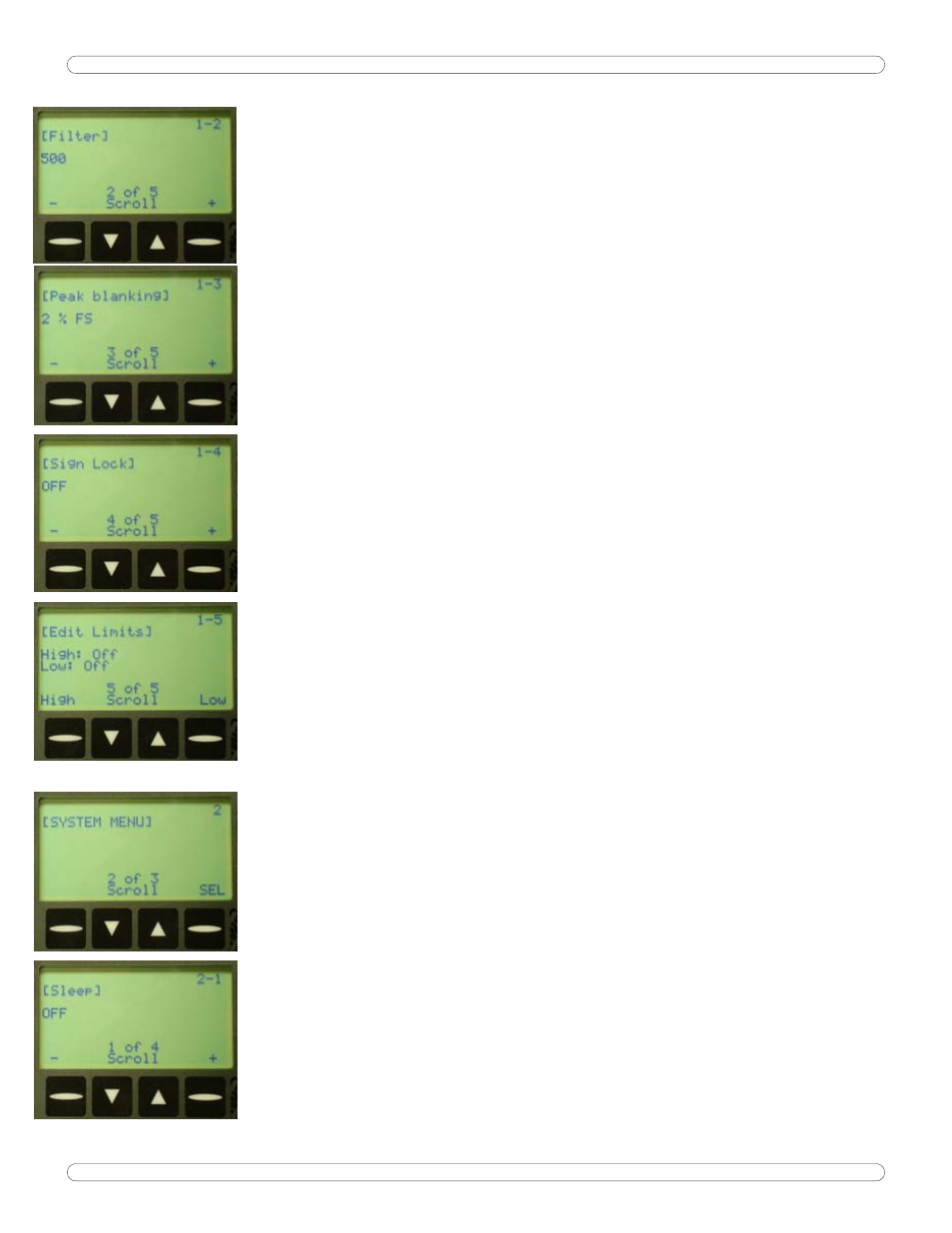
Programming and Navigation 10
display. From now on, every reading will clear and be stored
automatically into memory.
* Remember auto-clear will not work in Track Mode.
1-2 Filter
+, - Set filter value in Hz.
125, 250, 500, 1000, 1500 & 2000.
1-3 Peak Blanking
+, - Set blanking in percent of full scale.
Peak Blanking sets the minimum threshold at which torque is
captured as a peak. Pressing the + and - buttons will toggle this from 2%
through 50% of Full Scale. Pressing the ENT button will accept this value
and return to Run Mode.
1-4 Sign Lock
+, - Toggle On or Off.
The Sign Lock feature allows the user to select the torque
direction of the peak to be captured. With Sign Lock ON, the initial
direction or sign is the default direction. Any peak measured in the
non-selected direction will be measured, but not captured as a peak. To
reset the sign, either cycle the power or zero the unit.
With Sign Lock OFF, the tester will capture both CW and CCW
torque.
1-5 Edit Limits
High or Low edits that limit.
Limit editing:
Up and Down: Change the digit specified (5 is decimal point, OFF
turns the limit off)
DIG: Changes which digit to edit.
ENT: Accepts changes.
2 SYSTEM MENU
SEL: Enters menu.
2-1 Sleep
+, -: Set time in minutes.
To conserve battery life, the display is equipped with a "sleep"
mode, which sets the limit to standby after a user-settable amount of
time has passed without activity. Press the + key to increase the number
of minutes the unit will wait for input, or the - key to decrease the
AWS-QCM Guide
