COBY Kyros MID7015-4G User Manual
Page 10
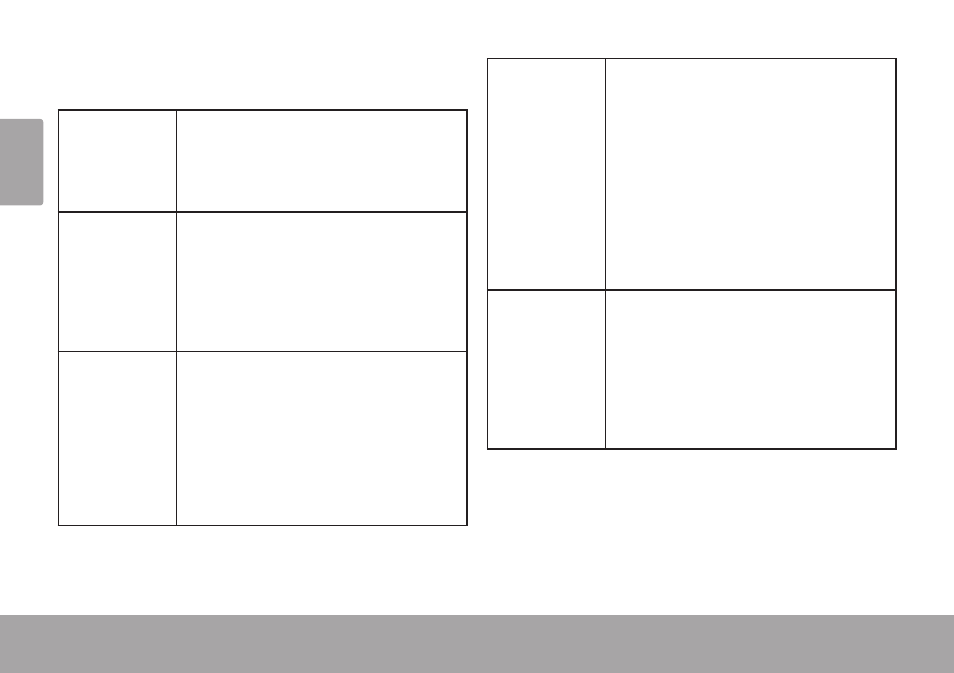
Page 10
Getting To Know The Mid7015
En
gl
ish
You can perform the following actions on the touchscreen
using your fingertip or stylus.
Touch:
To activate an on-screen item (e.g.,
application icons, buttons, menu
items, and the letter/symbols of the
on-screen keyboard), simply touch
them with your fingertip or stylus.
Touch and
Hold:
Some on-screen items have an
alternate action if you touch and hold
it (e.g., opening an alternate menu, or
to activate the drag function). To touch
and hold an item, touch the item and
do not lift your fingertip/stylus until the
action occurs.
Drag:
Drag an on-screen item to change its
position (e.g., an application icon on
the home screen).
To drag an item, touch and hold it for
a moment, then without lifting your
fingertip/stylus, move your fingertip/
stylus on the screen until the item
reaches its target destination.
Swipe:
Swipe up/down on the screen to scroll
through a list. On some screens,
you may be able to swipe left/right to
change the view.
To swipe, touch the screen and then
quickly move your fingertip/stylus
across the screen without lifting your
fingertip/stylus. Do not pause on the
screen with your fingertip/stylus at
the initial point of contact or you may
accidentally drag an item instead.
Double-tap:
Quickly tap the screen twice on a
webpage or other application screen to
zoom (the application must support the
double-tap/zoom function). Within the
browser, double-tapping a webpage
section will cause the browser to zoom
and fit that section to the width of the
screen.
