360 Systems MAXX-1000SD User Manual
Page 29
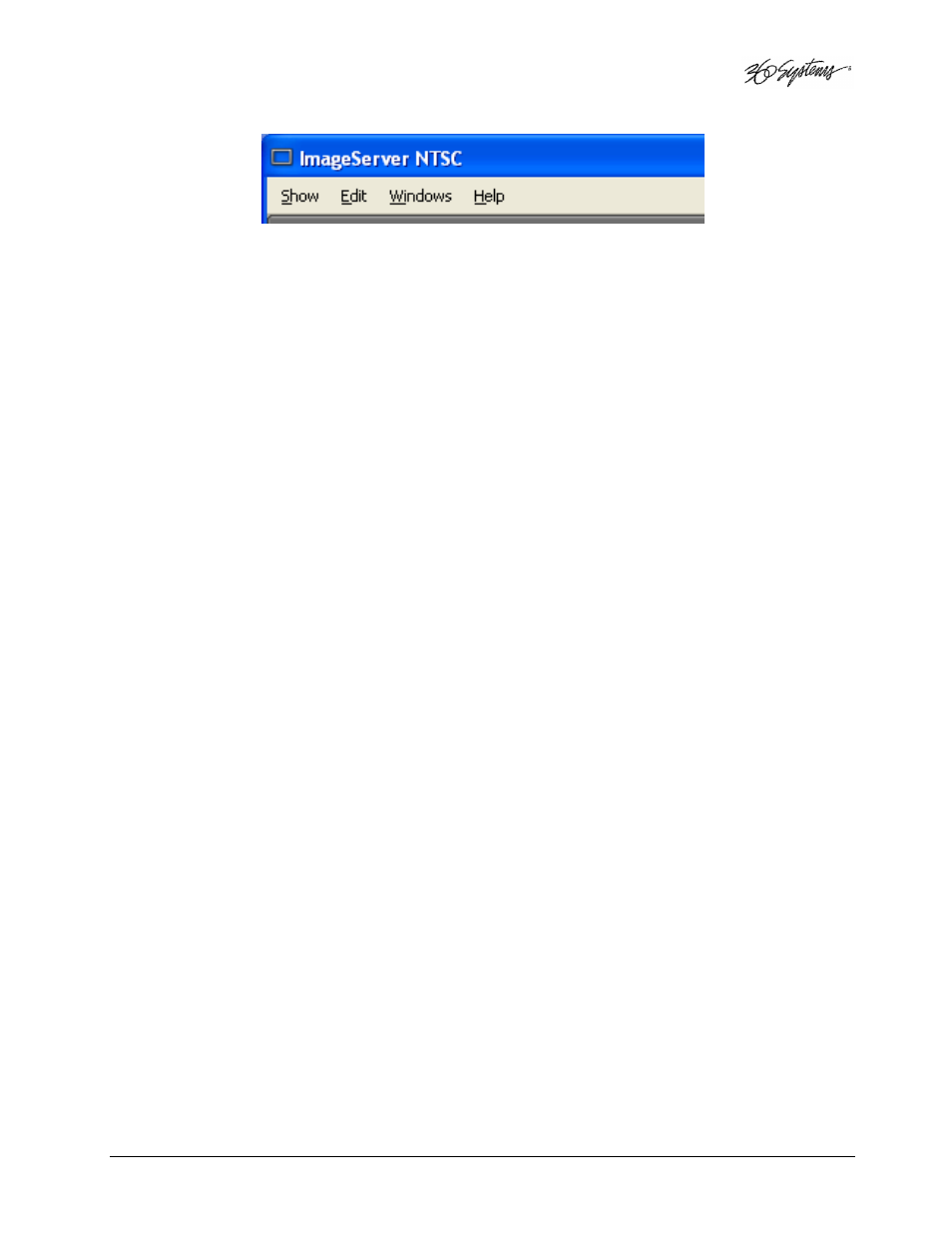
MAXX Owner’s Manual
Page 29
System Menu Bar
The System Menu bar contains four menus: Show, Edit, Windows and Help.
Show Menu
Contains selections for the three Channels and the clip management windows.
Channel 1
Channel 2
Channel 3
Opens the specified window if it is closed, brings it to the top and activates it.
Key Commands – F1, F2, F3
Clip List
Opens the Clip Navigator window if it is closed, brings it to the top and activates it. See page 52.
Key Command – Ctrl+L.
Find Clips
Opens the Clip Locator dialog. See page 53.
Key Command – Ctrl+F.
Edit Menu
Contains a single selection, Configuration. This opens the main System Configuration dialog. See
page 45.
Windows Menu
Choices in this menu change the way the windows are displayed. Use the CTRL+TAB key
combination to change the active window in rotation, or use the mouse to activate the desired
window.
Cascade
Arranges all open windows so that they are overlapping, but offset. It is useful as a starting
point to rearrange the windows. This choice is especially useful with small monitors.
Tile
Arranges all open windows so that each is fully visible at the same time. This choice is
especially useful with larger monitors. In case the Windows don’t tile as expected, select
Cascade to restore their original size and order, then select Tile.
In addition, there are selections for each open transport window. Selecting one of these brings that
transport to the top of the display and makes it the active window.
