360 Systems MAXX2400HD User Manual
Page 48
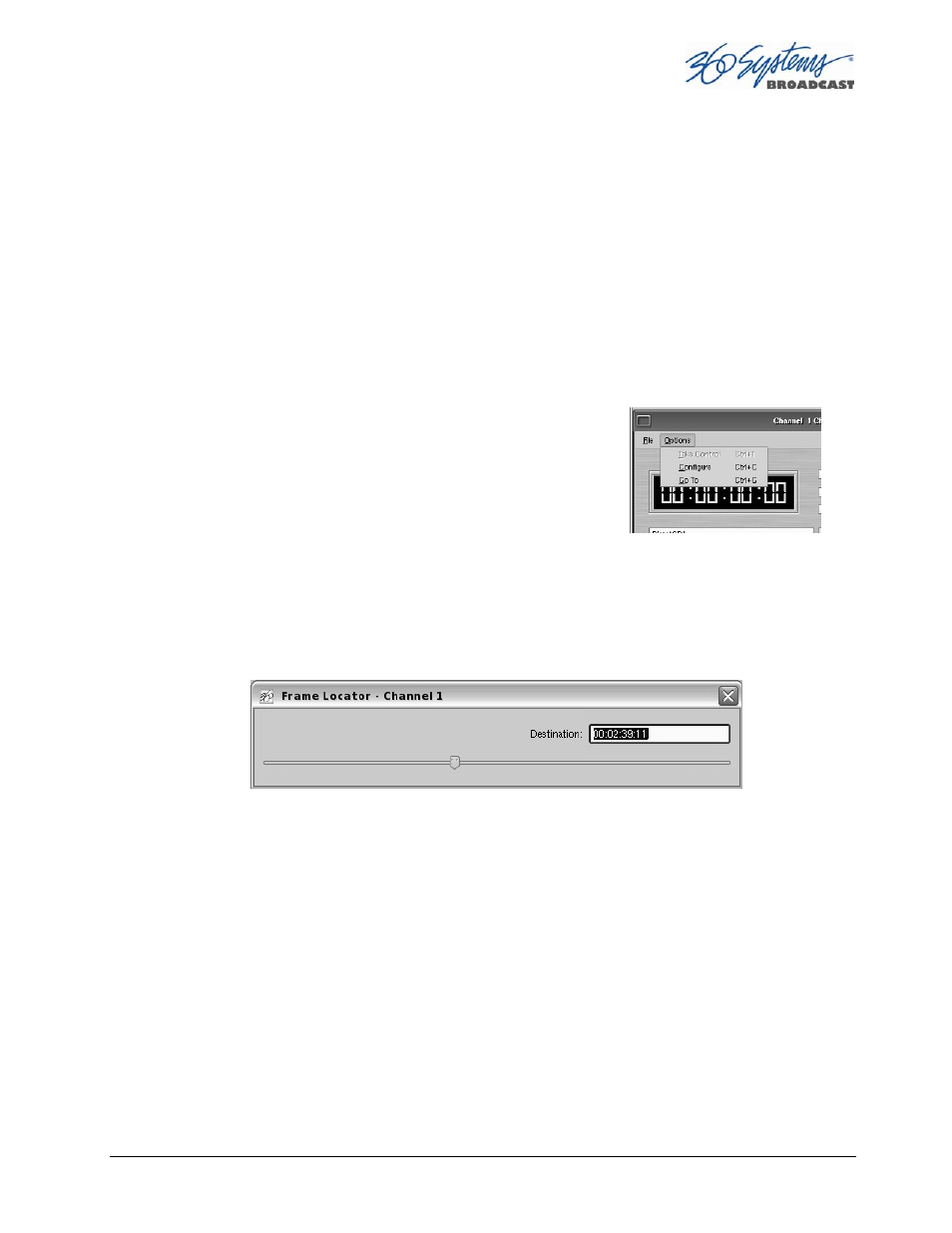
MAXX-2400HD Owner’s Manual
Page 47
Ejecting a Clip
Ejecting a clip effectively removes it from the transport. The channel will output Black. Press
EJECT
to eject a clip.
Using Jog
The JOG + command will move to the next frame and go to Still. The JOG– command will
move to the previous frame and go to Still.
Using Go To Frame and the Frame Locator
Click the arrows |< or >| to go to the next trim point (Mark In or Mark Out) in the selected
direction. When in Edit mode, an additional click in the selected direction will go to the actual
beginning or end of the entire clip.
To use the Frame Locator slider, either select Go To from the
Options Menu of the Transport you are using, or type Ctrl+G
with the desired Transport selected (click anywhere in the
Transport window to select it - its title bar will turn blue.)
Using the mouse, drag the slider to move rapidly through the
video file. Or, type a specific frame location into the Destination
field. You can type just as much of the location as necessary, by typing frames, seconds and
frames, minutes and seconds and frames, or hours and minutes and seconds and frames. (You
can type the colons but they are not required.) Press Enter when done. The video will jump to
the specified frame (if it exists) and the Destination Field will become selected again to allow
another location to be entered.
Using Fast Forward / Rewind
F-F
(Fast Forward) and REW (Rewind) buttons transport program material at high speed in the
chosen direction. Four speed choices are available in each direction. Click the button repeatedly for:
4x, 16x, 64x, and 128x. Audio does not play at any speed beyond +2X/-1X.
Slow Motion Playback
The MAXX-2400HD will play smooth slow-motion video in forward or reverse, at any speed
from zero to 2X. Direction can be instantly changed, using either the GUI or a desk-top controller.
Audio is also played at these lower speeds. At speeds beyond +2X/-1X, video frames will selected as
needed, yielding a chunky result; audio is muted at high speeds. Most slo-mo playback for sports and
other uses lies well within the +2X/-1X zone.
To play in slow motion from the GUI, press PLAY and then move the shuttle slider to the desired
speed—within a range of 2X range forward or 1X reverse. See the following section for details on the
