Graphic user interface overview – 360 Systems MAXX2400HD User Manual
Page 31
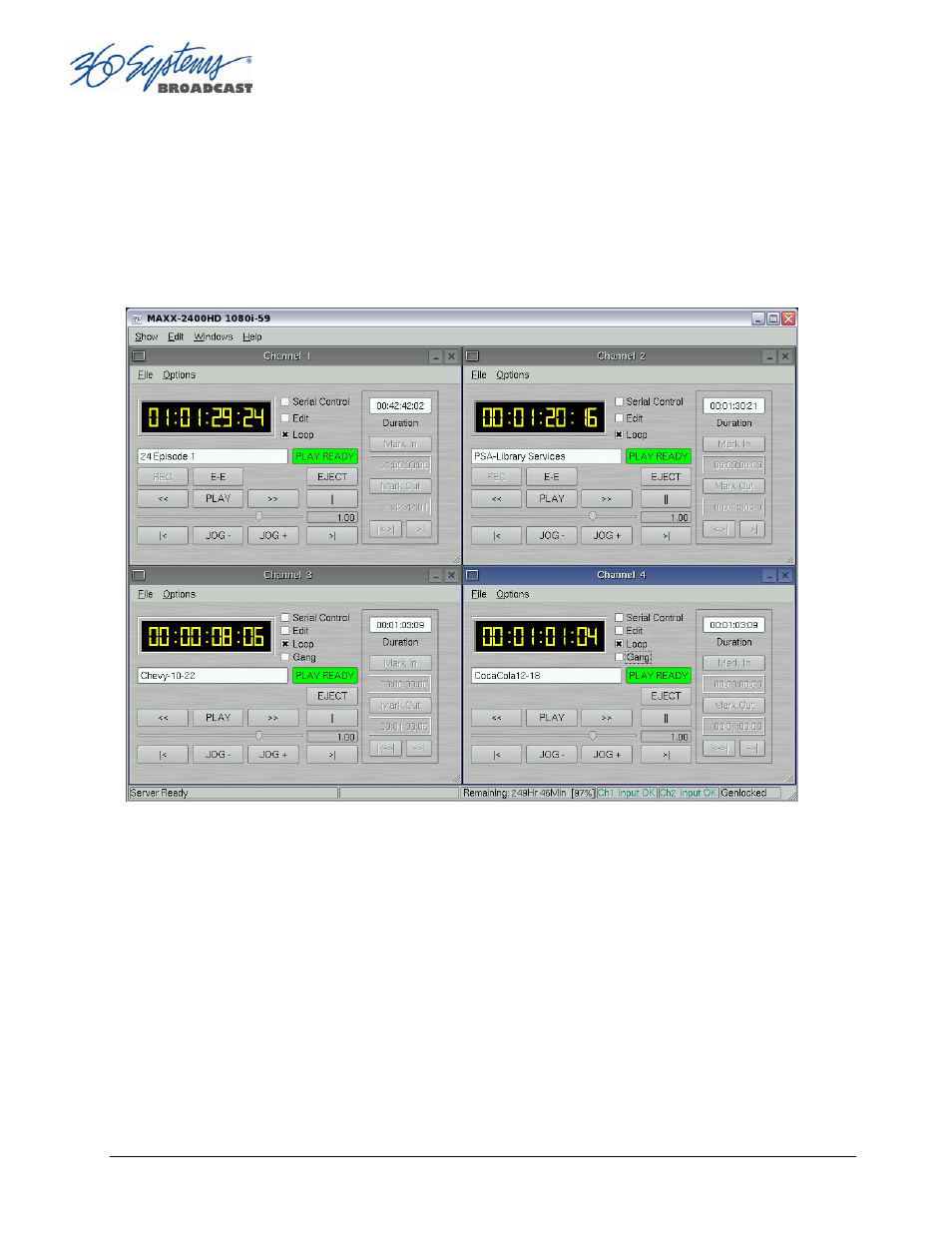
Page 30
MAXX-2400HD Owner’s Manual
Graphic User Interface Overview
Once the server has successfully powered up, the VGA monitor will display the GUI of Figure 6.
This view provides:
• A main System Menu bar for configuration operations
• A Status Bar that displays various system messages
• Four VTR-like transport controls, one for each video channel
Figure 6: Graphic User Interface with Clip Transport Windows
When using the mouse, all buttons of all channels will operate immediately, without first
selecting a window to activate it. (Channel 3 is active in the illustration above, indicated by its blue
title bar.)
When using key commands, the active window is the only transport that will respond. Use the
CTRL+TAB
key combination to change the active window in rotation, or use the mouse to activate
the desired window by clicking anywhere in it.
Windows can be moved, resized and overlapped by dragging the title bar, window edges, or the
resize tab at the lower right corner of a window. The CTRL+TAB key combination will also place
the activated window in front of all other windows.
