Logical gauge label/performance view, Multi-attribute line graph, Interface options panel – Cabletron Systems TSX-1620 User Manual
Page 25: Gauge control panel, Logical gauge label/performance view -7, Multi-attribute line graph -8, Interface options panel -8, Gauge control panel -8
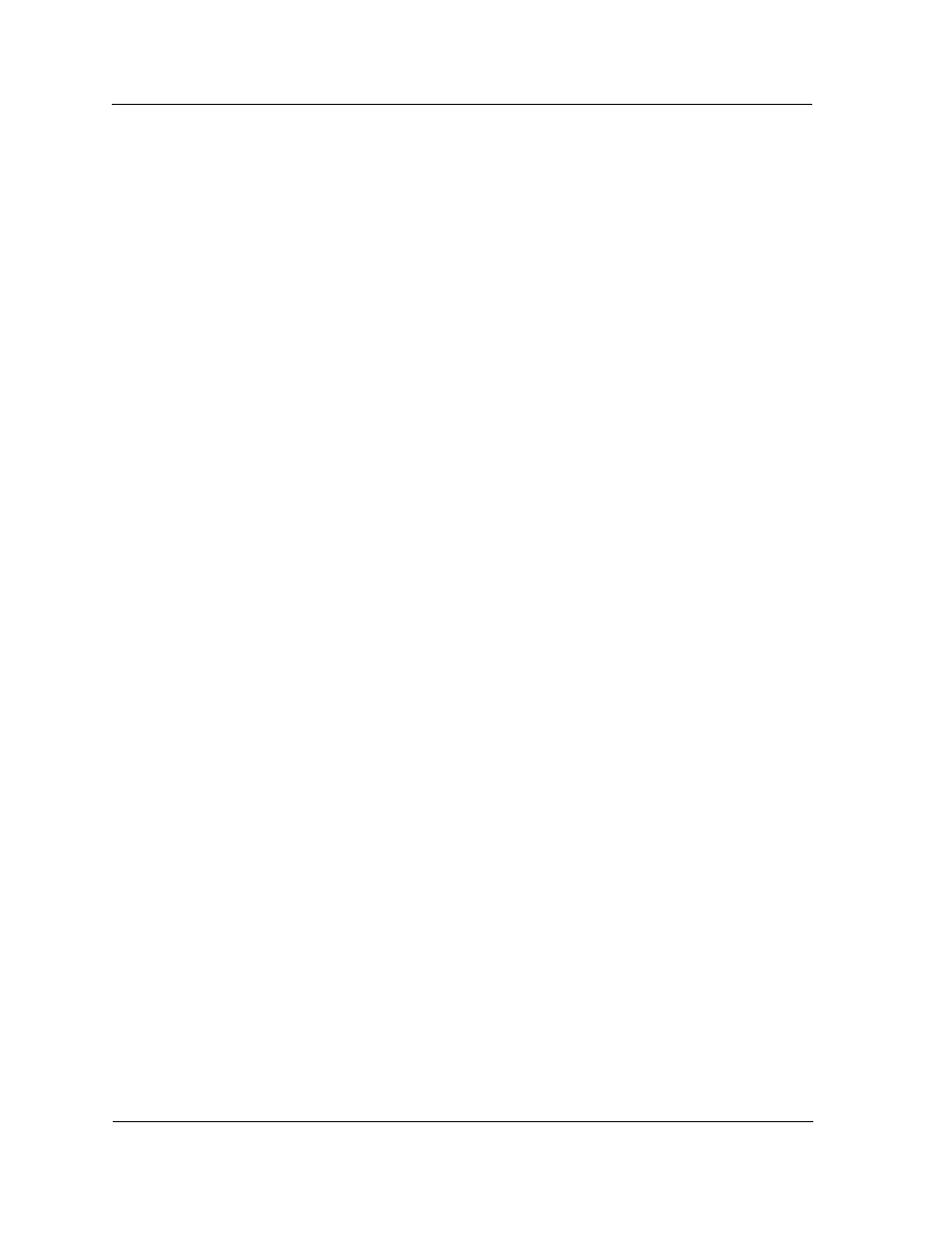
Interface Device View
Interface Options Panel
Device Views
2-8
TSX-1620
Management Module Guide
Logical Gauge Label/Performance View
This label on the Logical Interface Icon (see Figure 2-2) accesses the
Performance view for the interface. The Performance view is a multi-line
graph and provides routing information (trafÞc ßow) in packets, as described
below. This area is also a Logical Gauge which is described later in this
chapter.
Multi-Attribute Line Graph
The Multi-Attribute Line Graph provides a general indication of routing
activity. The attributes displayed are pre-selected and use colors to represent
different statistics.
Interface Options Panel
The Interface Options Panel, displayed in the Interface Device view
(Figure 2-1), is located directly below the Device view banner and displays the
TSX-1620 Location/Topology view icon. The Interface Options Panel allows a
user to modify the presentation of the Logical Interface Icon (described
previously), and is described below.
Filter
The Filter area of the Interface Options Panel is only implemented if the
SPECTRUM Routing Services Management Module is loaded. For more
information, refer to the SPECTRUM Management Module Guide for
Routing Services.
Network Information
The Network Information area of the Interface Options Panel allows you to
select what interface information is displayed in the Network Information
Label of that interfaceÕs Logical Interface Icon. Possible selections are
ADDRESS, NAME, or MASK.
Interface Description
The Interface Description area of the Interface Options Panel displays a
description of the selected interface. If no interface is selected, this Þeld is
empty.
Gauge Control Panel
The Gauge Control Panel (Figure 2-3) allows you to change the type of
statistical information presented in the Logical Gauge area of the Logical
Interface icon.
