Display settings dimmer, Memory guard, Audio select – Yamaha OWNER'S MANUAL HTR-6130 User Manual
Page 54: Parameter initialization ini, Bluetooth setting start pairing, 3 option menu
Attention! The text in this document has been recognized automatically. To view the original document, you can use the "Original mode".
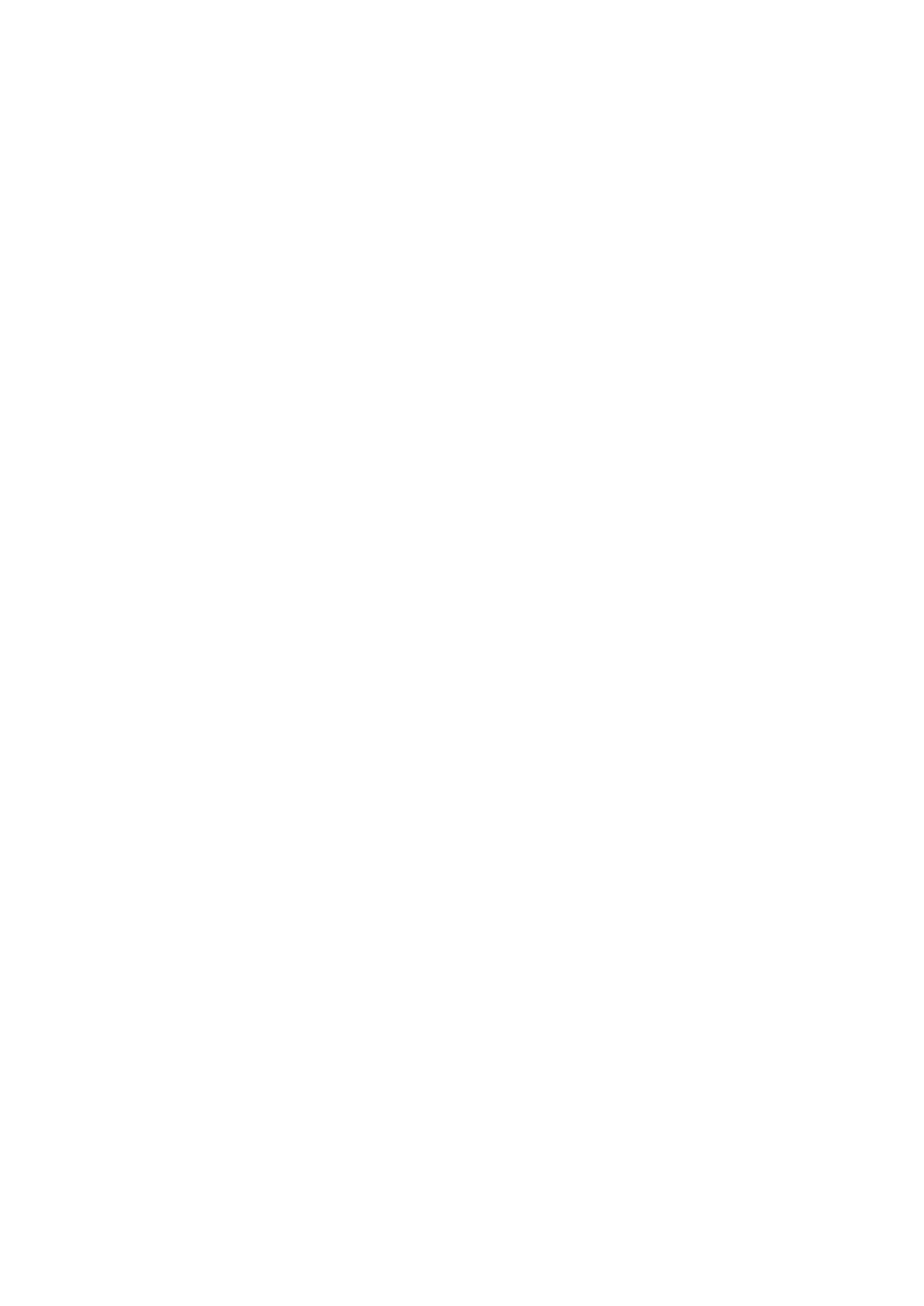
3 OPTION MENU
Use this menu to adjust the optional system parameters.
■
Display settings
Dimmer
Use this feature to adjust the brightness of the front panel
display.
Control range:-4 to 0
Control step: 1
• Press © • Press ©1> to make the front panel display brighter. ■ Memory guard Memory guard l :: :: : : Use this feature to prevent accidental changes to DSP OFF, ON • Select “OFF” to turn off the “MEM.GUARD” feature. - sound field program parameters Note When “MEM.GUARD” is set to “ON”, you cannot select and ■ Audio select Use this feature to designate the default audio input jack select setting for the input sources when you turn on the power of this unit. AUTO, LAST • Select “AUTO” if you want this unit to automatically detect the type of input signals and select the appropriate input mode. • Select “LAST” if you want this unit to automatically select the last input mode used for the connected input 3 1). ■ Parameter initialization INI Use this feature to set all the parameters of the sound field NO, YES • Select “NO” to cancel the parameter initialization and return to the previous menu level. • Select “YES” to set all the sound field parameters to the initial factory settings. Notes • You cannot automatically revert to the previous parameter settings once you initialize the sound field program parameters. • You cannot separately initialize individual sound field programs. ■ Bluetooth setting Start pairing :: Use this feature to start pairing the connected Yamaha To ensure security, a time limit of 8 minutes is set for and fully understand all the instructions before starting. Select “START PAIRING” in “BLUETOOTH” and then press ©ENTER to start pairing. The connected Bluetooth adapter starts searching Check that the Bluetooth component detects the Bluetooth adapter. If the Bluetooth component the Bluetooth adapter, “YBA-10 YAMAHA” (example) appears in the Bluetooth device list. Select the Bluetooth adapter in the Bluetooth device list and then enter the pass key “0000” on the Bluetooth component. Once this unit completes the pairing successfully, “Completed” appears. To cancel the pairing, press ( “START PAIRING”. )RETURN to exit fix Press ©RETURN to exit from “START PAIRING”. Notes If the connected Bluetooth adapter cannot find any Bluetooth components, "Not found” appears. If a Bluetooth adapter is not connected to this unit, "No BT adapter” appears. 50 En
program parameter values and other system settings.
Choices:
• Select “ON” to protect:
- all set menu items
- all speaker levels
- SCENE template parameters
adjust any other set menu items.
Choices:
source (see page
programs to the initial factory settings.
Choices:
Bluetooth adapter (such as YBA-IO, sold separately) with
your Bluetooth component. For details about the pairing,
refer to “Pairing the Bluetoothadapter and your
Bluetooth™' component” on page 41.
the pairing operation. You are recommended to read
Bluetooth components. “Searching...” appears in the
front panel display.
