Speaker distance, Speaker distances, Center graphic equalizer – Yamaha OWNER'S MANUAL HTR-6130 User Manual
Page 51: Test tone, Low-frequency effect level, Speaker lfe, Headphone lfe hi ' lf e, Dynamic range, Speaker dynamic range, Headphone dynamic range
Attention! The text in this document has been recognized automatically. To view the original document, you can use the "Original mode".
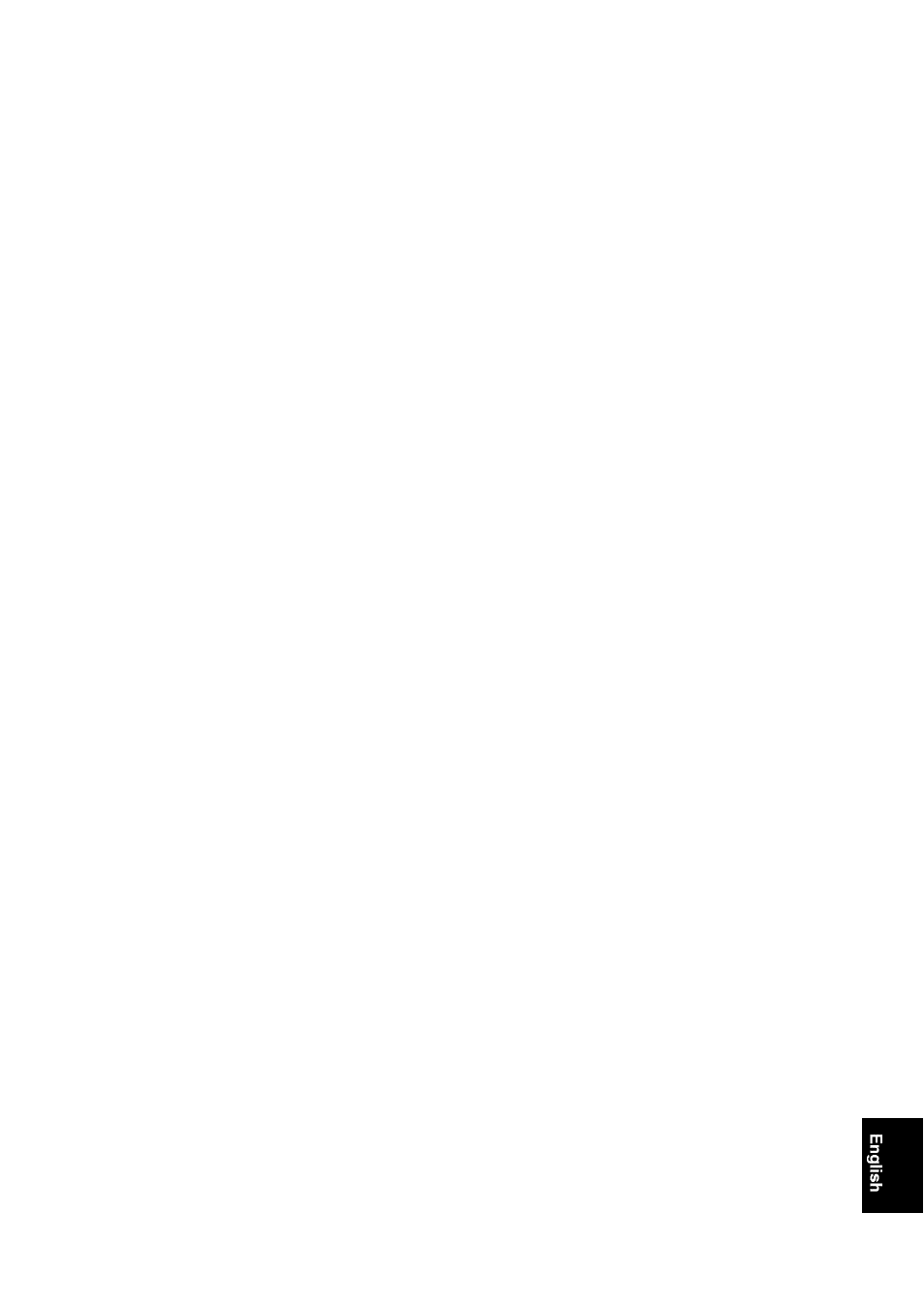
■ Speaker distance
Use this feature to manually adjust the distance ot each
speaker and the delay applied to the respective channel.
Ideally, each speaker should be the same distance from the
main listening position. However, this is not possible in
most home situations. Thus, a certain amount of delay
must be applied to the sound from each speaker so that all
sounds will arrive at the listening position at the same
time.
Unit UNIT
Choices: meters (m), feet (ft)
Initial setting:
[U.S.A. and Canada models]: feet (ft)
[Other models]: meters (m)
• Select “meters” to adjust speaker distances in meters.
• Select “feet” to adjust speaker distances in feet.
Speaker distances
Control range: 0..30 to 24.00 m (1.0 to 80.0 ft)
Control step: 0.10 m (0.5 ft)
Initial setting:
FRONT L/FRONT R/SWFR: ,2.00 m (10.0 ft)
CENTER: 2.60 m (8.5 ft)
SUR. L/SUR. R: 2.40 m (8.0 ft)
SP DISTANCE
Adjusted speaker
Front right speaker
Center speaker
Siirroiind left speaker
Siirroiind right speaker
Subwoofer
Note
The available speaker channels differ depending on the setting of
the speakers.
■ Center graphic equalizer
Use this feature to adjust the built-in 5-frequency band
(lOOHz, ,200Hz, IkHz, ,2kHz and lOkHz) graphic
equalizer for the center channel so that the tonal quality of
the center speaker matches that of the front speakers. You
can make adjustments while listening to the currently
selected source component or a test tone.
Control range: -6.0 to -1-6.0 dB
Control step: 0.5 dB
Initial setting: 0 dB
Press @
A
/
V
to select a frequency band and
(7)<]
/
1>
to adjust
the selected frequency band.
Following is an example where “lOOHz” is selected as the
frequency band.
Test tone
Use this feature to make adjustments for “CENTER GEQ”
while listening to a test tone.
Choices:
OFF,
ON
• Select “OFF” to stop test tones and output the currently
selected source component.
• Select “ON” to output test tones from the center and
front left speakers.
■ Low-frequency effect level
Use this teatuie to adjust the output level of the LEE
(low-trequency ettect) channel according to the capacity
of your subwoofer or headphones. The LFE channel
carries low-frequency special effects which are only added
to certain scenes. This setting is effective when the input
signal contains the LFE channel.
Control range: -20 to
0
dB
Control step: 1 dB
Speaker LFE
Adjusts the speaker LFE level.
Headphone LFE HI ' LF E
Adjusts the headphone LFE level.
Note
Depending on the settings of “BASS OUT” (see page 46), some
signals may not be output at the SUBWOOFER OUTPUT jack.
■ Dynamic range
Use this feature to select the amount of dynamic range
compression to be applied to your speakers or
headphones. This setting is effective only when this unit is
decoding Dolby Digital and DTS signals.
Choices: MIN, STD,
MAX
• Select “MIN” (minimum) if you regularly listen at low
volume levels.
• Select “STD” (standard) for general use.
• Select “MAX” (maximum) to preserve the greatest
amount of dynamic range.
Speaker dynamic range
Adjusts the speaker compression.
Headphone dynamic range
Adjusts the headphone compression.
47
En
