Battery indicator, Reference manual, Shutting down – Panasonic CF-28 User Manual
Page 23: Others, Fast user switching function
Attention! The text in this document has been recognized automatically. To view the original document, you can use the "Original mode".
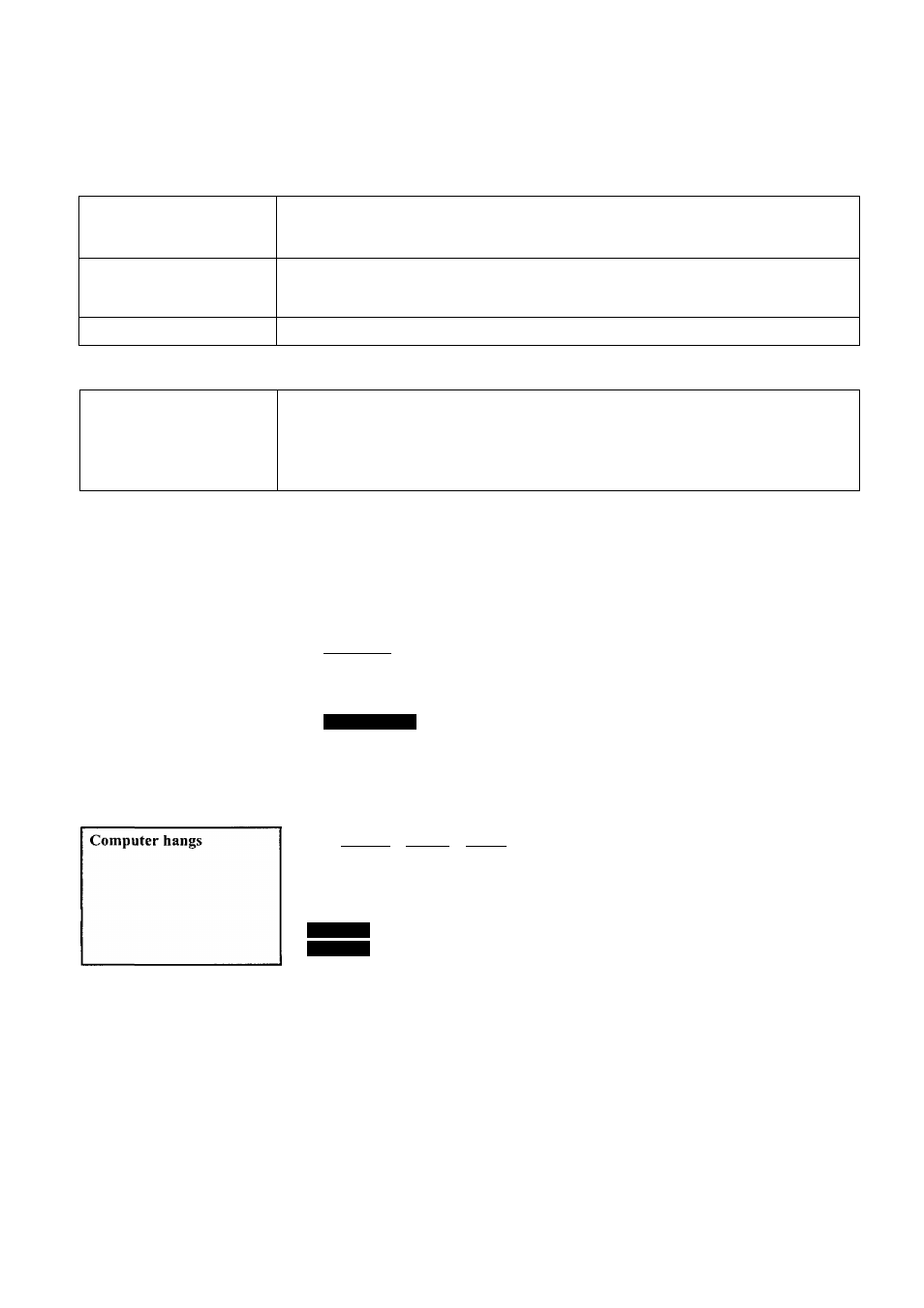
Battery Indicator
The red indicator lights.
Repeated beeping sound
while the computer is in use.
The battery level is low. Save your data and power off your computer.
After connecting the AC adaptor or replacing the battery pack with a fully charged one, turn
your computer on.
The red indicator blinks
• The battery pack or recharging function may be defective. Quickly remove the battery
pack and disconnect the AC adaptor, then connect them again,
• If the problem persists, contact Panasonic Technical Support.
The orange indicator blinks
Unable to charge because of an improper temperature range. (¡
3
= page
6
)
Reference Manual
The Reference Manual is
Is Acrobat Reader installed?
not displayed
If Acrobat Reader is not installed, run [c:\util\reader\ar500enu.exe] in [Start] - [Run] to
reinstall the program. When installing the program, do not change the installation destina
tion folder. If the destination folder is changed, the Reference Manual cannot be opened
from the [Start] menu.
Shutting down
Windows cannot be shut
down or restarted
• Do not shut down Windows during music playback.
• If a USB device is connected, try removing it.
• Was an attempt made to shut down (or restart) Windows while the computer was con
nected to a network drive using a LAN?
With the following procedure, shut down (or restart) Windows after disconnecting the
network drive.
1
Select [My Computer] on the Desktop with the right button of the touch pad and then
select [Disconnect Network Drive].
Select [Start] - [My Computer] and then select [Tools] - [Disconnect Network Drive].
2
Select all of the displayed network drives, then select [OK].
Others
Press C Ctrl ) + C Alt ) + ( Del ) and turn off the computer.
After shutting down by rotating the power switch for more than four seconds, rotate the
power switch to power on and open the application again.
If the program no longer works normally, delete the program using the following menu.
Then reinstall the program.
: [Control Panel] - [Add/Remove Programs]
: [Control Panel] - [Add or Remove Programs]
Fast User Switching function
Some applications may not
work properly
When switching to a different user with the Fast User Switching function, the following
problems may occur.
• Some applications may not work properly (for example, PDF files may not be printed
properly).
• Key combinations with the Fn key may not work.
• It may not be possible to set the settings of the display.
If any of the above occur, log on with the administrator authority again, not using the Fast
User Switching function, and try the operation once more.
23
