Dealing with problems (summary), Display – Panasonic CF-28 User Manual
Page 22
Attention! The text in this document has been recognized automatically. To view the original document, you can use the "Original mode".
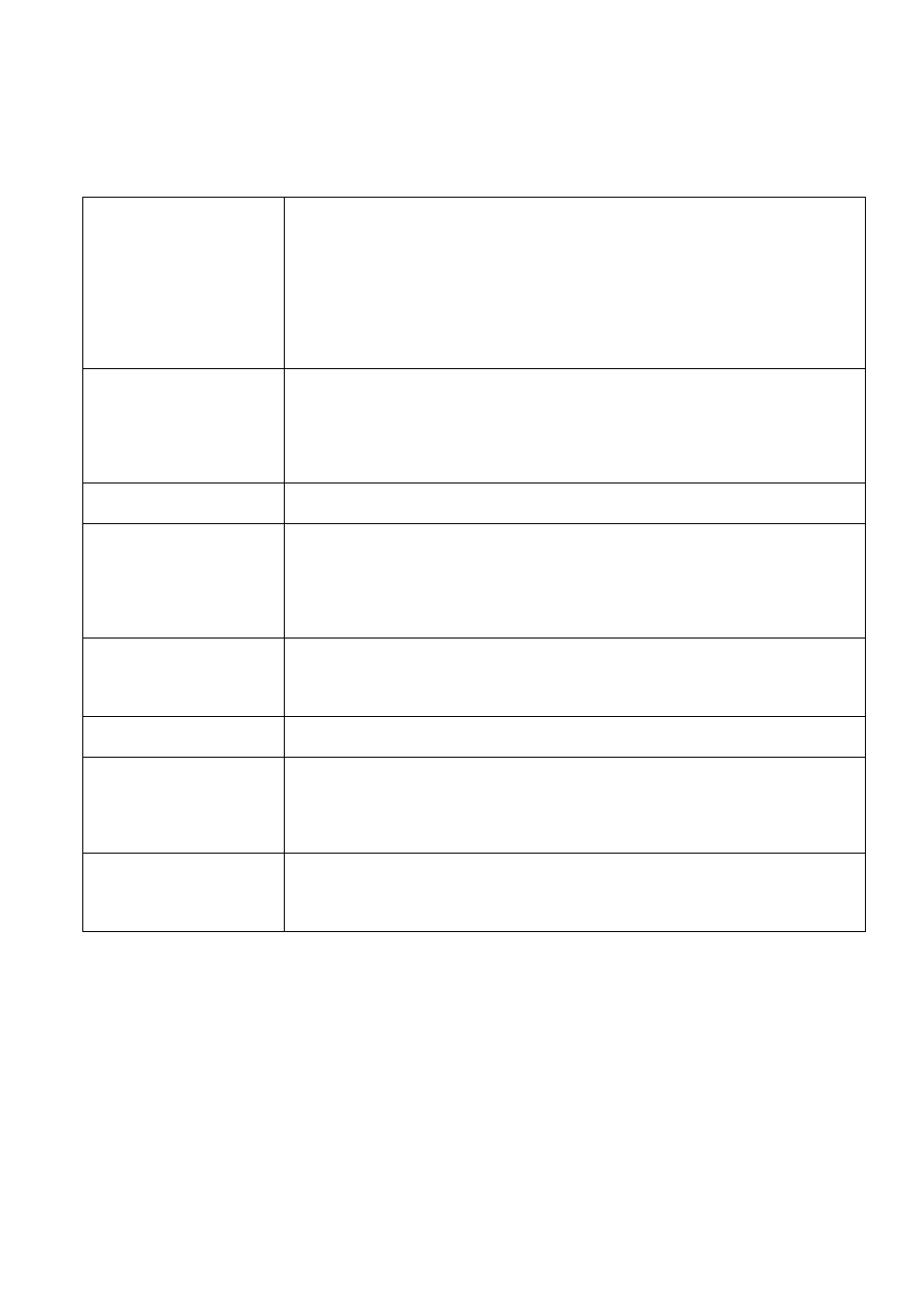
Dealing with Problems (Summary)
Display
No display after powering
on
• When there is no display to an external display,
• Check your cable connection to the external display.
• Confirm your display is powered on.
• Check the settings for your external display.
• Try changing the display by pressing (£n3 + CE3D •
• When displaying only through an external display, if the computer is shut down (includ
ing the standby or hibernation function), there will be no display on the LCD unless the
external display is connected when the computer is powered on or operations are re
sumed. In this case, connect the external display or press C Fn ^ + ( F3 ) .
The power has not been
turned off, but after a cer
tain period of time, there is
no display
• Has the computer been set to the power-saving mode?
To resume operation of your computer from the condition the power of the display is off
(for energy conservation purposes), press any key unrelated to the direct triggering of a
selection, like C Shift).
• To save power, your computer may have automatically entered either the standby or
hibernation mode. (C^ “Computing on the Road”) Rotate the power switch.
The cursor cannot be con
trolled
Restart the computer by using the keyboard (e.g.,(l^^).
An
afterimage
appears
(e.g., green, red, and blue
dots remain on the display)
or there are dots not dis
playing the correct colors
• If an image is displayed for a prolonged period of time, an afterimage may appear. This
is not a malfunction. The afterimage will disappear when a different screen is displayed.
• High-precision and advanced technologies are necessary in the production of color liq
uid crystal displays (color LCDs). Therefore, if 0.002% or less of the picture elements
either fail to light or remain constantly lit (that is, more than 99.998% of elements are
functioning properly), no defect is considered to exist.
The external display no
longer displays properly
When an external display not compatible with the power saving mode is used with the
computer, the external display may no longer display properly when the computer enters the
condition the power of the display is off (for energy conservation purposes). In such cases,
turn off the power to the external display.
The screen becomes disor
dered
Changing the number of colors of the display may affect the screen. Restart the computer.
During simultaneous dis
play*, the screen of the ex
ternal display becomes dis
ordered
• Trv chaneins the disnlav bv nressins C Fn ) ( F3 }.
• If you continue to experience problems, try changing the display in the following menu.
: rStartl - [Settinssl - fControl Panel! - [Intel® Granhics Technoloevl.
(; [Start! -[Control Panel! - [Anoearance and Themesl - fDisplavl - ISet-
tings] - [Advanced] - [Intel® Graphics Technology],
When the setting of the
screensaver is changed, an
error may occur during a
resume operation
When the computer enters the standby or hibernation mode while the screensaver is run
ning, an error may occur during a resume operation. In such cases, turn off the screensaver
or try changing the pattern of the screensaver.
* To display the same screen on both the internal LCD and external display:
Simultaneous display = Intel (R) Dual Display clone in [Intel (R) 830M Graphics Controller Properties]
22
