2 press [a,t ] to select “setup” and press [ok, 3 press [a, t] to select the menu and press [ok, 4 press [a,t] to select the item and press [ok – Panasonic SC-BT730 User Manual
Page 36: 5 press ] to select the option and, Press [ok, I video, I audio, Setup menu
Attention! The text in this document has been recognized automatically. To view the original document, you can use the "Original mode".
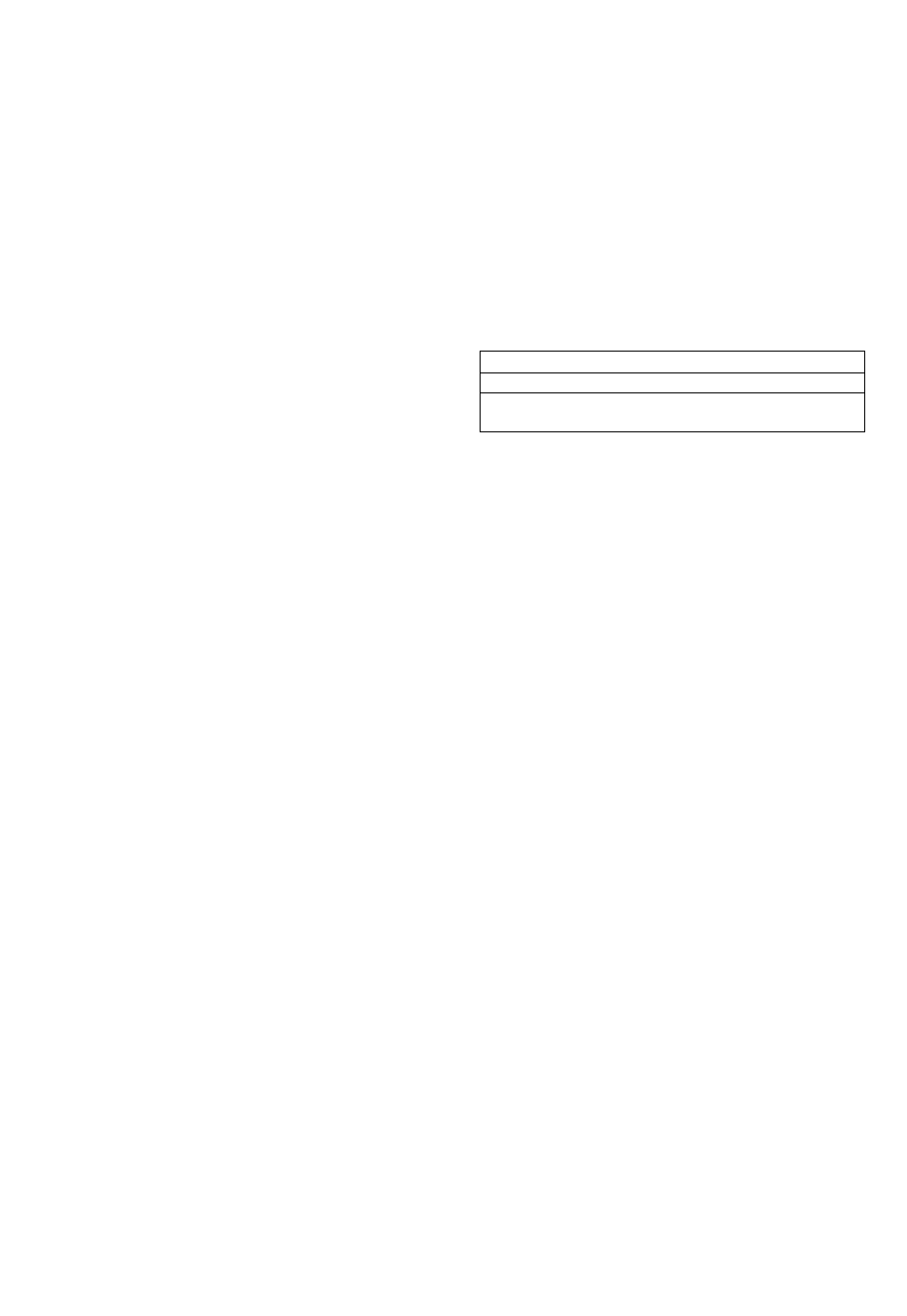
Setup menu
Change the unit’s settings if necessary. The settings remain
intact even if you switch the unit to standby.
1
Press [START] and press [ A , T ] to select
“Other Functions” and press [OK].
2
Press [ A , T ] to select “Setup” and press
[OK],
3
Press [ A , T ] to select the menu and press
[OK],
4
Press [ A , T ] to select the item and press
[OK],
If there are any other items, repeat these steps.
5
Press
] to select the option and
press [OK].
• There may be differences in operation methods. If this
happens, follow the on-screen instructions for the operation.
About the password
The password of the following items are common.
Don’t forget your password.
• “DVD-Video Ratings"
• “BD-Video Ratings"
• “Lock" (o 38)
I
DVD-Video Ratings
Set a ratings level to limit DVD-Video play.
• Follow the on-screen instructions. Enter a 4-digit password
with the numbered buttons when the password screen is
shown.
BD-Video Ratings
Set an age limit of BD-Video play.
• Follow the on-screen instructions. Enter a 4-digit password
with the numbered buttons when the password screen is
shown.
Audio Language
Choose the language for audio.
• If “Original" is selected, the original language of each disc
will be selected.
• Enter a code (O 45) with the numbered buttons when you
select “Other
Subtitle Language
Choose the language for subtitle.
• If “Automatic" is selected and the language selected for
“Audio Language" is not available, subtitles of that language
will automatically appear if available on that disc.
• Enter a code (O 45) with the numbered buttons when you
select “Other
".
Menu Language
Choose the language for disc menus.
• Enter a code (O 45) with the numbered buttons when you
select “Other
".
BD-Live Internet Access 27)
You can restrict Internet access when BD-Live functions are
used.
• If “Allow ( Limited )" is selected, Internet access is permitted
only for BD-Live contents which have content owner
certificates.
I Video
still
Mode (paused video)
me lypc
len you pause playback.
Auto
Automatically selects the type of picture shown.
Field
Select if jittering occurs when “Auto" is selected.
Frame
Select if small text or fine patterns cannot be
seen clearly when “Auto" is selected.
Seamless Play
The chapters segment in playlists are played seamlessly.
• Select “On", when the picture freezes for a moment at the
chapters segment in playlists.
Black Level Control
Select lighter or darker for adjusting the black level control to
the desired setting for picture enhancement.
I Audio
Dynamic Range Compression
You can listen at low volumes but still hear dialog clearly.
(Dolby Digital, Dolby Digital Plus and Dolby TrueHD only)
• “Auto" is effective only when playing Dolby TrueHD.
Digital Audio Output
Press [OK] to show the following settings.
Dolby D/Dolby D +/Dolby TrueHD
DTS/DTS-HD
Select the audio signal to output.
• Select “PCM”, when the connected equipment cannot
decode the respective audio format.
• Not making the proper settings may result in noise.
BD-Video Secondary Audio
Select whether to mix or not mix the primary audio and
secondary audio (including the button click sound), (o 26)
• If “Off" is selected, the unit outputs the primary audio only.
Digital Audio Input
Select whether to receive the digital sound as PCM or the
original sound format.
Select “On" if the sound is cut off intermittently.
* •
Downmix
Select the downmix system to enjoy multi-channel or
2-channel sound.
• Select "Surround encoded" to enjoy the surround sound.
• There is no downmix effect on the bitstream audio signal.
• The audio will be output in “Stereo" in the following cases.
- AVCHD playback
- Playback of secondary audio (including the button click
sound).
