Network easy setting, 1 select “wired” or “wireless” and press [ok, When you experience problems with settings – Panasonic SC-BT730 User Manual
Page 20: Select “wired” or “wireless” and press [ok
Attention! The text in this document has been recognized automatically. To view the original document, you can use the "Original mode".
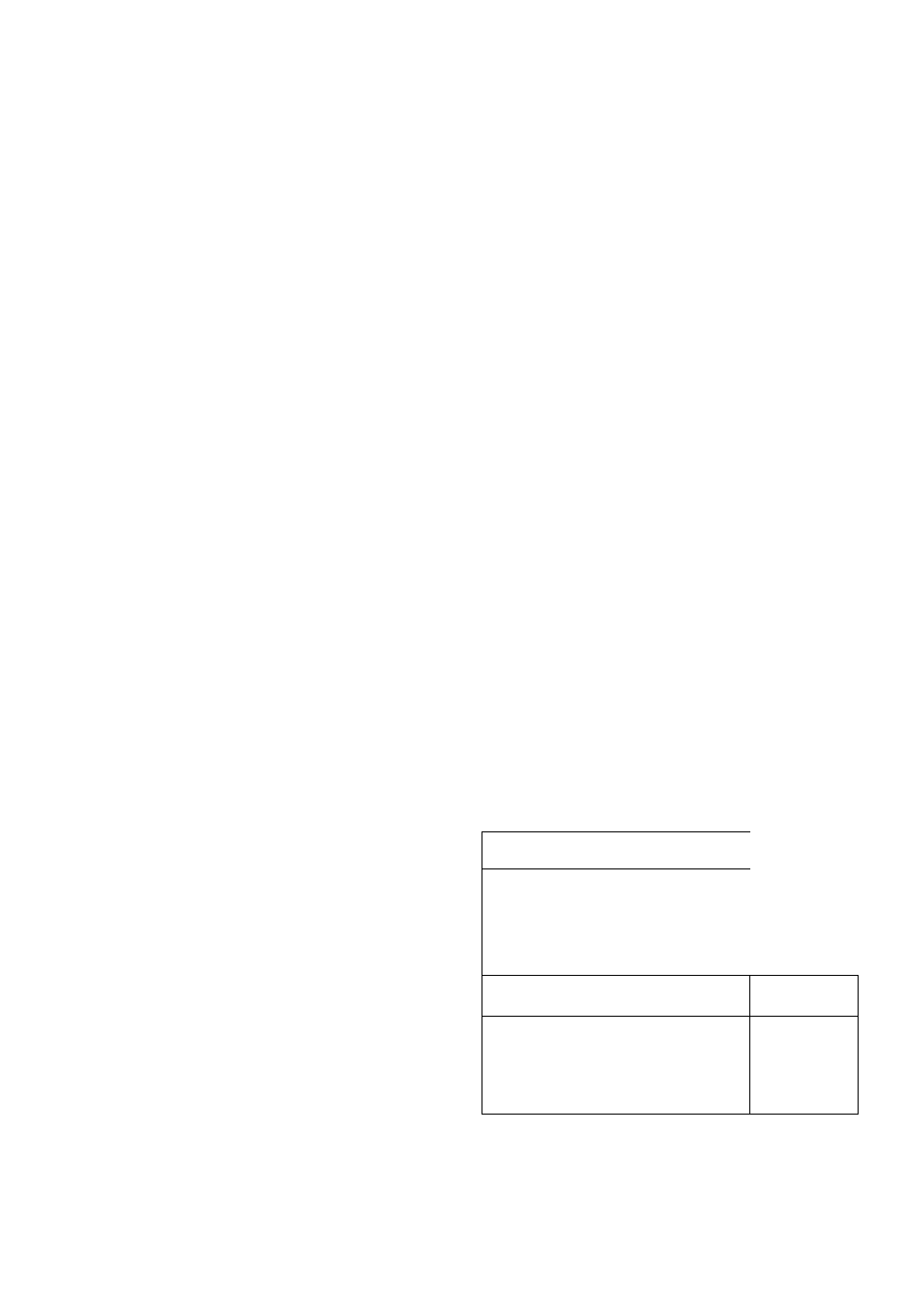
Network Easy Setting
Before you perform the wireless network settings on this un
confirm the set up of your Wireless router (Access point) is
done correctly on your PC.
1
Select “Wired” or “Wireless” and press
[OK],
Please select a connection mode first.
Current setting
: Wired
LAN cable connection:
Connect a AN cable to the unit and select '‘Wired,"
Wireless LAN connection:
Insert a con^atibie Wireless AN Adaptor to USB port
Access point is necessary for Wireless LAN connection.
Wired
’ WPS (Wi-Fi Protected Setup) is a function that facilitates
settings relating to the connection and security of wireless
LAN devices. To see whether your Wireless router (Access
point) supports WPS, check the Wireless router operating
instructions.
When you experience
problems with settings
Access Point Connection Setting
2
Follow the on-screen instructions and
make the settings with [▲, T] and press
[OK],
For wireless LAN connection;
If you are using a Wireless router (Access point) that supports
WPS, you can easily perform the settings by selecting “WPS
(PUSH button method)".
Otherwise, perform the settings by selecting “Search for
access point" or “Manual setting" in “Other methods".
Failed to connect to the access point.
A conflict with another device occurred.
Do you want to configure Access Point Connection
Setting again ?
Display
A conflict with another
device occurred.
A time out error occurred.
An authentication error or a
time out error occurred.
A device error occurred.
Check the following
’ Please wait a few moments,
and then try again.
’ Setting of the Wireless
router (Access point) for
MAC Address etc.
’ The signal may be weak.
Using the USB extension
cable included with the
Wireless LAN Adaptor,
adjust the position of the
Wireless LAN Adaptor.
’ The SSID and the
encryption key of the
Wireless router (Access
point).
’ Please wait a few moments,
and then try again.
• Connection of Wireless LAN
Adaptor
If there is no improvement in
symptom, contact our
Customer Service Center.
Network Easy Setting (Connection Check)
COmPIOUj.
1. LAN cable connection : Fail
2. IP address setting : Fail
3. Connection to gateway : Fail
I
Select “Yes" and press [OK] to check network
: Gonneciton again. Select “No" and press [OK]
: scninisn NtiiworK L.asv seiiintj,
à
Display
Check the
following
1. LAN cable connection or
:Fail
• Connection of
Connection to access point
the LAN
2. IP address setting
:Fail
cables (o 17)
3. Connection to gateway
:Fail
