Firmware updates – Panasonic SC-BT730 User Manual
Page 21
Attention! The text in this document has been recognized automatically. To view the original document, you can use the "Original mode".
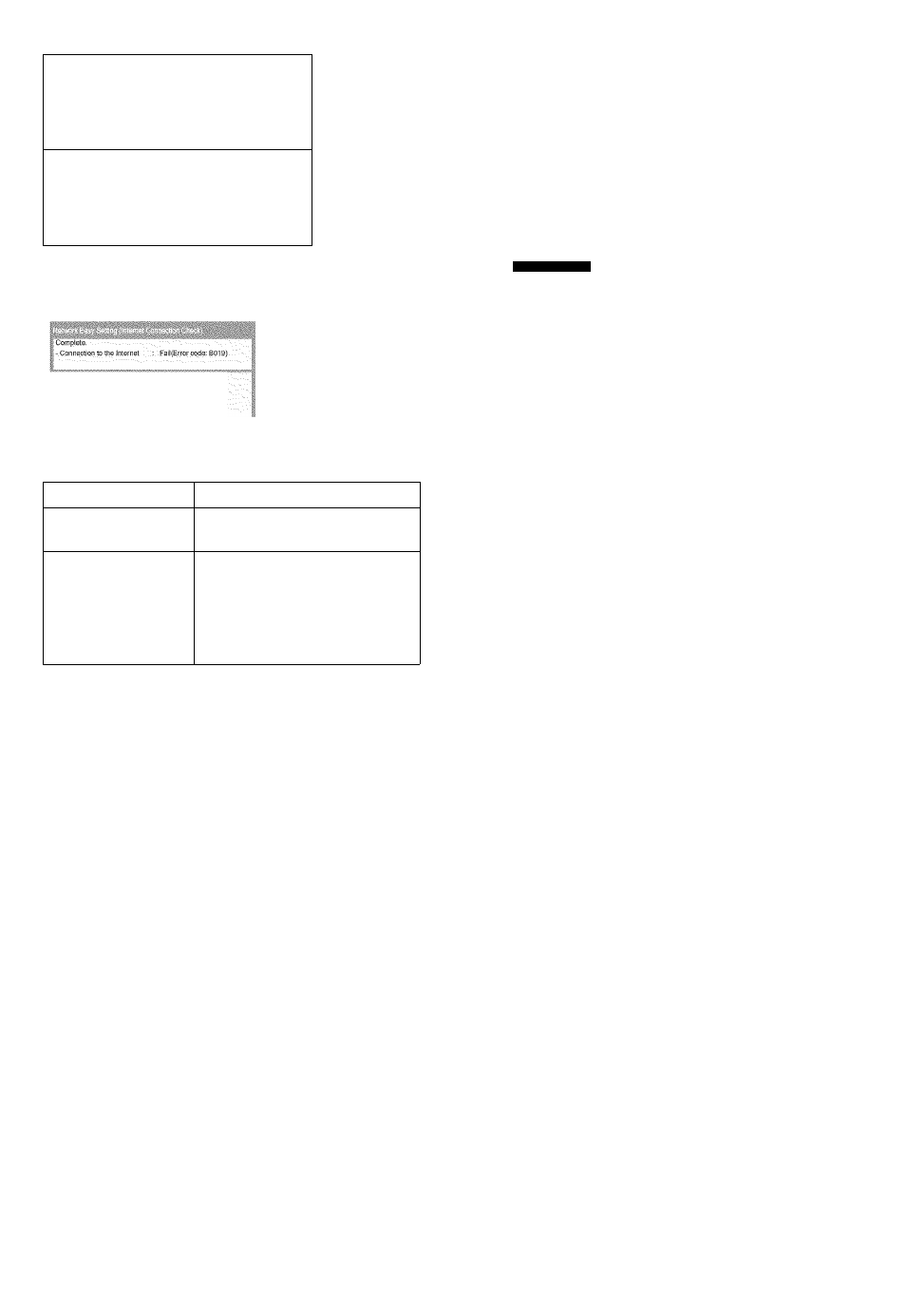
1. LAN cable connection or
:Pass
Connection to access point
2. IP address setting
:Fail
3. Connection to gateway
:Fail
1. LAN cable connection or
:Pass
Connection to access point
2. IP address setting
:Pass
3. Connection to gateway
:Fail
’ Connection
and settings
of the hub
and router
’ Settings of
"IP Address /
DNS
Settings“
(O 38)
Firmware updates
Occasionally, Panasonic may release updated firmware for this
unit that may add or improve the way a feature operates.
These updates are available free of charge.
This unit is capable of checking the firmware automatically
when connected to the Internet via a broadband connection.
When a new firmware version is available, the following screen
is displayed.
I
I
«#5
Network Easy Setting (Internet Connection Check)
rirmware Update
itlC COtlntiCilOtl itiSt,
Cannot find the server. (Error code: B019)
Please refer to the operating instructions for the cause
t.ii me error ana me soiuiion lar i;.
Display
Check the following
Cannot find the server.
(Error code: B019)
• Settings of “IP Address / DNS
Settings" (o 38)
Failed to connect to
the server.
(Error code: B020)
• The server may be busy or the
service may have been
suspended. Please wait a few
moments, and then try again.
• Settings of “Proxy Server
Settings" (o 38) and the router.
ta
• Refer to the operating instructions of the hub or router.
• You can perform this setup anytime by seiecting “Network Easy Setting" in
the Setup menu. (=> 38)
• You can redo these settings individually using “Network". (=> 38)
• If you experience problems after selecting “Wireless”, you should
first confirm the setting of your Wireless router (Access point)
connected to your home network using your PC.
• After performing network settings on this unit, the settings (encryption level,
etc.) of the Wireless router (Access point) might change. When you have
trouble getting online on your PC, perform the network settings on your PC
in accordance with the settings of Wireless router (Access point).
If downloading on this unit fails or this unit is not connected to
the Internet, then you can download the latest firmware from
the following website and burn it to a CD-R to update the
firmware.
(This site is in English only.)
To show the firmware version on this unit, (o 38, “System
Information")
DO NOT DISCONNECT the unit from the AC power or perform
any operation while the update takes place.
After the firmware is installed, “FINISH" will be displayed on the
unit’s display. Unit will restart and the following screen will be
displayed.
ta
• You can perform update anytime by selecting “Firmware Update” in the
Setup menu, (ii* 38)
• Downloading will require several minutes. It may take longer or the Internet
may not be connected depending on the connection environment.
• If you do not want to check for the latest firmware version, set “Automatic
Update Check” to “Off”. 38)
