Trilingual animated icons, Pc mode icons, Picture adjustments – Panasonic SVGA Monitor/Receiver CT-36DV60 User Manual
Page 40: Picture norm, Color, tint, brightness, picture, and sharpness, Helpful hints
Attention! The text in this document has been recognized automatically. To view the original document, you can use the "Original mode".
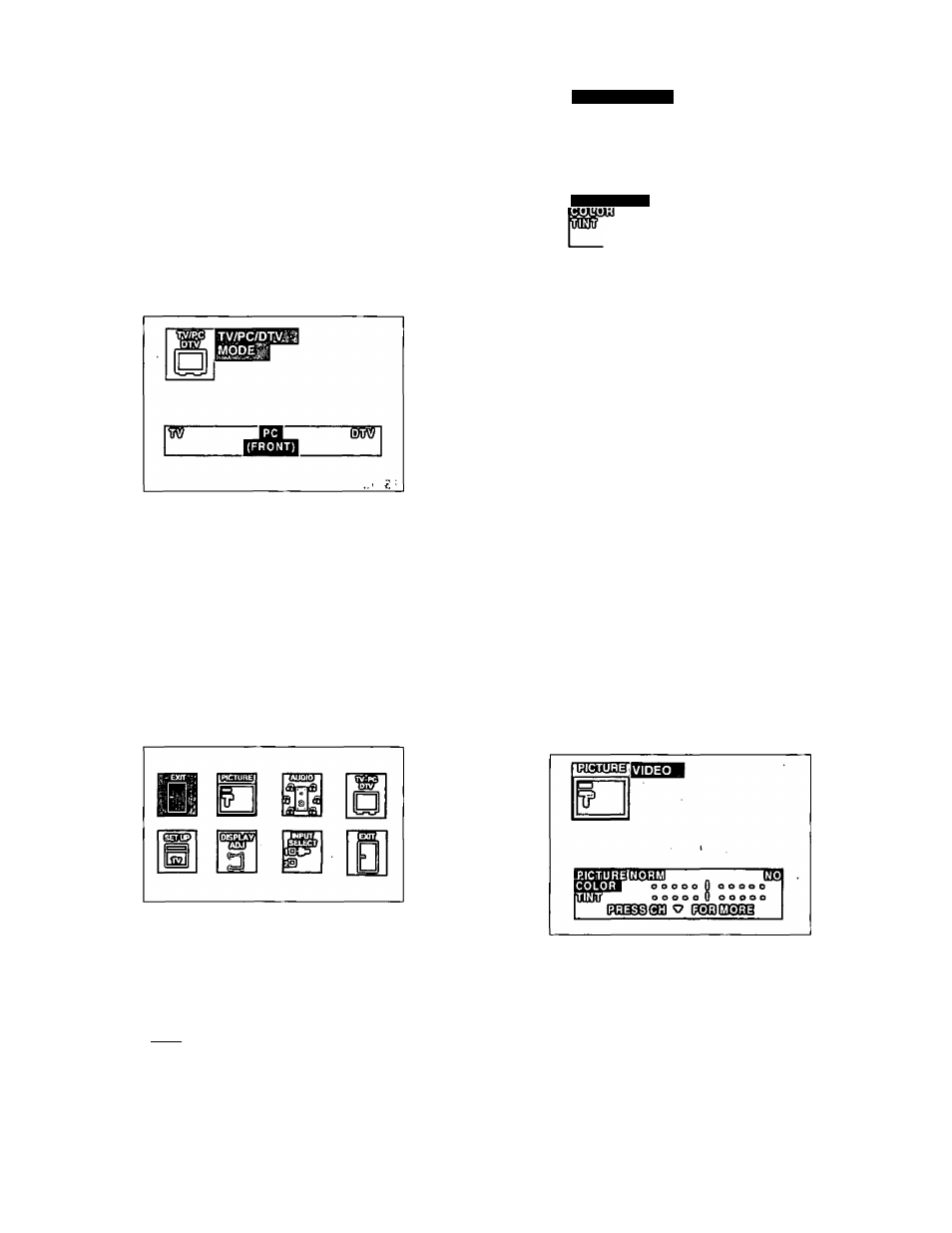
This feature is used to select the PC mode for monitor
display.
NOTE: Connect a computer having a 15-pin output
terminal. If necessary, you can adjust the
picture size and position using the Display
Adjust menu.
1 . Press'
flwmwll .
2. Press ^ or ^ and or ^ to highlight the
TV/PC/DTV Icon.
3
Press ^3) to display the TV/PC/DTV MODE
menu.
4.
Press or ^ to highlight‘PC'{FRONT).
5.
Press I [
ACTION
1 1 twice to exit menus.
Helpful Hints:
When there is no signal applied, the Icon menus in
the PC and DTV mode will appear small and
distorted.
This is a normai condition.
Trilingual Animated Icons
PC Mode Icons
NOTE: Only the selected icon (red) will be animated.
Picture Adjustments
Picture Norm
Use to reset Color, Tint, Brightness, Picture, and
Sharpness to the factory preset level for PC Mode only.
1. Press (i*^l1 .
2.
Press ^ or ^ and or ^ to highlight the
Picture Icon.
3. Press (^3 to display the VIDEO Adjustment menu.
RIGTUBEIvtDEO
PICTURE NORM
”--------------EEI
o o o o o Q
O O O O o
o o e o o O o o o o o
(?CO@@(9GO ^ (^(Slgaii
4.
Press ^ or ^ to highlight PICTURE NORM.
5.
Press
or
^
to
select
’’SET’
to
normalize
Color, Tint, Brightness, Picture, and Sharpness for
the PC mode.
6. Press the
twice to exit menus.
Color, Tint, Brightness, Picture, and
Sharpness
Helpful Hints;
COLOR - Adjust for desired color intensity.
TINT - Adjust for natural flesh tones.
BRIGHTNESS - Adjust so dark areas of picture
slightly became black for a crisp detail.
PICTURE - Adjust the white areas of the picture as
desired.
SHARPNESS - Adjust for best clarity of outline
detail.
1. Press .
2.
Press
^
or ^ and or ^ to highlight the
Picture Icon.
3.
Press the (^0) to display the VIDEO Adjustment
menu.
4.
5.
6
.
7.
Press
^
or
^
to
select
the
desired
Video
Adjustment
(Color,
Tint,
Brightness,
Picture
or
Sharpness).
Press or to adjust your selection. (The
selected Video Adjustment will be displayed).
Repeat steps 4 and 5 for remaining Video
Adjustments.
Press (^0) twice to exit menus.
- 3 9 -
