Part 2: uninstalling the core services, Part 3: uninstalling jre and jdk – CANOGA PERKINS CanogaView EMS User Manual
Page 18
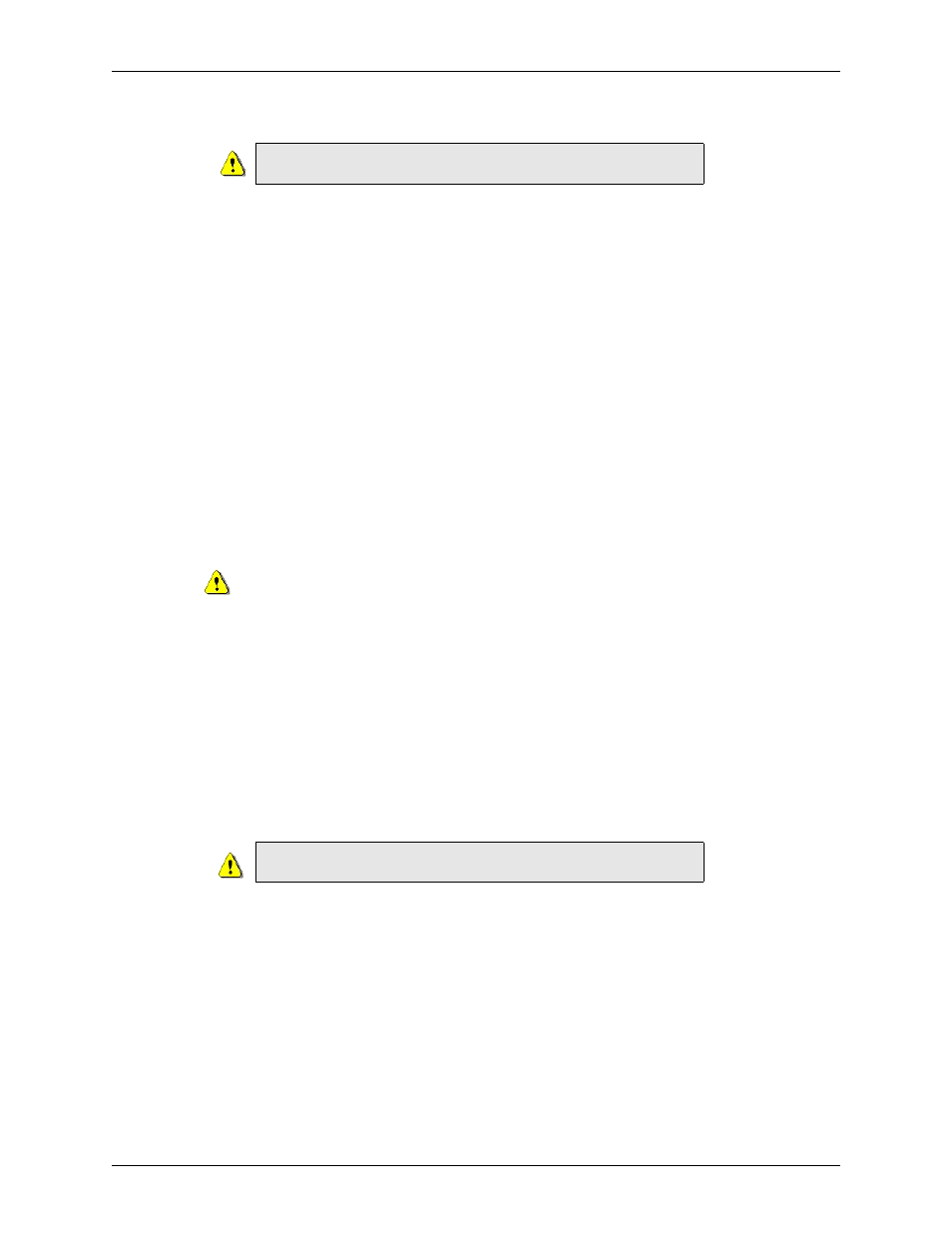
CanogaView EMS Installation Guide UNINSTALL
(14)
PART 2: UNINSTALLING THE CORE SERVICES
Uninstall for the Core Services is comprised of a 3 step procedure controlled by the unistall program.
Each step must be completed thoroughly and consecutively in order for the Core to be properly
unistalled.
The uninstall procedure may not remove all folders created as part of the installation procedure. If so
you can manually remove these folders if so desired. You will find them where you installed them.
Note that if you chose to retain modified data files, do not remove the folders manually. If so
you will lose the data files.
PART 3: UNINSTALLING JRE AND JDK
Uninstall for JRE and JDK is comprised of a 2 step procedure controlled by the unistall program. Each
step must be completed thoroughly and consecutively in order for JRE and JDK to be properly
uninstalled.
Be sure to uninstall the Report Server before uninstalling the
CanogaView EMS Core.
STEP 1
BEGIN UNINSTALL
•
Select the CanogaView EMS Core Uninstaller. This will be located where you speci-
fied the shortcuts to be stored during installation. For example, if you chose the
Startup folder, you would find the uninstaller under: Start Menu
>
All Pro-
grams
>
Startup
>
CanogaView 2.0
>
CanogaView 2.0 Core Uninstaller.
•
Navigate to the location (folder) where you installed CanogaView EMS Core. For exam-
ple, if you installed it in the csem folder, you would navigate to the Uninstaller folder
where you would find the uninstaller.jar file.
•
Double-click the file to initiate the uninstall.
STEP 2
UNINSTALL
The Uninstaller popup appears. To remove all files, including data files that have been modified,
you would check the Force the deletion of.... box then click Uninstall. If you want to retain
modified date files, you would click Uninstall but would NOT check the Force the deletion
of.... box.
When you click uninstall, should a popup appear displaying a message like: “failed to lock
IzRegistry at location:...”, navigate to Program Files/izpack. You should see a file named,
“lckzRegistry”. This is a lock file. Remove it, then rerun the uninstall program.
STEP 3
UNINSTALL FINISHED
When the uninstall is finished, click Quit.
Be sure to uninstall the CanogaView EMS Core and Report
packages before uninstalling JRE and JDK.
STEP 1
BEGIN UNINSTALL
Navigate to the Windows Control Panel and select the Add or Remove Programs option.
STEP 2
UNINSTALL
Uninstall the Java packages (JRE and JDK) as necessary. You can uninstall them in any order.
