Optional packages installation, Solaris operating systems – CANOGA PERKINS CanogaView EMS User Manual
Page 12
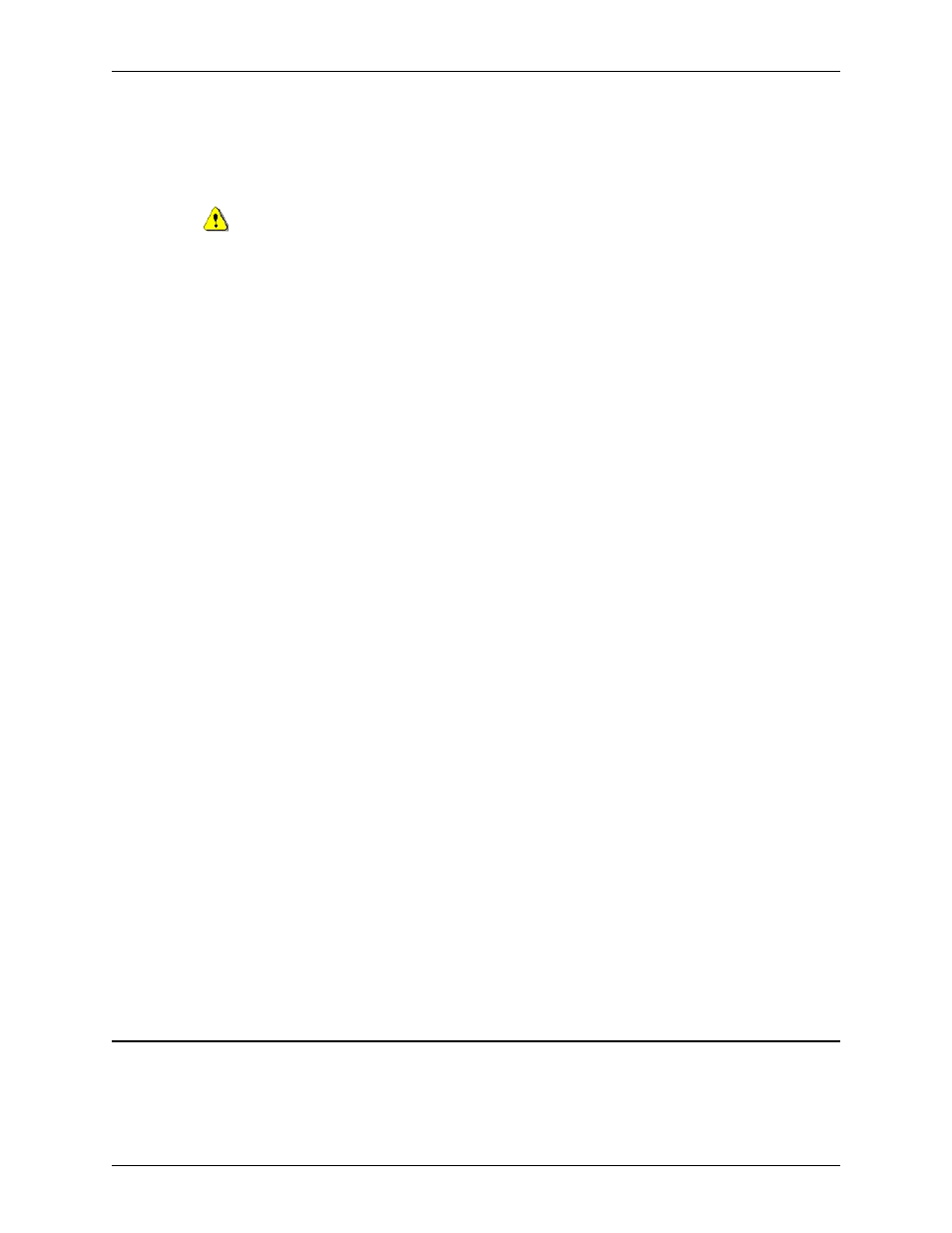
CanogaView EMS Installation Guide INSTALLATION
(8)
Optional Packages Installation
Installation for optional packages PCS, PCS 9145 Plug-in, PCS 9145E Plug-in, Device Package 9145 and
Device Package 9145E follows a very similar procedure to that of the Core and Report Server.
Follow the installation.txt file included on the installation cd for the appropriate optional package you
wish to install. Each installation.txt file provides a step-by-step guide for the installation.
Solaris Operating Systems
STEP 5
TARGET PATH
The Target Path window appears indicating the default installation location for the Report
package. Should you prefer a different location, you can choose it using the Browse button.
When finished, click Next.
If the directory in which you will install the Report Server does not already exist, a popup appears
indicating that the directory will be created. Note the location where you install this package, as
you will require this information should there be need to uninstall it at a later time.
Click OK to continue.
STEP 6
SELECT INSTALLATION PACKAGES
When the Select Installation Packages window appears, you can select only the Source package
to be installed. The grayed packages are required by the installation. If you do not expect to
modify Report Server software, it is not necessary to install the Source package.
When finished, click Next.
STEP 7
SUMMARY CONFIGURATION DATA
The Summary Configuration Data window appears and displays installation path information.
Review the data, then click Next to continue.
STEP 8
INSTALLATION
The Installation window copies files from the installation CD to disk. When the installation
procedure is finished, click Next.
STEP 9
PERFORM EXTERNAL PROCESSES
The Perform External Processes window performs the following:
•
Creates Report Server Database
•
Installs individual reports
•
Deploys Report Server applications
When the Perform External Processes procedure is finished, click Next.
STEP 10
SETUP SHORTCUTS
The Setup Shortcuts window appears. To create shortcuts, be sure the Create shortcuts in the
Start-Menu field is checked and then select a location (folder) for the shortcuts in the Select a
Program Group for the Shortcuts window, (e.g., Startup) then click Next. If you accept the
default location, the shortcuts will install in the Start Menu under Programs.
When finished, click Next.
STEP 11
INSTALLATION FINISHED
When the Installation Finished window appears, it indicates that installation was successful and
displays the location of the uninstall program for the Report Server. Note the locations where you
installed this package, as you will require this information should there be need to uninstall it at a
later time. Click Done.
