Using touch response, Tuning the keyboard – Casio WK110 User Manual
Page 50
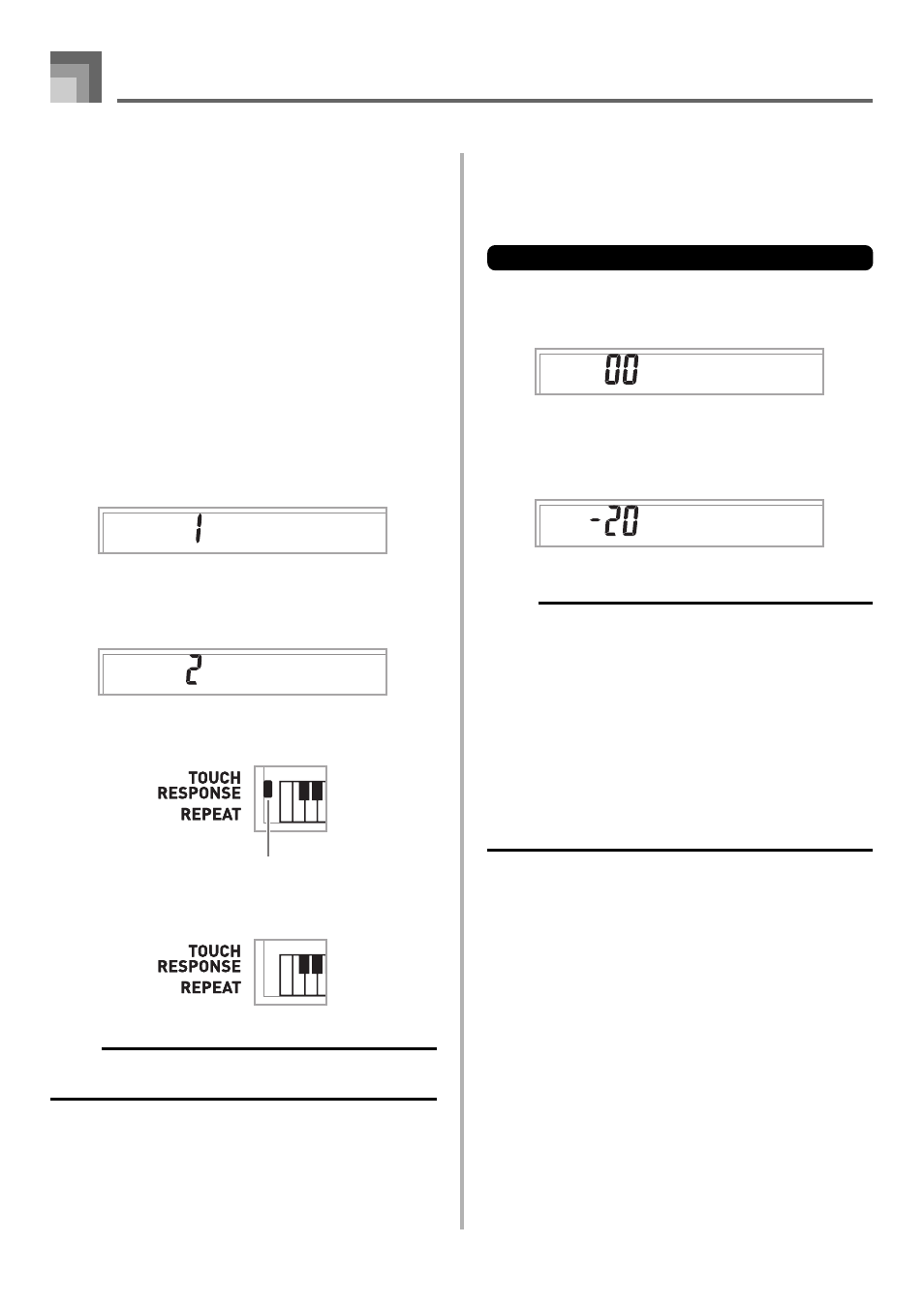
E-48
Keyboard Settings
Using Touch Response
When touch response is turned on, the relative volume of
sound output by the keyboard is varied in accordance with
the amount of pressure applied, just like an acoustic piano.
Touch response provides a choice of three settings, described
below.
OFF:
This setting turns off touch response. Keyboard pressure
does not have any affect on the output notes.
1:
This setting provides touch response that is suited for
normal play.
2:
This setting increases touch response, so stronger keyboard
pressure has a greater effect than the “1” setting.
1
Press the TRANSPOSE/SETTING button until the
TOUCH RESPONSE SELECT screen appears.
2
Use the [+] and [–] or [0] and [1] buttons to change
the setting.
Example: To select touch response 2.
• Touch response is on when touch response indicator
is on.
• Touch response is off when touch response indicator
is off.
NOTE
• Recording playback and accompaniment do not affect
the touch response setting.
Indicator appears
T o u c h
T o u c h
T u n e
T u n e
Tuning the Keyboard
Use the following procedure to fine tune the keyboard to
match the tuning of another musical instrument.
To tune the keyboard
1
Press the TRANSPOSE/SETTING button until the
tuning screen appears.
2
Use the [+], [–], and the number buttons to adjust
the tuning value.
Example: To lower tuning by 20
NOTE
• The keyboard can be tuned within a range of –50 cents
to +50 cents.
* 100 cents is equivalent to one semitone.
• The default tuning setting is “00” when keyboard power
is turned on.
• If you leave the tuning screen on the display for about
five seconds without doing anything, the screen is
automatically cleared.
• The tuning setting also affects playback from recorder
and Auto Accompaniment.
• To return the keyboard to its default tuning, perform the
above procedure and press the [+] and [–] buttons at
the same time in step 2.
