Playing back a lesson recording, Recording a performance – Casio WK110 User Manual
Page 43
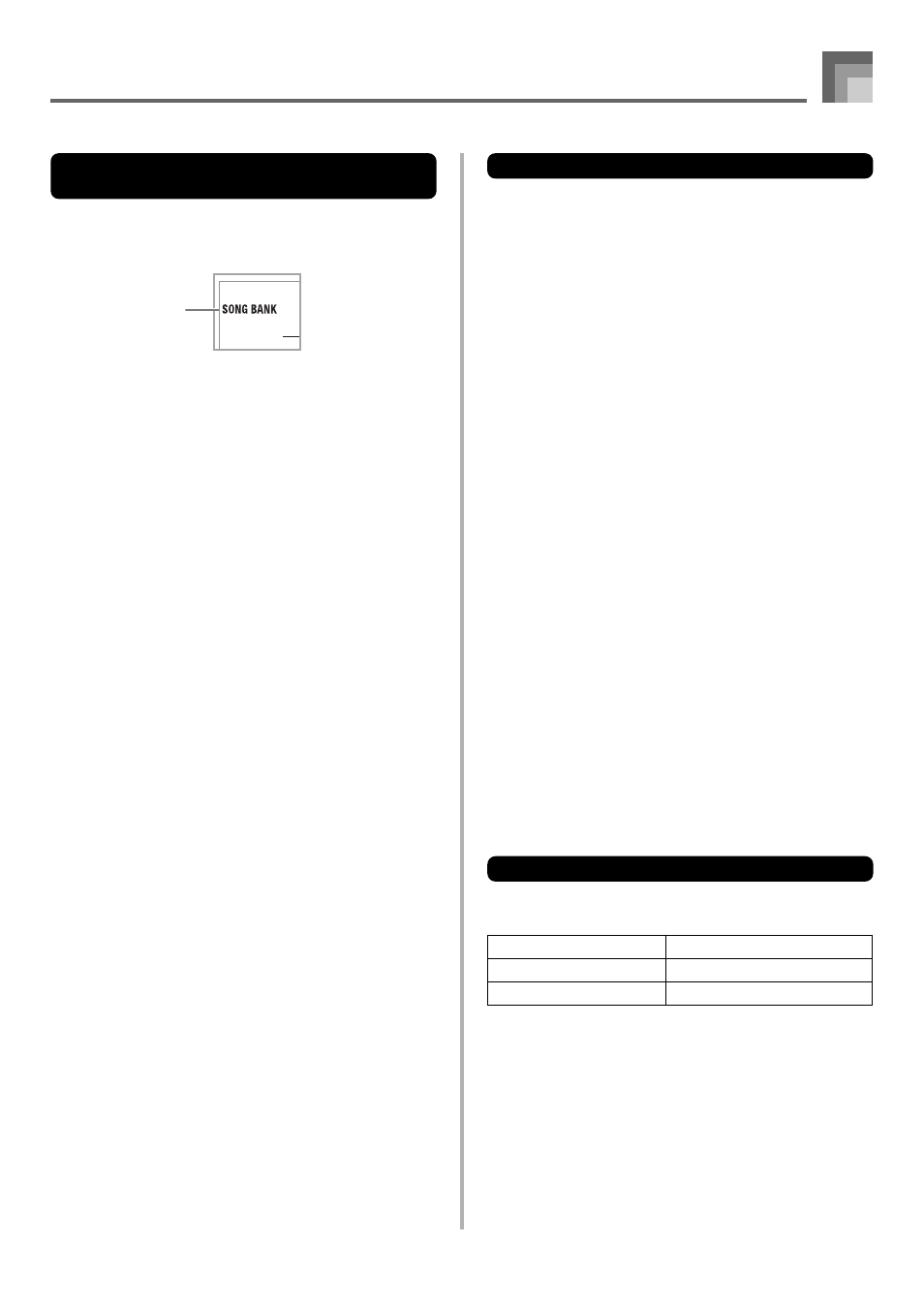
E-41
Recording and Play Back
To record as you play along with a
built-in tune
1
Press the SONG BANK button to select the mode
that includes the tune you want to play along with.
2
Use the RECORDER button to select record standby.
• This causes the RECORDER indicator to flash on the
display.
3
Select the tune you want to play along with.
• See “To play back a Song Bank tune” on page E-22 for
information about selecting Song Bank tunes.
4
Use the LEFT/TRACK 1 button or RIGHT/TRACK 2
button to select the part(s) (left-hand, right-hand)
you want to mute in the built-in tune playback and
play along on the keyboard.
• If you want to mute and play both parts, press both
buttons at the same time.
5
Configure the following settings as required.
• Tone (page E-20)
• Tempo (page E-23)
6
Press the controller block START/STOP button.
• This starts recording.
7
Play the notes for the part(s) you selected in step 4
on the keyboard.
8
Recording stops automatically when playback of
the built-in tune is finished.
• To interrupt recording part way through, press the
controller block START/STOP button. This will play
back everything you recorded up to that point.
• If you want to hear what you recorded immediately,
press the controller block START/STOP button again.
Lesson Recording Data
In addition to the notes you play on the keyboard and the
accompaniment of the built-in song you selected, the
following data is also stored by a lesson recording operation.
• Tone setting
• Tempo setting
• Tune name
• Recording part selection
• Pedal operations
• Layer and split settings, and their tone settings
• Effect setting
Playing Back a Lesson Recording
1
Press the SONG BANK button to select the bank of
the built-in tune that you originally used to record
the lesson recording.
2
Use the RECORDER button to select playback
standby.
3
Press the controller block START/STOP button.
• This starts playback of lesson recording contents.
• You can adjust the tempo at this point, if you want.
4
To stop playback, press the controller block START/
STOP button again.
Recording a Performance
Use this procedure when you want to record what you play
on the keyboard in real time. Performance recording records
both the notes you play and any accompaniment patterns
that you use.
Selecting a Track
Press the part/track button that corresponds to the track you
want to select.
To select this track:
Track 1
Track 2
Press this button:
LEFT/TRACK 1
RIGHT/TRACK 2
The track that is currently selected is indicated by the part/
track indicator (L or R) that appears on the display as
described below.
Indicator
appears
