Playing back a performance recording, Track 1 data, Track 1 recording variations – Casio WK110 User Manual
Page 45
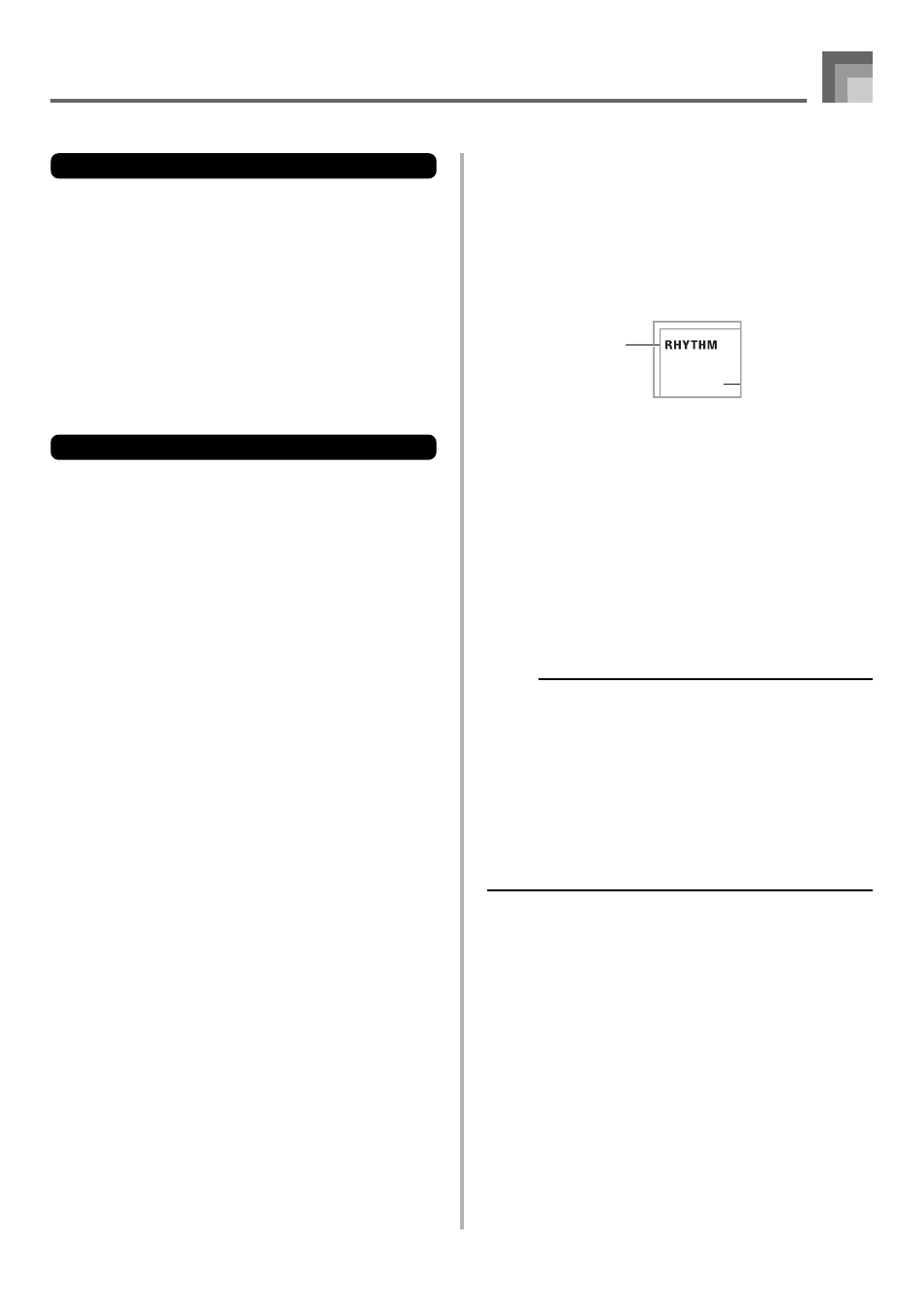
E-43
Recording and Play Back
Track 1 Data
In addition to notes played on the keyboard and chord
accompaniments, the following data is also stored in Track 1
during performance recording.
• Tone number
• Rhythm number
• INTRO button, SYNCHRO/ENDING button, NORMAL/
FILL-IN button, VARIATION/FILL-IN button operations
• Pedal operations
• Layer and split settings, and their tone settings
• Split point
• Tempo setting
• Effect setting
Track 1 Recording Variations
■To record without rhythm
Skip step 5 of the above procedure.
• Recording without rhythm starts as soon as you press a
keyboard key.
■To start recording with synchro start
In place of step 5 of the above procedure, press the
SYNCHRO/ENDING button.
• Now Auto Accompaniment and recording will start when
you play a chord within the accompaniment keyboard
range.
■To insert an intro, ending, or fill-in into a recording
During recording, press the INTRO button, SYNCHRO/
ENDING button, NORMAL/FILL-IN button, or
VARIATION/FILL-IN button as required.
■To start recording with an intro using synchro start
In place of step 5 of the above procedure, press the
SYNCHRO/ENDING button and then the INTRO button.
• Now Auto Accompaniment and recording will start with
an intro pattern when you play a chord within the
accompaniment keyboard range.
■To start Auto Accompaniment part way into a recording
In place of step 5 of the above procedure, press the
SYNCHRO/ENDING button, and play something within
the melody range of the keyboard.
• This records the melody without any accompaniment.
Auto Accompaniment will start when you play a chord
within the accompaniment keyboard range.
Playing Back a Performance
Recording
Perform the following procedure when you want to play back
a tune you recorded with performance recording.
1
Press the RHYTHM button to enter the rhythm
mode.
2
Use the RECORDER button to select playback
standby.
3
Press the controller block START/STOP button.
• This starts playback of performance recording
contents. During playback, you can press the LEFT/
TRACK 1 or RIGHT/TRACK 2 button to mute either
track and listen to the contents of the other track only.
• You can adjust the tempo at this point, if you want.
4
To stop playback, press the controller block START/
STOP button again.
NOTE
• During performance recording playback, the entire range
of the keyboard operates as a melody keyboard,
regardless of the MODE switch setting. You can play
along with performance recording playback, if you want.
You could use layer and split (page E-45 through E-47)
at this time to assign multiple tones to the keyboard.
• Note that pause, skip forward, and skip back operations
cannot be performed during performance recording
playback.
• You can send playback of performance recording
contents as MIDI data.
Indicator
appears
