Using tone effects, Piano setting button – Casio WK110 User Manual
Page 23
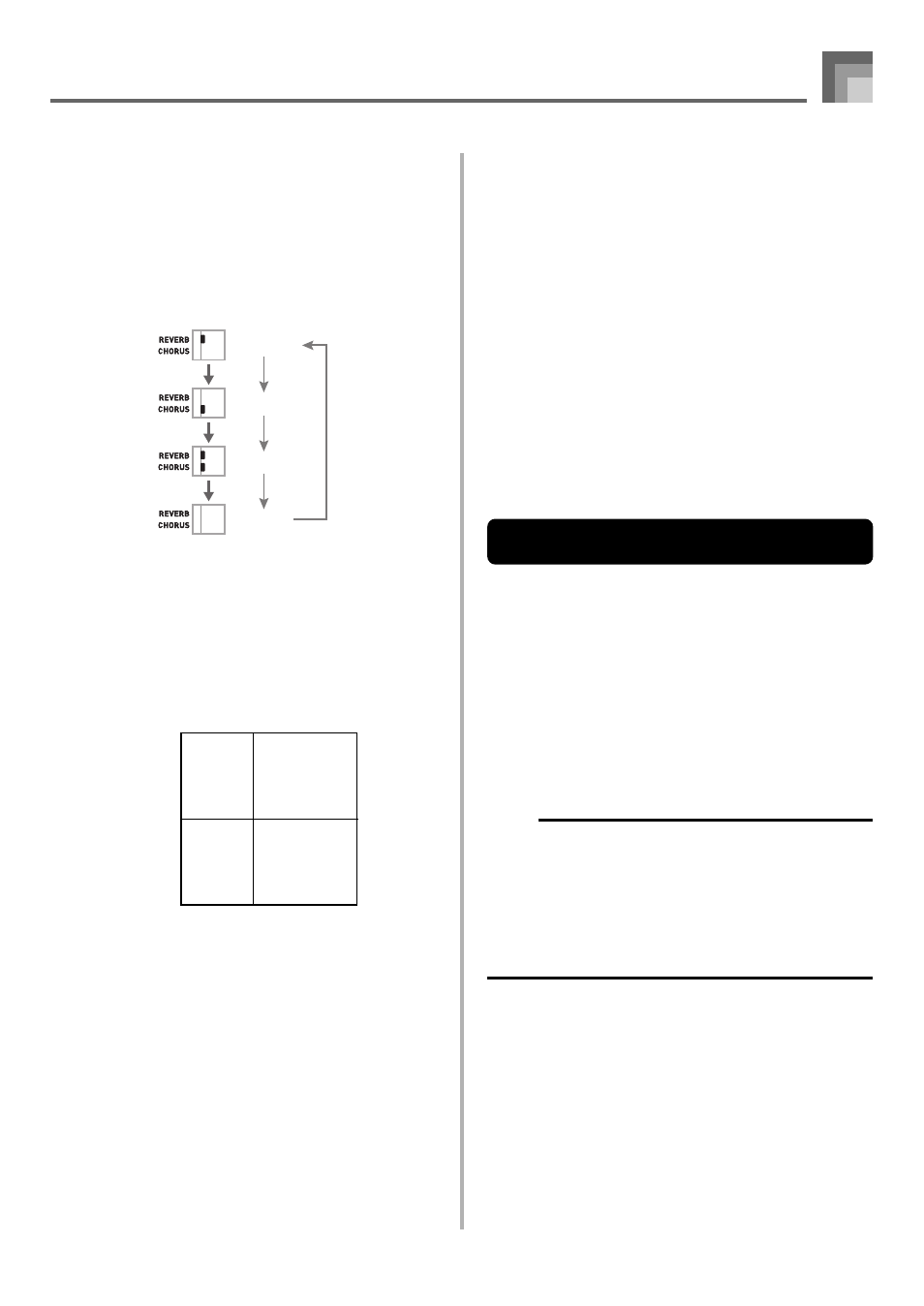
E-21
Using Tone Effects
Reverb: Makes your notes resonate
Chorus: Adds more breadth to your notes
1
Press the REVERB/CHORUS button to cycle through
the effect settings as shown below.
• You can find out the current effect setting by looking
at the REVERB and CHORUS indicators.
2
After turning on the effect you want, use the number
buttons or the [+]/[–] buttons to select the effect
type you want.
• Note that you need to select an effect type with the
number buttons or the [+]/[–] buttons within a few
seconds after turning on an effect. If you don’t, the
display will exit the setting screen.
Effect List
Basic Operations
Reverb
1: Room 1
2: Room 2
3: Hall 1
4: Hall 2
Chorus
1: Chorus 1
2: Chorus 2
3: Chorus 3
4: Chorus 4
Reverb on
Chorus on
Both on
Both off
PIANO SETTING Button
Pressing this button changes the setup of the keyboard to
optimize it for piano play.
Settings
Tone Number: “001”
Rhythm Number: “101”
Layer: Off
Split: Off
Reverb: On (Type 3)
Chorus: Off
Transpose: 00
Touch Response:
Off: Returns to initial default
On: No change
Assignable Jack: SUS
Local Control: On
To optimize keyboard settings for
piano play
1
Set the MODE switch to NORMAL.
2
Press the PIANO SETTING button.
3
Now try playing something on the keyboard.
• The notes you play will sound with a piano tone.
• If you want to play with rhythm accompaniment,
press the START/STOP button. This causes a rhythm
that is optimized for piano will start to play.
• To stop rhythm play, press the START/STOP button
again.
NOTE
• Pressing the PIANO SETTING button while a rhythm is
playing stops rhythm play and then changes the
keyboard setup.
• The setup of the keyboard does not change if you press
the PIANO SETTING button when any one of the
following exists.
• During real-time recording of the Song Memory
• During demo tune play
